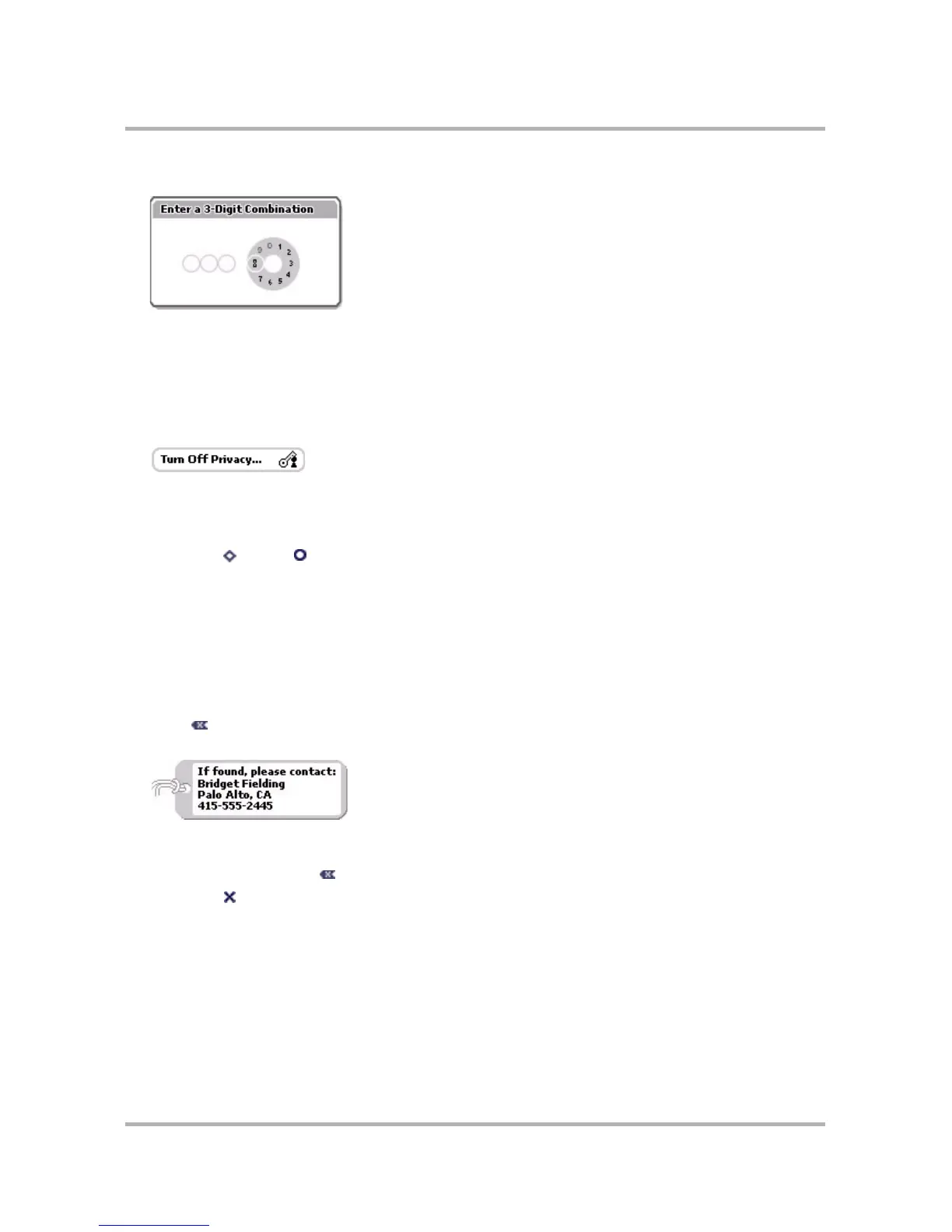Customizing Your Device
October 21, 2003 T-Mobile Sidekick Owner’s Manual 43
The combination dialog box opens.
4 Enter a three-digit code using the keyboard or the dial. After you do so, a Verify Your Combination dialog box
will appear.
5 Re-enter the three digits to verify.
6 A “new combination enabled” message appears. After reading the confirmation message, select OK.
7 You are returned to the Key Guard & Security screen with the Turn Off Privacy... button highlighted.
8 If you want to turn off Privacy Lock at any time, simply highlight then select this button.
9 At the prompt, enter your three-digit code using the keyboard or dial.
10 You are returned to the Key Guard & Security screen, where you can Turn On Privacy at any time.
Note: If you accidentally lock yourself out of your device, you can still make an emergency phone call by
pressing Menu + Jump .
Fill in Your Identification Tag
Use your device’s Identification Tag as a device identifier if someone types an incorrect privacy code when
attempting to unlock your device from key guard. This can be important if you lose your device and another
person tries to use it. Your device may come with the ID Tag pre-filled in with information about contacting T-
Mobile Customer Care if the device is found, but you can create your own message by doing the following:
1 From Key Guard & Security screen, scroll to the Identification Tag group box.
2 Use the wheel to highlight the Identification Tag text box. If there is default text, delete it by pressing
ALT + repeatedly.
3 Type identifying information about yourself, such as:
Note that you can only type four lines in your Identification Tag.
4 If, for some reason, you do not want to display your Identification Tag, delete the text in the Identification
Tag box by pressing ALT + repeatedly.
5 Press Back to save your settings.
Lock Your SIM Card
By locking your SIM card, you ensure that no one except yourself can use your device while your SIM card is in
place (assuming you are the only person who knows the SIM PIN). Note that your SIM may be installed with a
default PIN (ask T-Mobile Customer Care if you don’t know the default SIM PIN).