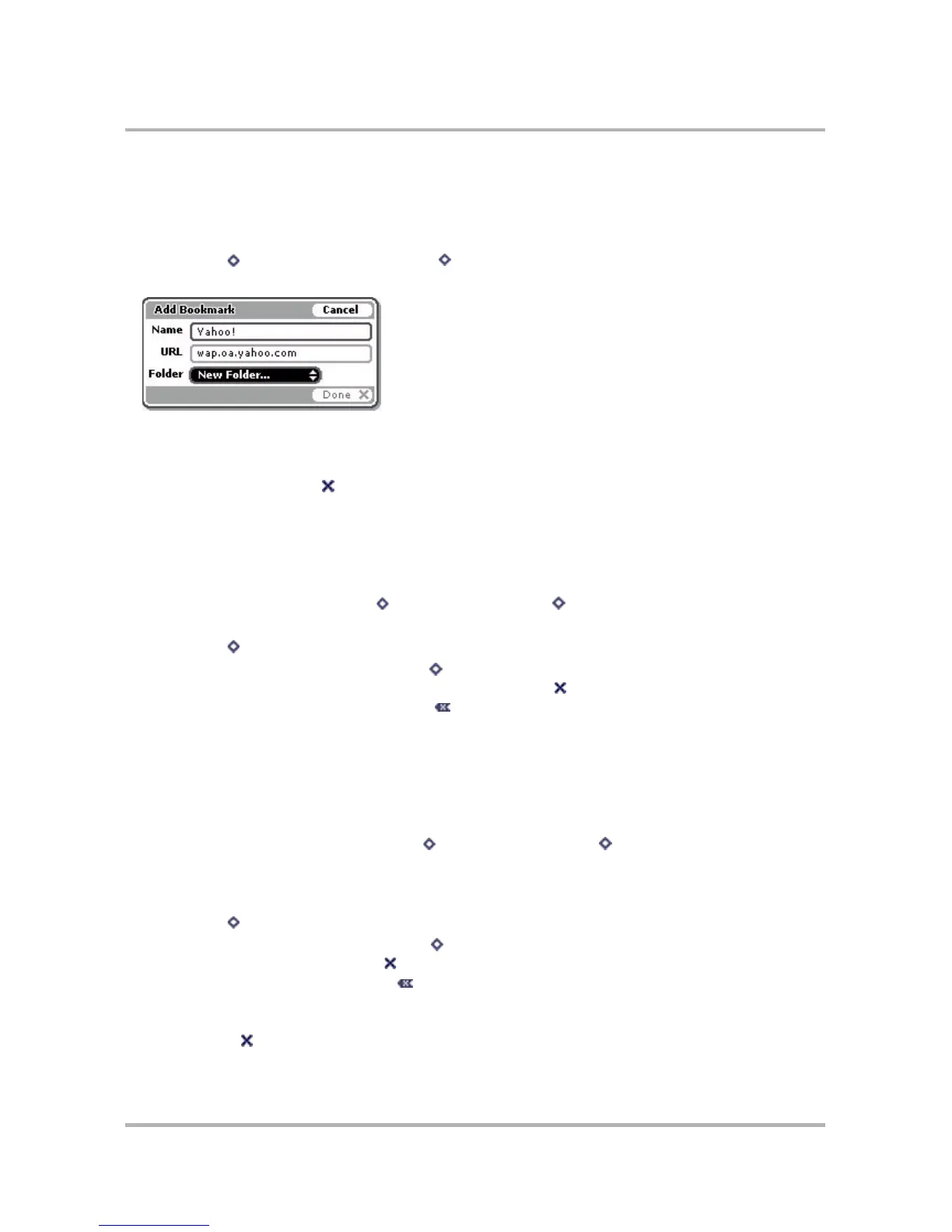Browsing the Internet
October 21, 2003 T-Mobile Sidekick Owner’s Manual 58
Add Bookmarks
To add a bookmark to your list of bookmarks, do the following while in the Web Browser:
1 Open the Web page you want to bookmark.
2 Press Menu then select Add Bookmark... [ + N].
3 The Add Bookmark screen opens with the Name and URL fields filled in:
The Folder pop-up menu is highlighted by default. Press the wheel to open the list of options. Scroll to
highlight the folder in which you want the bookmark to appear, then press the wheel to select it. If you select
New Folder, the New Folder dialog box will appear, asking you to name the folder.
4 When finished, press Done . Your bookmark is added.
Edit and Discard Bookmarks
You can change the address (URL), name, or folder of an existing bookmark, or discard a bookmark by doing the
following while in the Web Browser:
1 From the Web Browser, press Menu then select Bookmarks [ + K]. The Bookmarks screen opens.
2 Scroll to highlight the bookmark you wish to modify.
3 Press Menu to open the Bookmarks menu, and then:
• To edit a bookmark name, select Edit [ + E] to open the Edit Bookmark dialog box. Change the
bookmark name, URL, or folder as you wish; then press Done .
• To discard a bookmark, select Discard [ ]. You will be asked to confirm your action before the
bookmark is actually removed.
Add/Edit/Delete Bookmark Folders
You can organize your bookmarks into folders that you name. To add, edit, or delete a bookmark folder, do the
following while in the Web Browser:
1 From the Web Browser screen, press Menu then select Bookmarks [ + K]. The Bookmarks screen
opens.
2 Scroll to highlight the folder you wish to modify. If you are adding a folder, don’t worry about what folder is
highlighted.
3 Press Menu to open the Bookmarks menu, and then:
• To edit a folder name, select Rename... [ + E] to open the Rename dialog box. Change the folder
name as you wish and press Done .
• To discard a folder, select Discard [ ]. You will be asked to confirm your action before the folder is
discarded.
• To add a folder, select New Folder... The New Folder dialog box appears. Type the new folder name and
press Done .