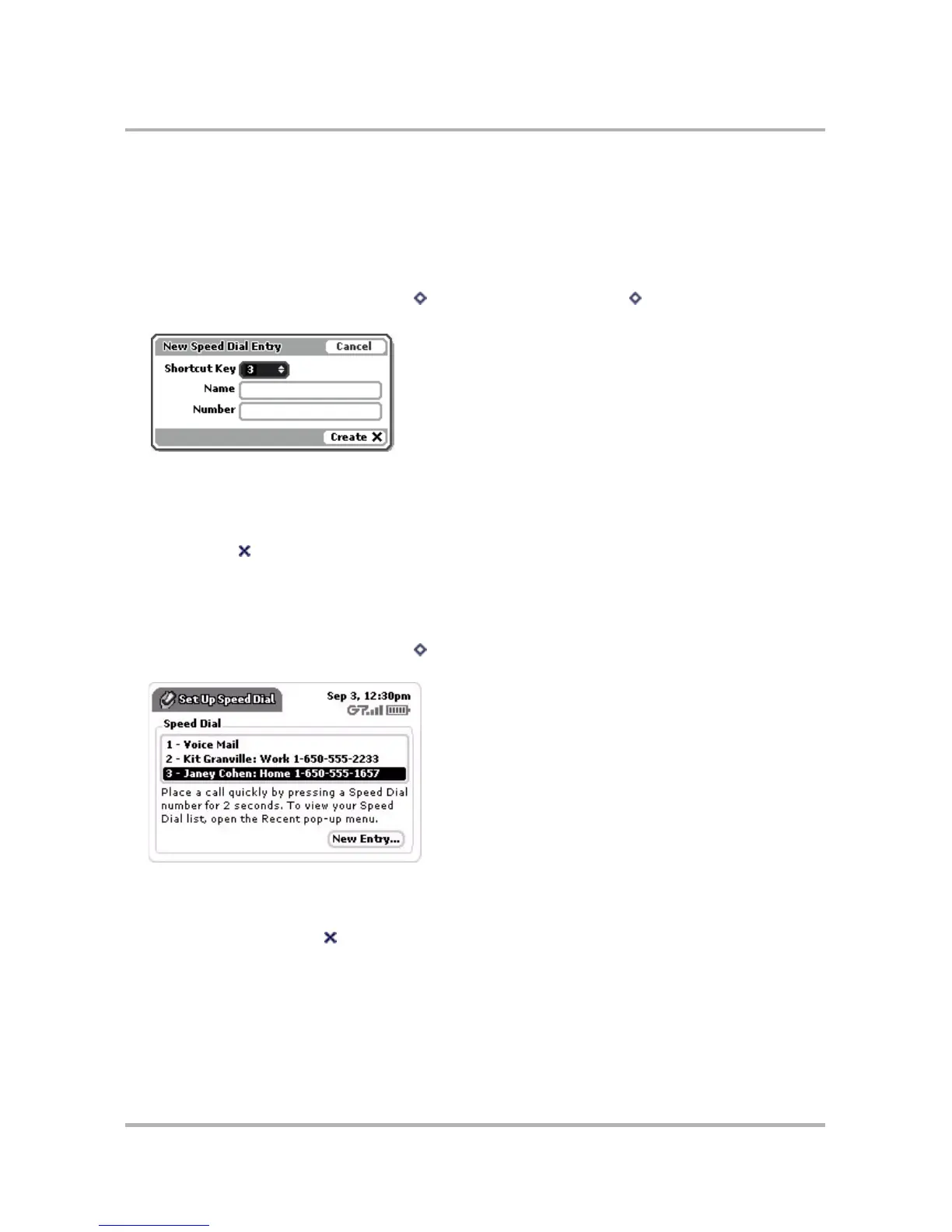Making Phone Calls
October 21, 2003 T-Mobile Sidekick Owner’s Manual 65
You can add, edit, or delete speed dial numbers from the Settings > Speed Dial screen or from the New Speed
Dial menu item. Details follow.
Adding a Number to Your Speed Dial List
To add a number to your Speed Dial list, do the following while in the Phone application:
1 From the main Phone screen, press Menu then select New Speed Dial... [ + D]. The New Speed Dial
Entry dialog box opens:
2 The next-available shortcut number is selected by default in the pop-up menu. You can use this number or
any other number that isn’t already assigned.
3 Type the Name and Number of the contact. As you type the name, possible matches from your Address
Book contacts will appear in a pop-up menu for easy selection.
4 Select Create . Your speed dial number is saved.
Editing an Existing Speed Dial Number
To edit an existing speed dial number, do the following while in the Phone application:
1 From the main Phone screen, press Menu then select Settings > Speed Dial. The Set Up Speed Dial
screen appears.
2 Scroll to highlight the entry you want to edit, then press the wheel. The Edit Speed Dial Entry dialog box
appears. Make your change to the shortcut key, name, or phone number. You can also discard the speed dial
entry from this dialog box.
3 When finished, select Done .