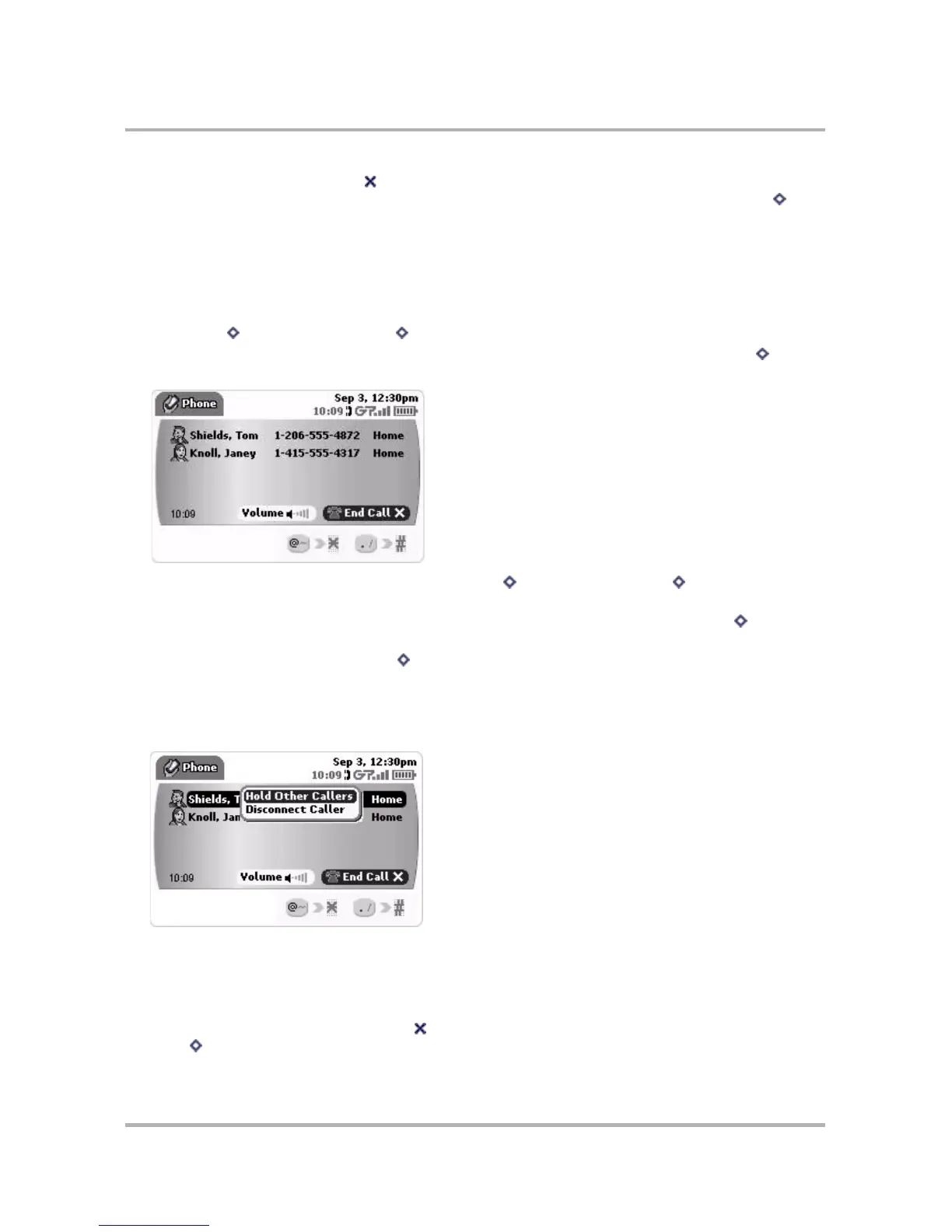Making Phone Calls
October 21, 2003 T-Mobile Sidekick Owner’s Manual 71
6 To end either call, select End Call while the call is active. To end the call on hold without resuming it,
scroll to highlight the End Call button, then press the wheel. To end both calls at once, press Menu then
select End All Calls.
Make a Conference Call
You can make up to a five-way conference call using your device (plus have one caller on hold). To do this, first
you need to have one caller on the line. Then:
1 Press Menu then select New Call... [ + N]. Your foreground call is put on hold.
2 Call your second party (using any of the dialing methods). When that party answers, press Menu then
select Conference. Your conference call displays as follows:
3 To add another party to the conference call, press Menu then select New Call... [ + N] again. Your
conference call is placed on hold.
4 Call (using any of the dialing methods) your third party. When that party answers, press Menu then select
Add to Conference.
5 You can continue selecting New Call... [ + N] from the menu until you have five callers on the conference
call. Note: You can call a sixth party, but either the conference call will need to be placed on hold or the sixth
party. From that state you can “switch” calls between the sixth party and the conference call.
6 From the conference call screen you can highlight an individual caller and press the wheel to open a context
menu that offers the following actions:
• Hold Other Callers - To leave the caller you have highlighted in the foreground call, but put all the other
callers in the conference on hold. select this option.
• Disconnect Caller - To drop the highlighted caller from the conference call, select this option. The other
parties on the conference call remain.
7 To end the conference call, select End Call . If you also have a call on hold and want to end all calls, press
Menu then select End All Calls.