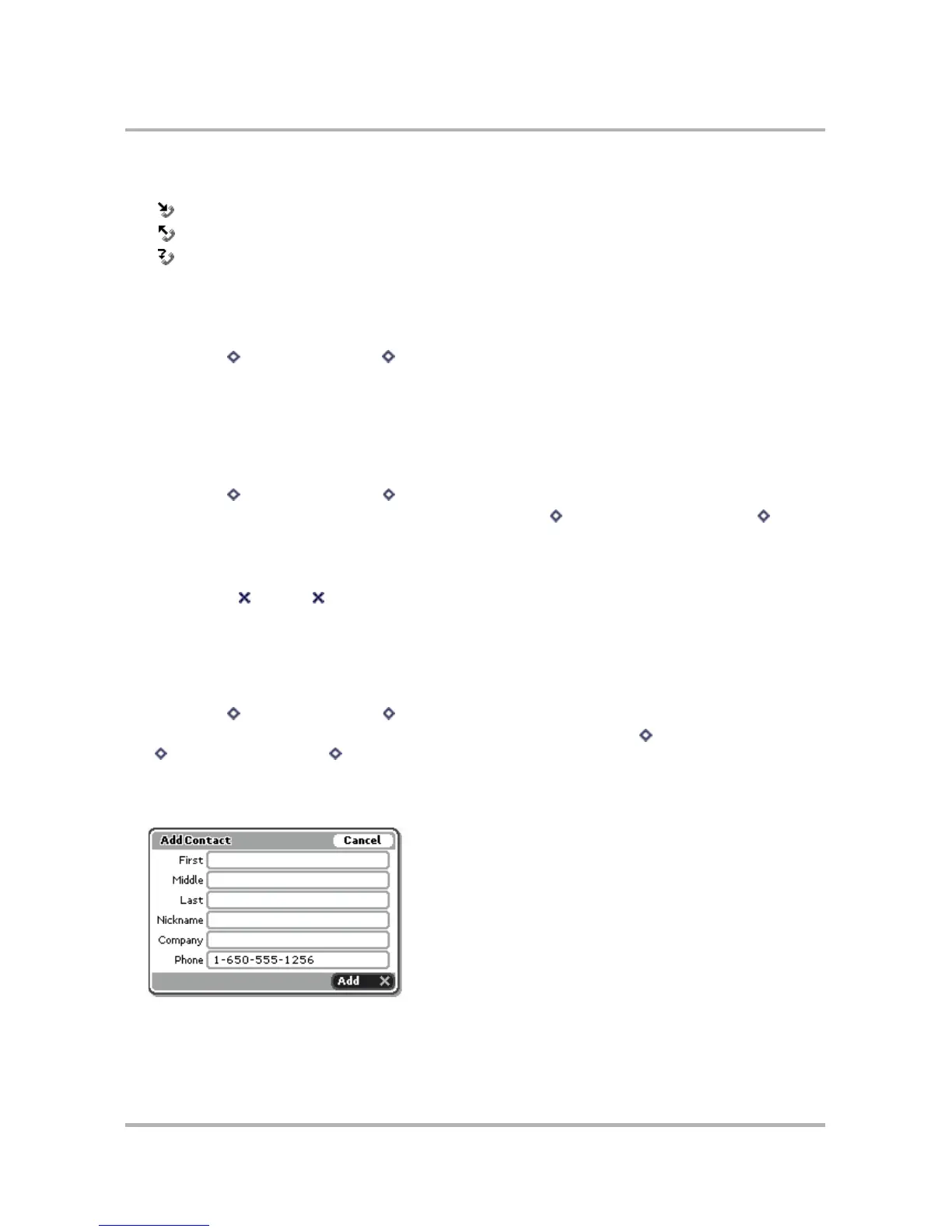Making Phone Calls
October 21, 2003 T-Mobile Sidekick Owner’s Manual 74
Note the call category icons:
- Incoming
- Outgoing
- Missed
Place a Call From the Log
You can use your Call Log to return or make calls. Here’s how:
1 Press Menu then select Call Log [ + L]. Your Call Log appears.
2 Scroll to highlight the number you want to call, then press the wheel. Your call is placed.
Add/Edit Speed Dial from the Log
If one of your Log entries is also on your Speed Dial list, you can easily edit this entry from the Log. If an entry
in your Log is not on your Speed Dial list, you can easily add the number to your Speed Dial list from the Log:
1 Press Menu then select Call Log [ + L]. Your Call Log appears.
2 Scroll to highlight the number you want to call, then press Menu and select New Speed Dial... [ + N] or
Edit Speed Dial... (the appropriate entry will appear).
3 Either the Edit Speed Dial Entry or New Speed Dial Entry dialog box appears, as appropriate.
4 Type or edit the Shortcut Key, Name, and Number information.
5 Select Create or Done to dismiss the dialog box and save the changes.
Add Contact List from the Log
If one of your Log entries is also in your Address Book, you can easily edit this entry from the Log. If an entry in
your Log is not in your Address Book, you can easily add that contact to your Address Book from the Log:
1 Press Menu then select Call Log [ + L]. Your Call Log appears.
2 Scroll to highlight the name/number you want to add or edit, then press Menu and select Add Contact...
[ + @] or Edit Contact... [ + E] (the appropriate entry will appear).
3 Either the Add Contact or Edit Contact dialog box appears, as appropriate, with the caller’s existing
information filled in, or (if a new contact) the caller’s name and number filled in--if that information is
available. The Add Contact dialog box look like the following:
4 Complete or edit the fields, as you wish. When finished, select Add or Edit (as appropriate).
5 The contact information is saved and you are returned to the Phone application.