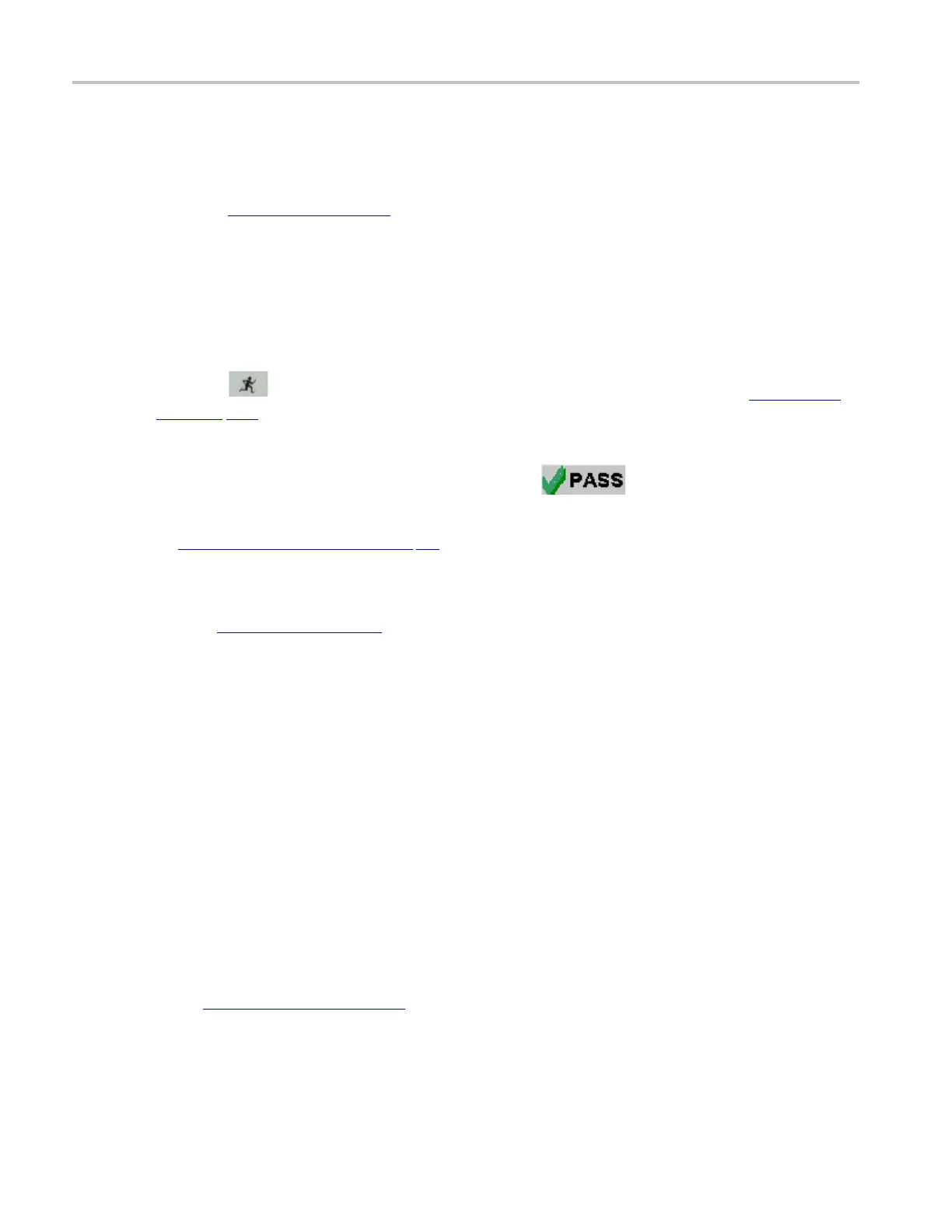Tutorial Taking a Low Speed Inrush Current Measurement
2. Select all the Signal Quality measurements in the Signal Quality Check area using Select All button.
3. Select the Configure tab or select Measurements > Configure. The Measurements: Configure default
settings display.
4. Select the M
easurements: Source . If the source is Live or Ref, configure the appropriate channels for
D+, D– and Qualifier. You have to always select D+ first. If you s elect any one of the Live channels
CH1-CH4 for D+ source, the remaining L ive channels are selected from the D– and the Qualifier
channel source. If you select any one of the Ref channels Ref1-Ref4 for D+ source, the remaining Ref
channels are selected from the D– . There is no Qualifier channel source for the Ref signals.
If the source is from a file, use the browse button to look for the file.
1. Select the file
C:\TekApplications\tdsusb2\tsvfiles\FS_SQC.tsv.
2. Select the
command button to run the application. The application displays the Eye Diagram
(see page 181) and the Waveform Plot.
3. Minimize the eye diagram and waveform plot to view the summary results.
4. The application displays the Results Summary as PASS
. You can also select the result to
view the details of the selected test.
5. To v
iew the Results Details (see page 52), select Results > Details in the application menu bar or PASS
command button in the Overall Re sult area to view the details of each measurement.
6. Select Utilities > Report Generator in the application menu bar to generate the Report.
7. You c an v
iew th e default screen with the Tektronix Specific Format enabled. The report directory
appears with a default file name. You can change the file name if you want. Click on the Generate
button.
8. Click the Generate button. The application generates an HTML file in
C:\TekApplications\td-
susb2\report
. To view this report, open it in an HTML vie wer or a browser.
Taking a Low Speed Inrush Current Measurement
This section discusses how to take a Low Speed Inrush Current Measurement, view the results, and
generate a report. To perform these tasks, the application must be installed and enabled on a supported
oscilloscope.
1. To set the application to default values, select File > Recall default. The application displays the
message ‘Default setup recalled successfully.’
2. Select Measurements > Low Speed tab.
3. Select I
nrush Current measurement .
4. Select Measurements > Configure tab and use the default settings set by the application.
5. Select the Source tab. Select From File.
64 TDSUSB2 Universal Serial Bus Measurements Package
