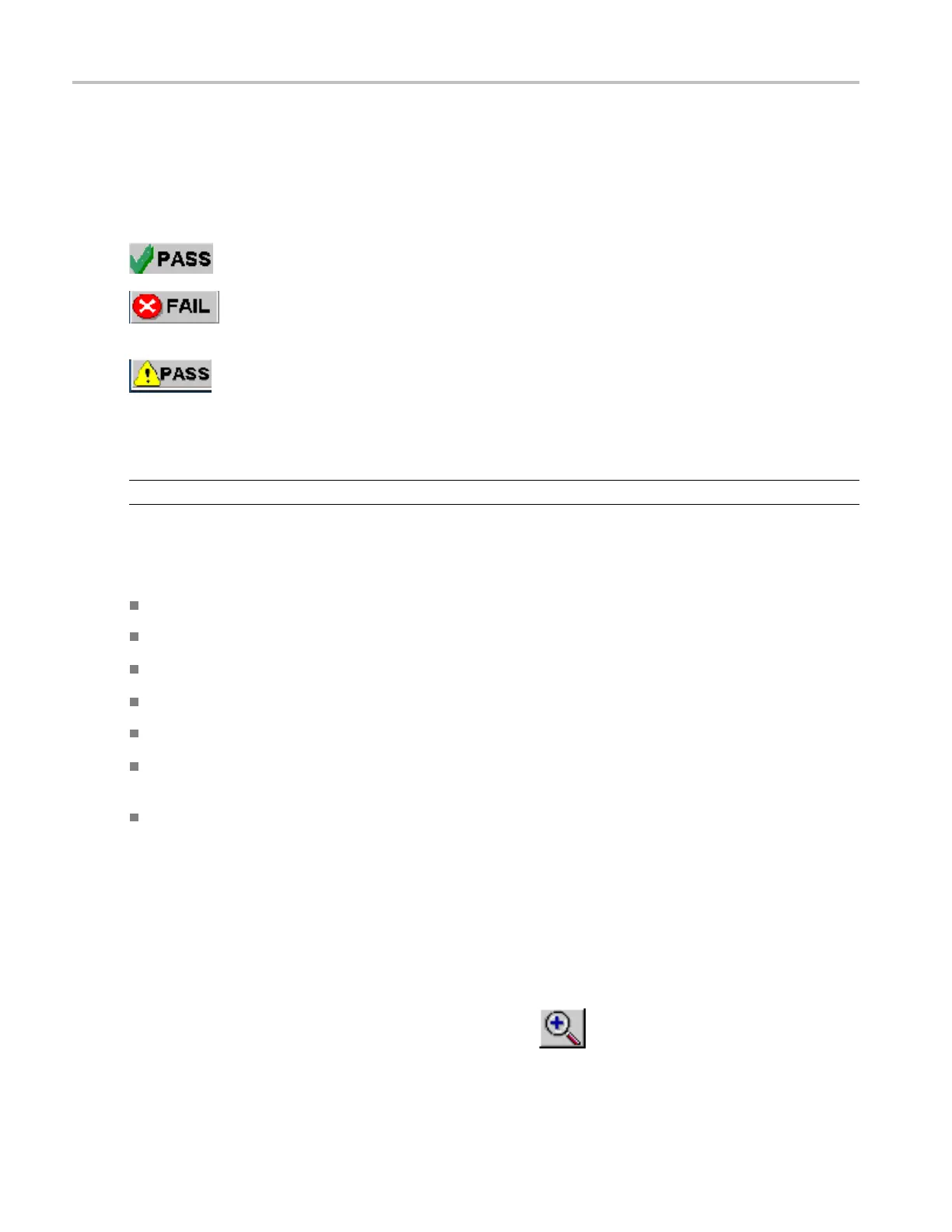Operating Basics Viewing Results
Viewing R esults
You can view the results in a summary form or in a detailed form. To access the Results: Summary, select
Results > Summary. The application displays one of the following results.
APASSindica
tes that the results of the measurements comply with the USB2.0 specifications.
A FAIL indica
tes that the measured values of the measurements are beyond the waiver limits
and do not comply with the USB2.0 specifications.
A Conditional PASS indicates that the limits of the tests are within the USB2.0 waiver
limits. A conditional pass is a true pass with allowable waiver limits. These limits are not published to
developers or equipment vendors. However, usb.org encourages developers to design to meet within the
USB2.0 specifications.
NOTE. The application displays PASS or FAIL based on the limits you set.
To access the Details: select Results > Details. Use the scroll bar to view the results that are not visible
within the display window. The report contains statistical values for the following:
Standard deviation (StdDev)
Mean
Peak-to-peak (Pk–Pk)
Root mean square (RMS)
Maxi
mum (Max) and minimum (Min) values
Population (the number of cycles used to calculate the statistics). The population used for signal
rat
es is number of bits.
Status (PASS/FAIL/Conditional PASS) for the selected tests
You can also view the eye diagram and the waveform plot for signal quality check.
Eye Diagram
You can select the Eye Diagram option to view the eye diagram for the unit under test. The eye diagram
has the Zoom and C ursor features that you can u se to view the results . You can also use the Res et button to
reset the default eye pattern.
The Eye Diagram menu contains the following options:
Zoom: You can select the zoom from the menu. Select the
icon to zoom into the area of interest.
Define the area of interest using the mouse and selecting the zoom in area. The selected area is displayed
52 TDSUSB2 Universal Serial Bus Measurements Package
