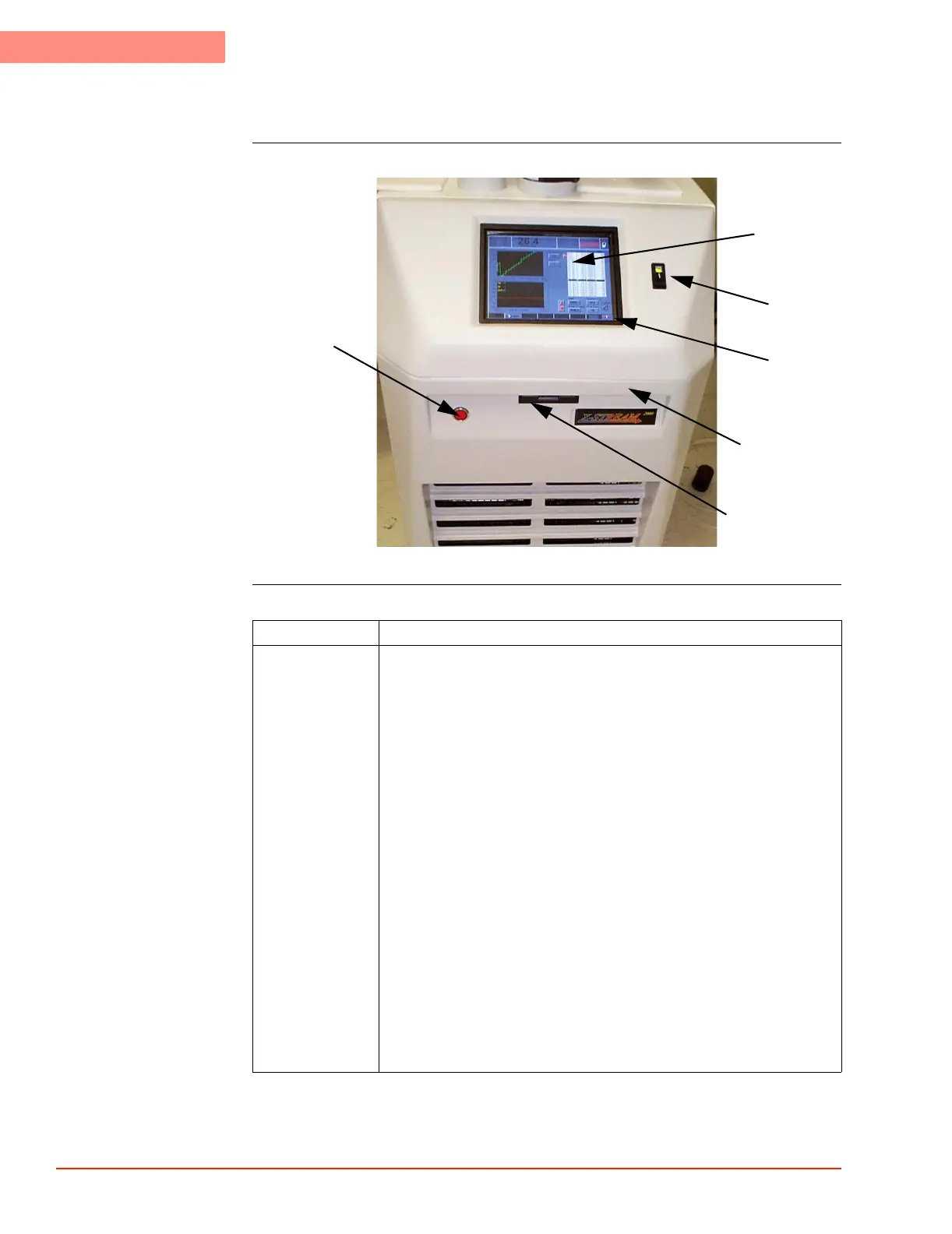3
SYSTEM OPERATION
OCM User Interfaces
3-10 TP04300 Series Interface & Applications Manual
OCM User Interfaces
P000914.JPG
Descriptions
Touch Screen
ON/Off Switch
OCM Cable
Ports
3.5” Diskette
Drive
EMO (Emergency
OFF) Switch
Help (On Screen
PART DESCRIPTION
Touch Screen An approximately 10.4 inch (diagonal size) color touch screen for
operator inputs.
This graphical user interface allows non-technical individuals,
production operators, and test engineers optimum ease of use with
minimum training time.A touch screen LCD allows users local system
access to operate, program, setup tests/see test results, calibrate sensors.
To use the touch screen, place your finger on the display over the
desired item and gently touch the screen surface as if pressing a button.
A "pointing finger" insertion point indicates the spot being touched.
A gentle touch is all that is required: pressing down hard upon the
screen surface does not cause the system to respond more quickly (or
any differently) than does a gentle touch.
If an alphanumeric field is touched, then an alphanumeric “keyboard” is
displayed. See Touch Screen Alphanumeric “Keypad”, page 3-12.
DISPLAY: The display shows the operational status of the TP04300
System. Typical operating menus show the programmed values
(setpoints and soaks), and the resultant current values (Device Under
Test (DUT) and ThermoStream temperatures, soak times, and cycle
numbers).
Additional menus are available for test setups, system configuration and
operator maintenance.
