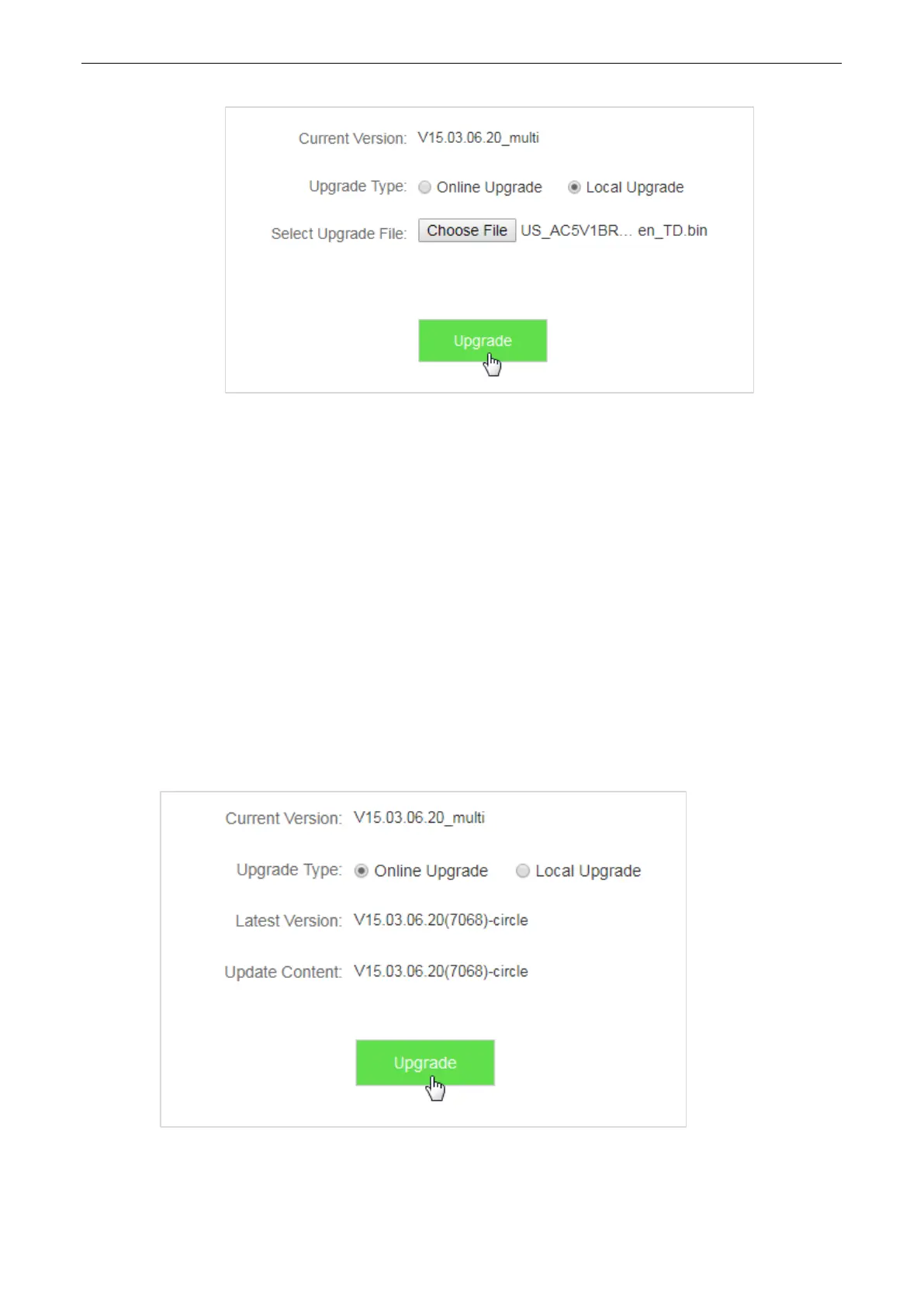131
5. Click Upgrade.
—End
Wait a second for the upgrade to complete. You can go to the Internet Status page to see if the upgrade is
successful.
1. Log in to the web UI of the router, restore the router to the factory settings, and reconfigure.
2. After login to the web UI, click System Settings > Firmware Upgrade.
3. Check whether the current firmware version of the router is the same as the one you used for upgrade
just now.
11.7.3 Steps for Online Upgrade
After connecting to the internet, the router automatically detects the firmware version. You can choose Online
Upgrade if new firmware is available.
1. To access the configuration page, choose System Settings > Firmware Upgrade.
2. Click Upgrade.
—End
Wait for the upgrade to complete. You will be redirected to the login page of the router after upgrade.