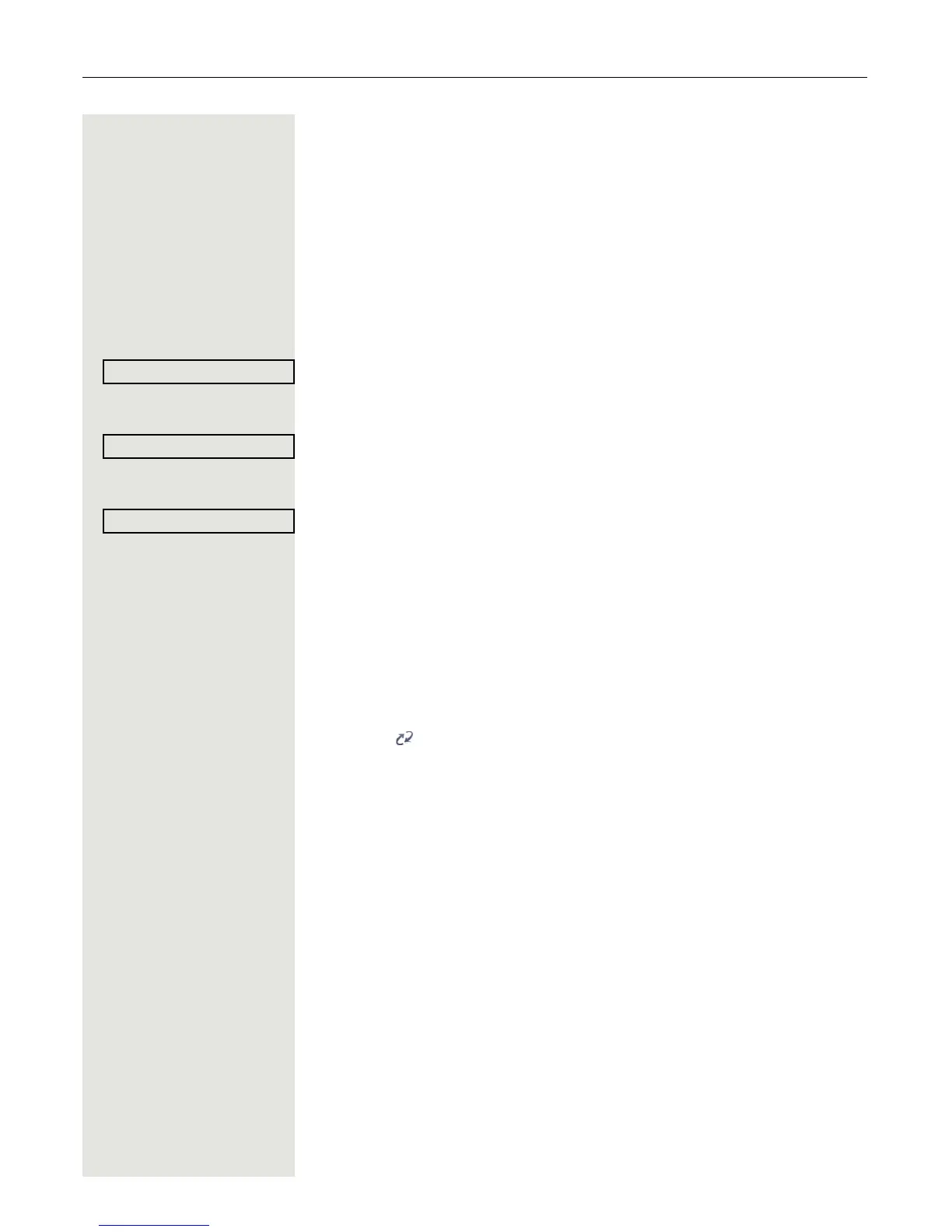148 Mobility
Logging on and off at the same phone
Logging on to the phone
No other mobility user is logged on.
Logon via a key
If a sensor key is configured for Mobility .
S Press the "Mobility" sensor key.
or Logon via the context menu
Select and confirm the option shown in the idle display ( Page 27) context
menu.
The Mobility logon dialog appears.
You are prompted to enter your mobility ID.
j Enter and confirm Mobility ID, usually a telephone number.
You are prompted to enter the password.
j Enter and confirm the user password.
The following messages appear on the display:
• Logging on mobile user
• Validating
• Registering
• Downloading user data
Once logon is complete, the "Mobility" program key LED lights up and the mo-
bility icon appears in the graphic display next to the mobile phone number.
