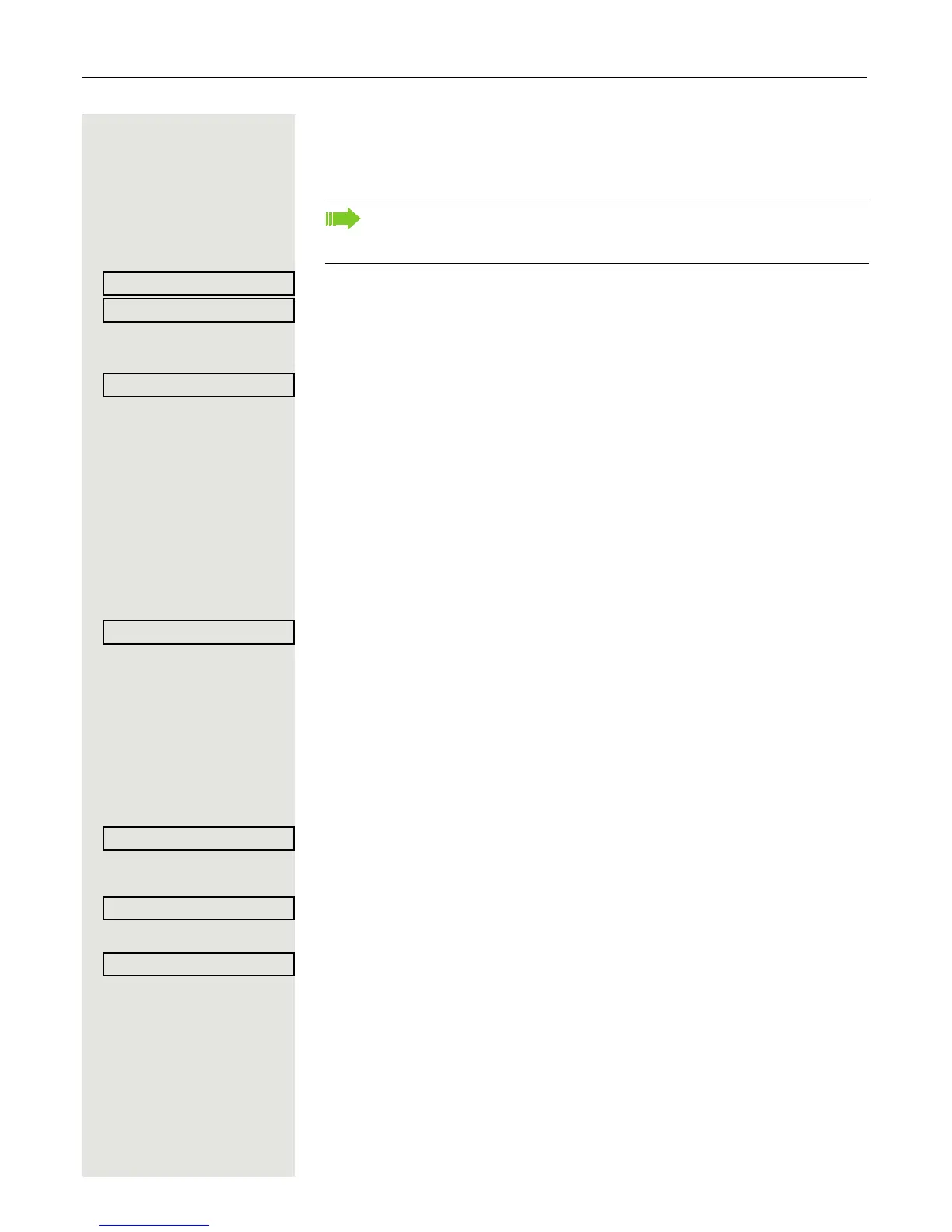Programmable sensor keys 79
Configuring a fixed forwarding key
S Hold down the sensor key to which a function should be assigned until the pro-
gramming prompt is displayed.
Confirm to begin programming. The sensor key illuminates continuously.
Select and confirm the option shown to program the first level for instance.
Call forwarding depending on forwarding type
Select a forwarding type:
• CF unconditional
•CF no reply
•CF busy
Select and confirm the required function.
Call forwarding depending on incoming call type
If use of server feature has been enabled by administrator and the Ext/int for-
warding function is activated, call forwarding by incoming call type functionality
will be available to you. Forwarding in this case is dependent on the forwarding
type and additionally on the call type.
Select a forwarding type:
• CF unconditional - any
• CF unconditional – int.
• CF unconditional – ext.
• CF busy - any
• CF busy – int.
• CF busy – ext.
• CF no reply - any
• CF no reply – int.
• CF no reply – ext.
Select and confirm the option shown if you want to change the label on the
graphic display.
j Accept or edit the label and confirm.
Select and confirm this option to enter the forwarding destination.
j Enter and confirm the phone number of the forwarding destination.
Select and confirm the option shown.
If the prompt is not displayed or a programmed function is not executed,
then you can only launch key programming via the user menu (ask your
administrator about the current setting).
