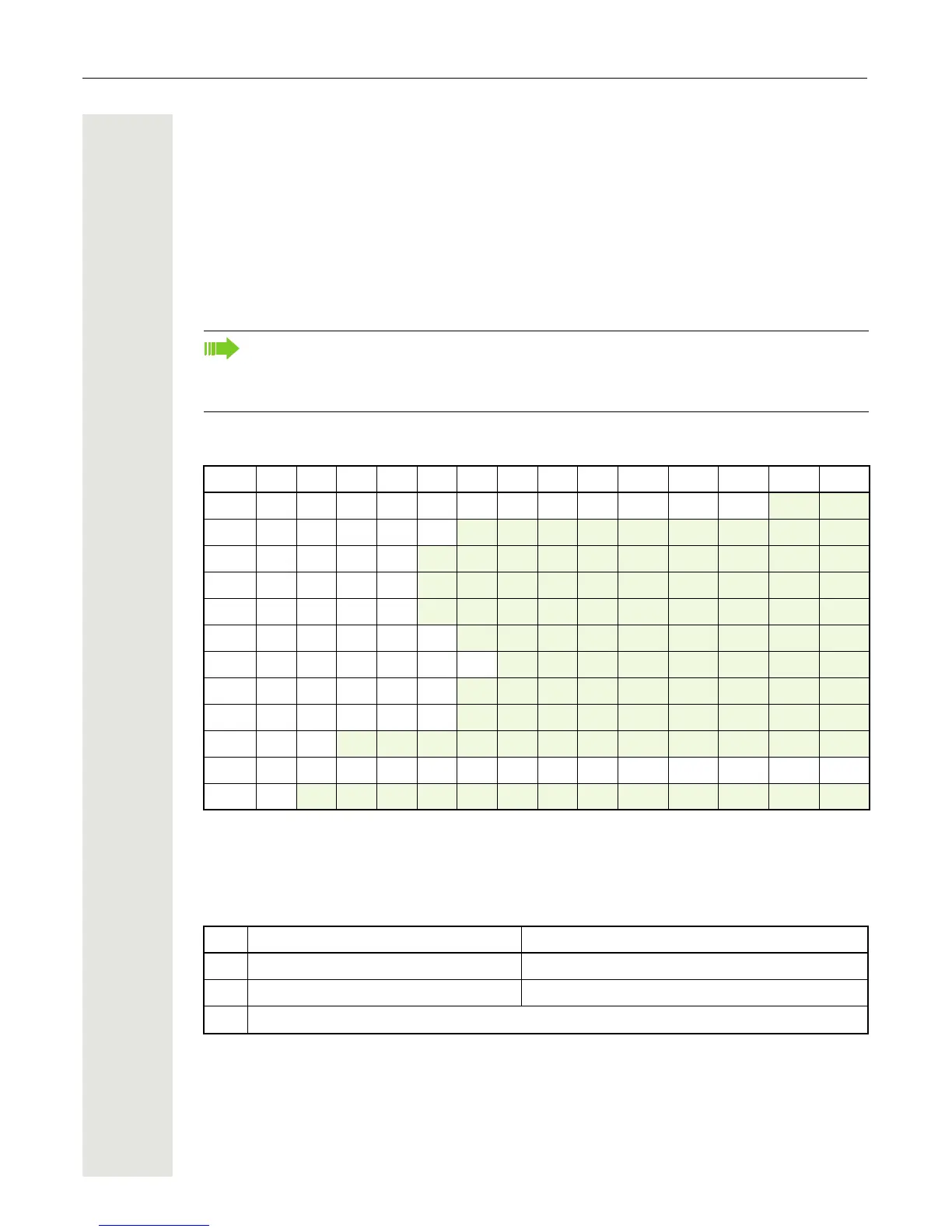22 Getting to know your OpenStage phone
Keypad
You can only use the digits 1 to 9 and 0 as well as the * and # characters when dialling a number.
The h navigation key is used to delete from right to left.
In cases where text input is possible, you can use the keypad to input text, punctuation and special
characters in addition to the digits 0 to 9 and the hash and asterisk symbols. To do this, press the
numerical keys repeatedly.
Example: To enter the letter "h", press the number 4 key on the keypad twice. When entering
the text, all available characters for this key are displayed. After a short while, the character in fo
-
cus is displayed in the input field.
Character overview (depends on the current language setting)
Multi-function keys
Alphabetic labeling of dial keys is also useful when entering vanity numbers (letters associated
with the phone number’s digits as indicated on the telephone spell a name, e.g.
0700 - PATTERN
= 0700 - 7288376).
To speed up the input, you can confirm your entry by pressing "g" on the navigator after you
have selected the required character.
To enter a digit in an alphanumerical input field, press the relevant key and hold it down.
You no longer need to scroll through the entire list of possible characters.
Key 1x 2x 3x 4x 5x 6x 7x 8x 9x 10x 11x 12x 13x 14x
1
1
1
Additional special characters (not in 123 mode)
1
2
2 Space
; = $ \ & [ ] { } %
2
a b c 2 ä
3
d e f 3
4
g h i 4
5
j k l 5
6
m n o 6 ö
7
p q r s 7 ß
8
t u v 8 ü
9
w x y z 9
0
0 +
*
3
3
Additional special characters are available on the
display keyboard
. *
1
# , ? ! ’ “ + - ( ) @
#
4
4 Switch between upper and lower-case text and number entry
Key Function during text input Function when held down
) Write special characters Deactivate the ringtone
( Switch between upper and lower case Activate the telephone lock
1
Type special characters (not in 123 mode).
