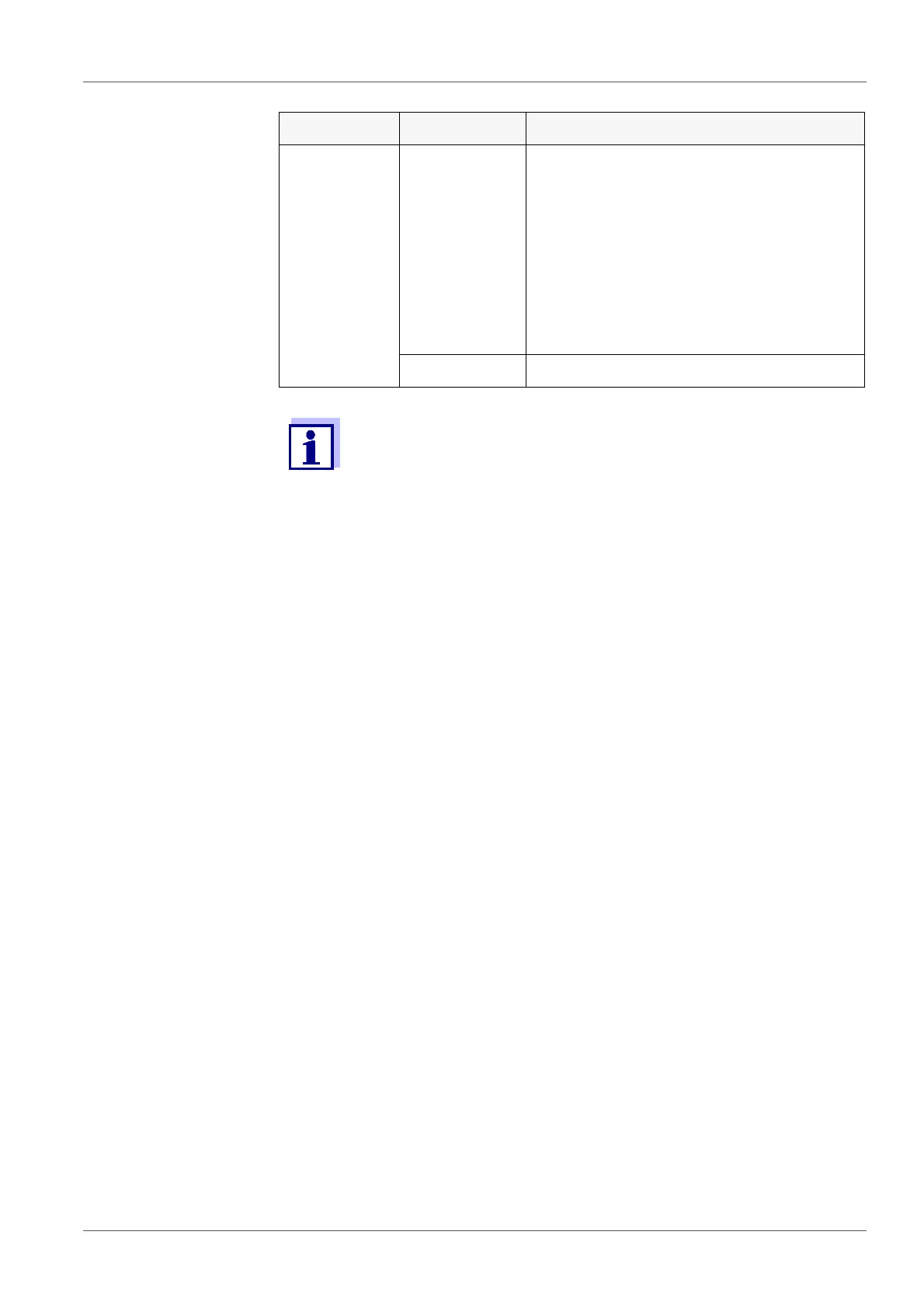Transmitting data inoLab
®
Multi 9620 IDS
120 ba77173e04 12/2017
13.3 Transmitting data to a PC
Via the USB-B interface (USB Device) you can transmit data to a PC.
PC system require-
ments
Microsoft Windows
(for details, see enclosed installation CD, Driver directory)
Installed USB driver for the meter (see CD-ROM or Internet)
Settings for the USB/RS232 interface on the PC and meter in agreement
Program to receive the measurement data on the PC
(e.g. MultiLab Importer, see CD-ROM or Internet)
Installation of the
USB driver
Connecting a PC
Calibration
records
Manual Displayed calibration record with
<PRT>.
All stored calibration records of a sen-
sor with the function, Output to USB
flash drive or printer
(menu Calibration / Calibration data
storage).
For details, see menu for calibration and
measurement settings of the sensor.
Automatic At the end of a calibration procedure
The following rule applies: With the exception of the menus, shortly
pressing the <PRT> key generally outputs the display contents to
the interface (displayed measured values, measuring datasets,
calibration records). If there is a USB-B connection (USB Device),
e.g. to a PC, the data are output to the USB-B interface only (USB
Device).
Data Control Operation / description
1. Insert the supplied installation CD in the CD drive of your PC.
or
Download the USB driver from the Internet.
2. Install the driver.
Follow the Windows installation instructions as necessary.
1. Connect the inoLab
®
Multi 9620 IDS to the PC via the USB-B interface
(USB Device).
The meter is listed as a virtual COM interface among the connections
in the Windows instrument manager.
