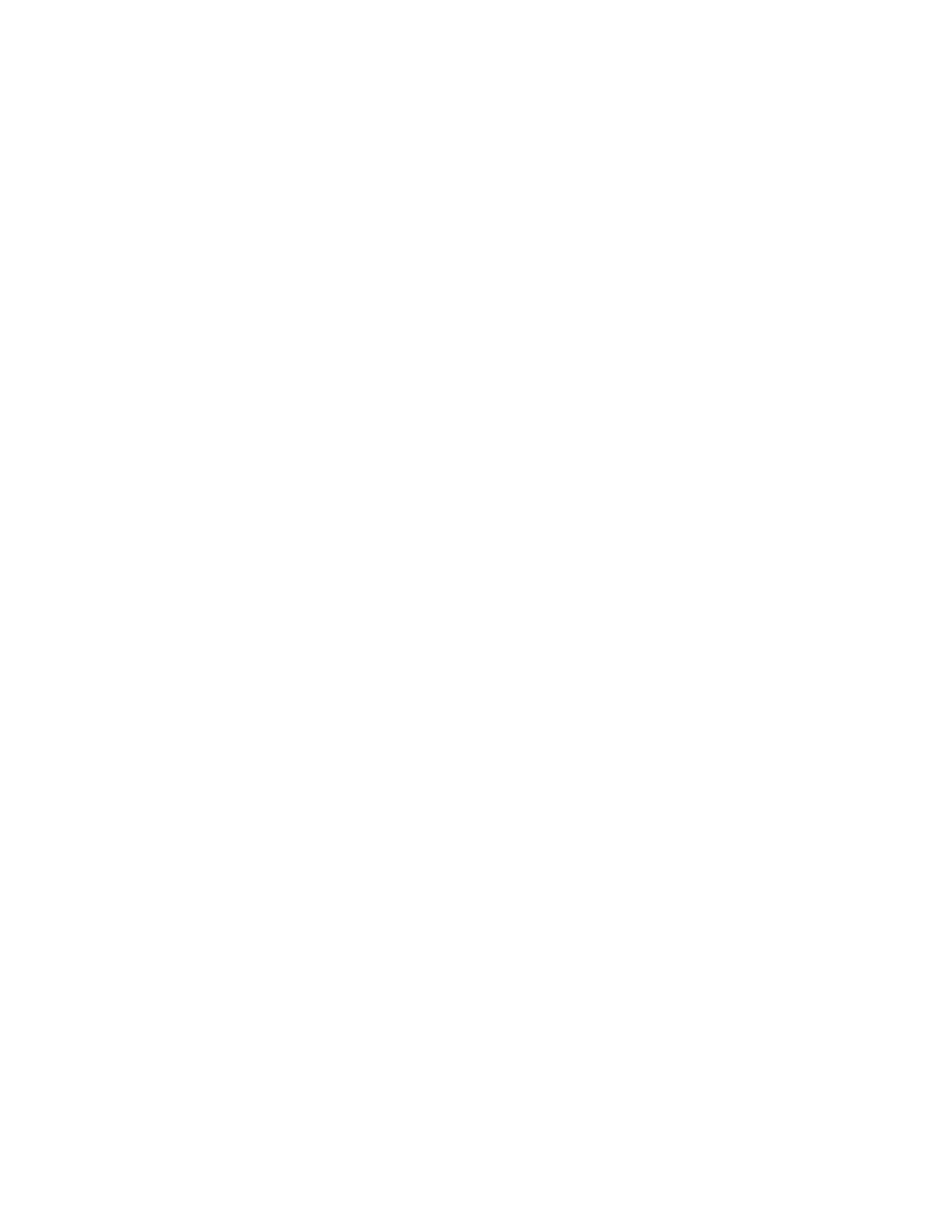Xerox
®
Apps
Xerox
®
AltaLink
®
C80XX Series Multifunction Printer 103
User Guide
Distribution Workflows
This section includes:
• Predefined Network File Repositories .................................................................................................................... 103
• Creating a New Workflow........................................................................................................................................... 103
Distribution Workflows are customized workflows used in the Workflow Scanning App. A workflow
contains pre-programmed settings for a scan job that specify how and where scanned documents are
distributed. A workflow can include one or more file destinations, as well as fax destinations. You can
store customized scan settings in each workflow.
Using the Embedded Web Server, you can create a workflow using one or more scan destinations. The
following options are available:
• Predefined scan destinations from the list of file repositories.
• New scan destinations such as an FTP site, a website, or an SMB server.
• Fax number destinations.
When you create a workflow, it appears in the list of workflows in the Pick a Workflow screen of the
Workflow Scanning App.
At the printer control panel, when you select a workflow, you can change the scan settings and add more
scan destinations from the predefined list.
Predefined Network File Repositories
A file repository is a predefined file destination that you can use in a workflow. You can use the printer
control panel to add a file repository to a workflow.
The system administrator configures the file repositories available as predefined scanned file
destinations. At least one repository must be set up for the Workflow Scanning feature to be available.
For details, refer to the System Administrator Guide at www.xerox.com/office/ALC80XXdocs.
Note: On the Pick a Workflow screen, the DEFAULT workflow is associated with the default file
repository.
Creating a New Workflow
1. At your computer, open a Web browser, in the address field, type the IP address of the printer, then
press Enter or Return.
Note: If you do not know the IP address of your printer, see Finding the IP Address of Your Printer
on page 46.
2. Click the Scan tab.
3. In the Display area, select Workflows, then select Create New Workflow.
4. For Add Destination to Workflow, select an option:
− To add an existing file destination to the workflow, select Select from a Predefined List.
− To add a file destination to the workflow, select Enter a Scan Destination.
− To add a fax destination to the workflow, select Enter a Server Fax Number.
