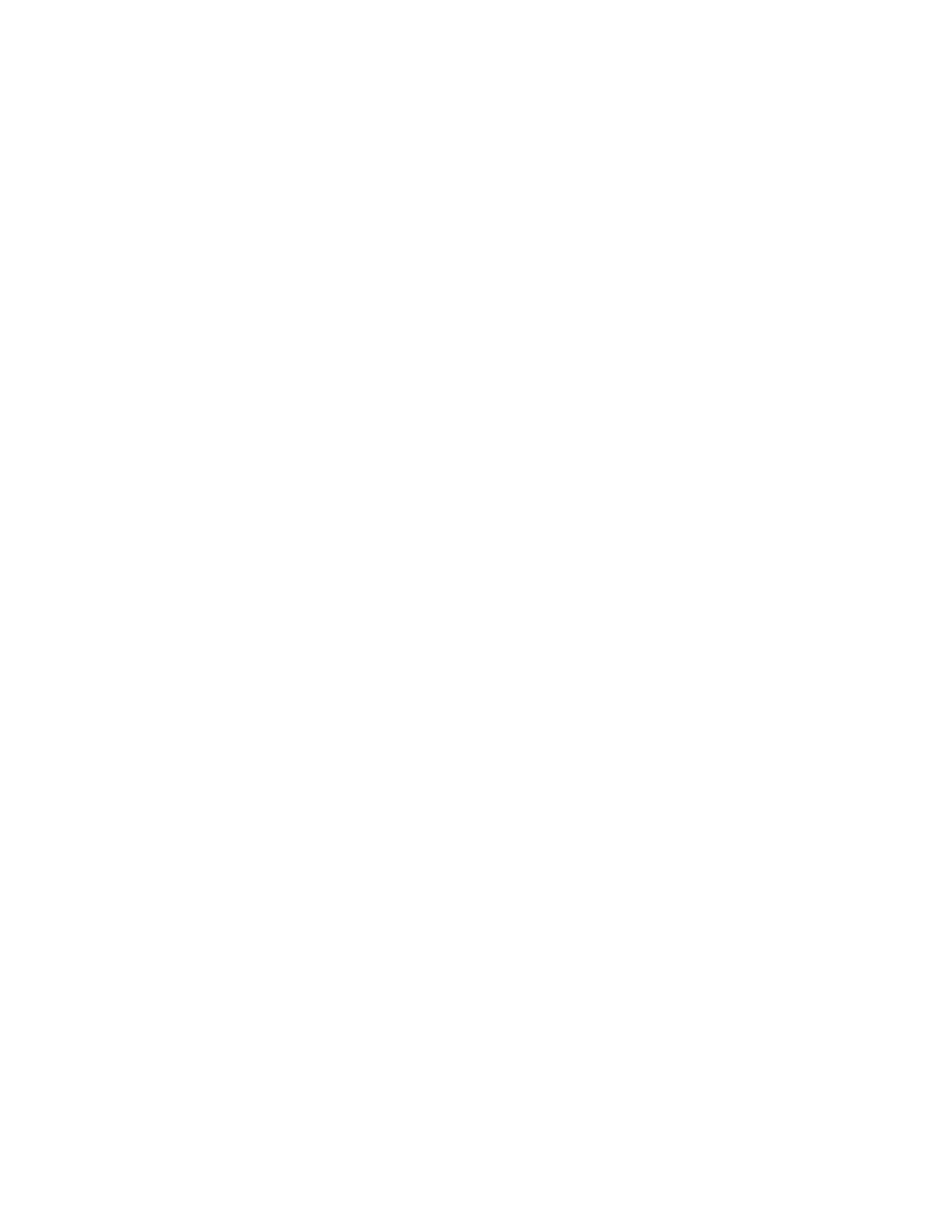Xerox
®
Apps
Xerox
®
AltaLink
®
C80XX Series Multifunction Printer 105
User Guide
Sharing a Folder in Macintosh OS X Version 10.7 and Later
1. From the Apple menu, select System Preferences.
2. From the System Preferences window, select Sharing, then select File Sharing.
3. Under Shared Folders, click the Plus icon (+). Browse to the folder that you want to share on the
network, then click Add.
4. To modify access rights for your folder, select the folder. The groups activate.
5. From the Users list, click Everyone, then use the arrows to select Read & Write.
6. Click Options, then select a share-folder option.
− To share the folder, select Share files and folders using SMB.
− To share the folder with specific users, next to the user name, select On.
7. Click Done.
8. Close the System Preferences window.
Note: When you open a shared folder, a Shared Folder banner appears in the Finder for the folder
and subfolders.
