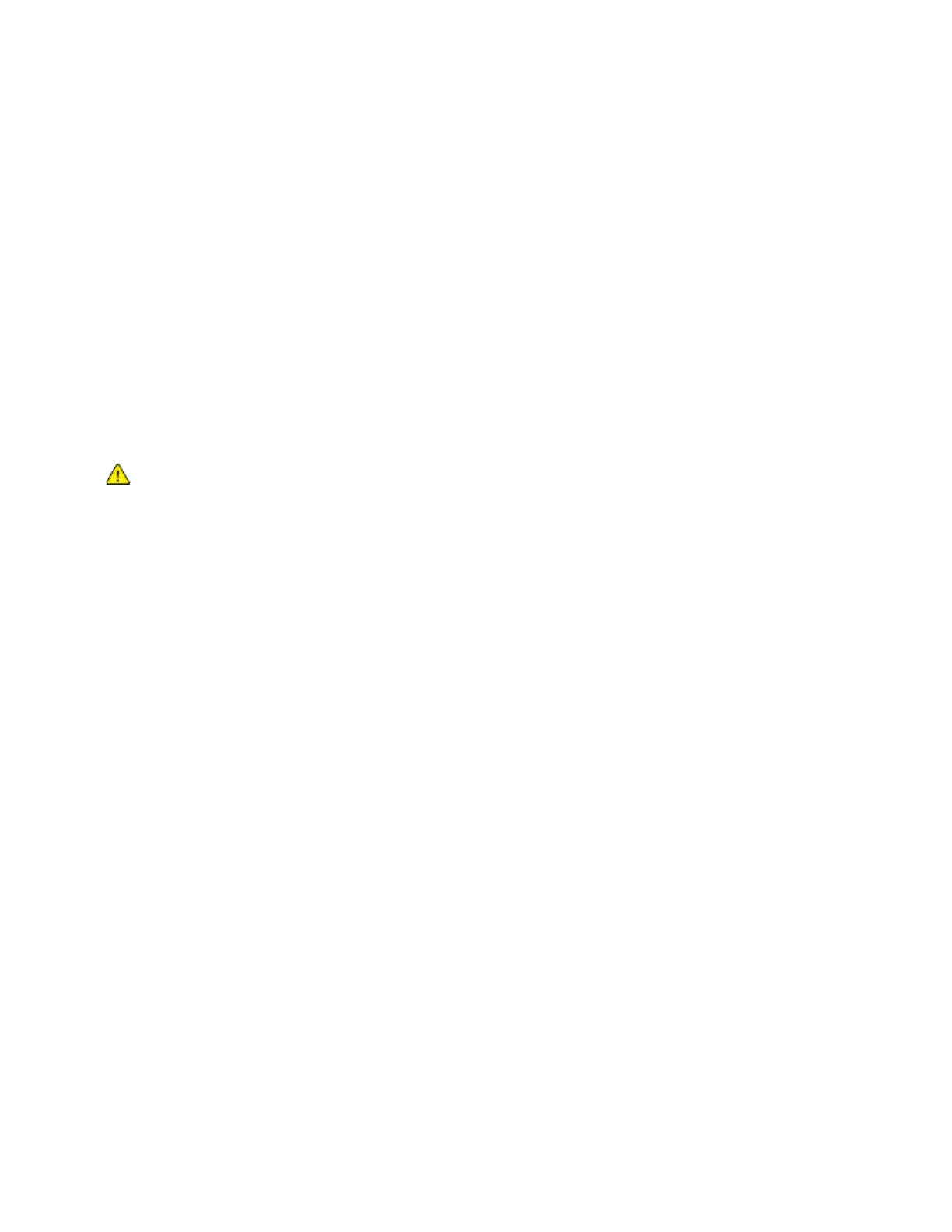Troubleshooting
Xerox
®
AltaLink
®
C80XX Series Multifunction Printer 307
User Guide
Solving Print-Quality Problems
This section includes:
• Printing the Troubleshooting Print-Quality Pages ............................................................................................. 307
• El
iminating the Paper or Media as the Problem ................................................................................................ 307
• Is
olating the Problem to the Printer or to the Application ............................................................................ 308
• T
roubleshooting Print-Quality Problems in the Application, Print Driver, or Print Server ................... 308
• T
roubleshooting Print-Quality Problems in the Printer .................................................................................... 309
• P
erforming the Print Calibration Procedure ........................................................................................................ 309
• Print-Quality Problems and Solutions..................................................................................................................... 309
Your printer is designed to produce consistently high-quality prints. If you observe print-quality problems,
use the information in this section to troubleshoot the problem. For more information, go to
www.xerox.com/office/ALC80XXsupport.
C
AUTION: The Xerox Warranty, Service Agreement, or Xerox Total Satisfaction Guarantee
does not cover damage caused by using unsupported paper or specialty media. The Xerox
Total Satisfaction Guarantee is available in the United States and Canada. Coverage could
vary outside these areas. Please contact your local representative for details.
Note: To enhance the print quality, toner/print/drum cartridges for many models of
equipment are designed to cease functioning at a predetermined point.
Printing the Troubleshooting Print-Quality Pages
1. At the printer control panel, press the Home button.
2. Touch Device.
3. Touch Information Pages.
4. To print procedures on resolving print-quality problems, touch Troubleshooting Print Quality Page
,
th
en touch Print.
5. Compare your print-quality problems to the examples on the pages.
Eliminating the Paper or Media as the Problem
Damaged or unsupported paper or media can cause print-quality problems even when the printer,
application, and print driver are working perfectly. Use the following guidelines to eliminate the paper as
the source of the print-quality problem:
• Make sure that the printer supports the paper or media.
• Make sure that the printer is loaded with undamaged, dry paper.
• If the condition of the paper or media is in doubt, replace it with new paper or media.
• Make sure that you have the proper tray selected in the print driver and from the control panel.
• Make sure that you have the correct paper type selected in the print driver and in the control panel
of the printer.