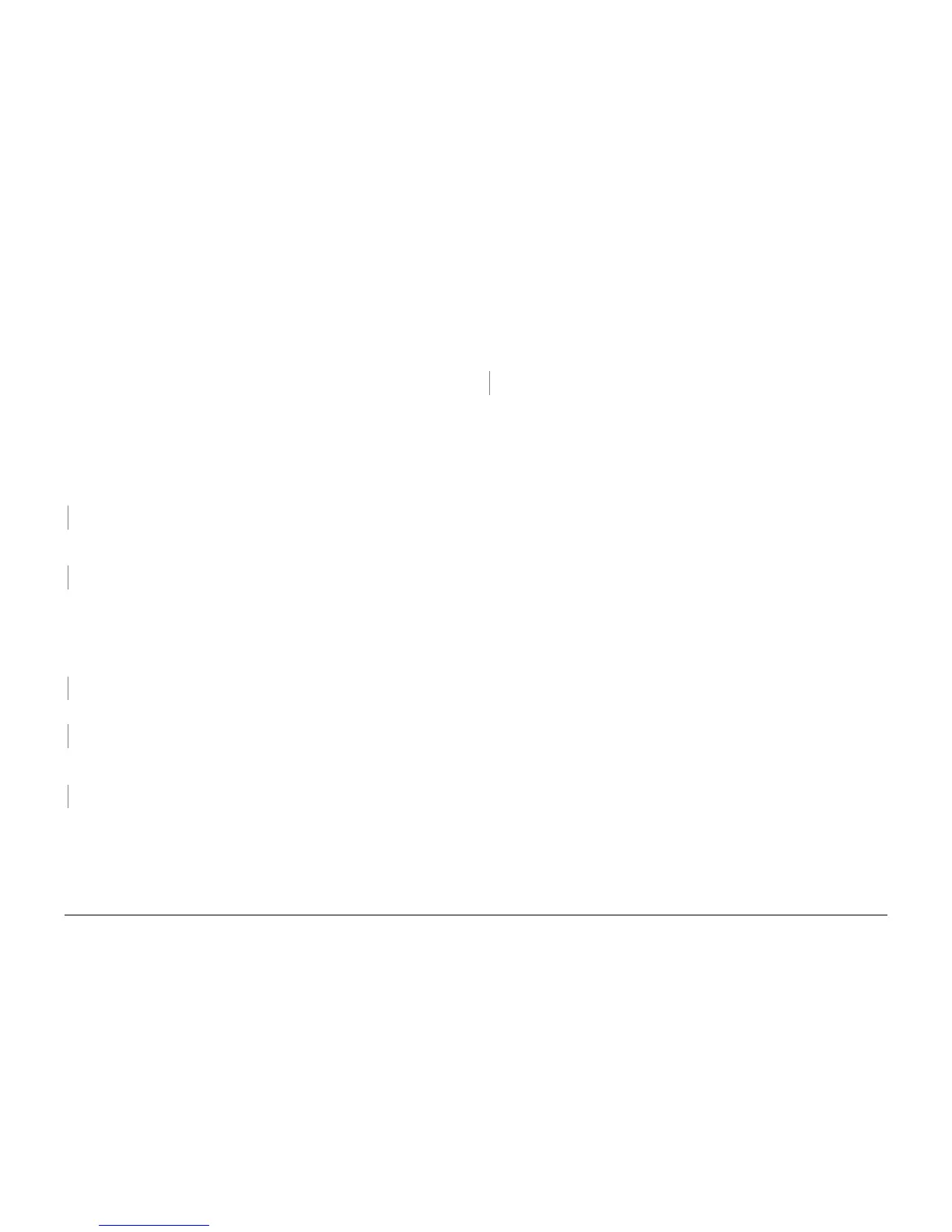October 2012
3-6
ColorQube 8570/8870 Service Manual
IQ2
Revised, 3rd Revision - Xerox Internal Use Only
Image Quality
Primary Causes
The reference parts in the troubleshooting procedure are listed below.
• Printhead Assembly, PL 2.1 Item 3
Initial Actions
1. Print the Light Stripes test print (Control Panel Menu -> Troubleshooting -> Print
Quality Problems -> Eliminate Light Stripes -> Light Stripes Test).
2. Check the exit path for debris or contamination.
Procedure
If jets are discolored (see Figure 2), print Solid Fills page to clear jets. If jets present, but lighter
than surrounding jets, they will not likely not show in customer prints. Print the Solid Fills page
to verify that defect is acceptable.
Clean the Print Engine exit path, and wipe the Stripper Blade with a lint-free cloth. Does the
error persist?
YN
Troubleshooting complete.
Check the area around the Drum to make sure nothing is scraping the image from the Drum.
Does the error persist?
YN
Troubleshooting complete.
Perform Eliminate Light Stripes routine (Control Panel Menu -> Troubleshooting -> Print
Quality Problems -> Eliminate Light Stripes).
A list of choices is available: Print Light Stripes Test, Start Basic Clean Cycle, Advanced, and
Jet Substitution Mode.
• Select Start Basic Clean Cycle, then press the OK button.
Does the problem persist?
YN
Troubleshooting complete.
Repeat the Start Basic Clean Cycle routine. Does the problem persist?
YN
Troubleshooting complete.
Select Advanced and press the OK button. Follow the Advanced menu’s instructions to select
the missing jet’s color and number.
Does the problem persist?
YN
Troubleshooting complete.
Perform Jet Substitution Mode routine (Control Panel Menu -> Troubleshooting -> Print
Quality Problems -> Eliminate Light Stripes).
1. Select Jet Substitution Mode.
2. Select the color of the weak or missing jet.
3. Use the Up or Down button to change the number of the affected jet. Press the OK but-
ton.
4. Select Save Change and Exit, and press the OK button to complete the procedure.
NOTE: Jet Substitution Mode substitutes a jet for the malfunctioning jet causing the light stripe.
The printer has been designed to compensate for a malfunctioning jet. See Print Quality Prob
-
lems on the Control Panel Menu for more information.
After substituting a jet, print the Light Stripes Test page (Control Panel Menu -> Trouble-
shooting -> Print Quality Problems -> Eliminate Light Stripes -> Light Stripes Test) to
verify Jet Substitution Mode is enabled for the correct jet.
Does the error persist?
YN
Troubleshooting complete.
Replace the Printhead Assembly (REP 2.3).
