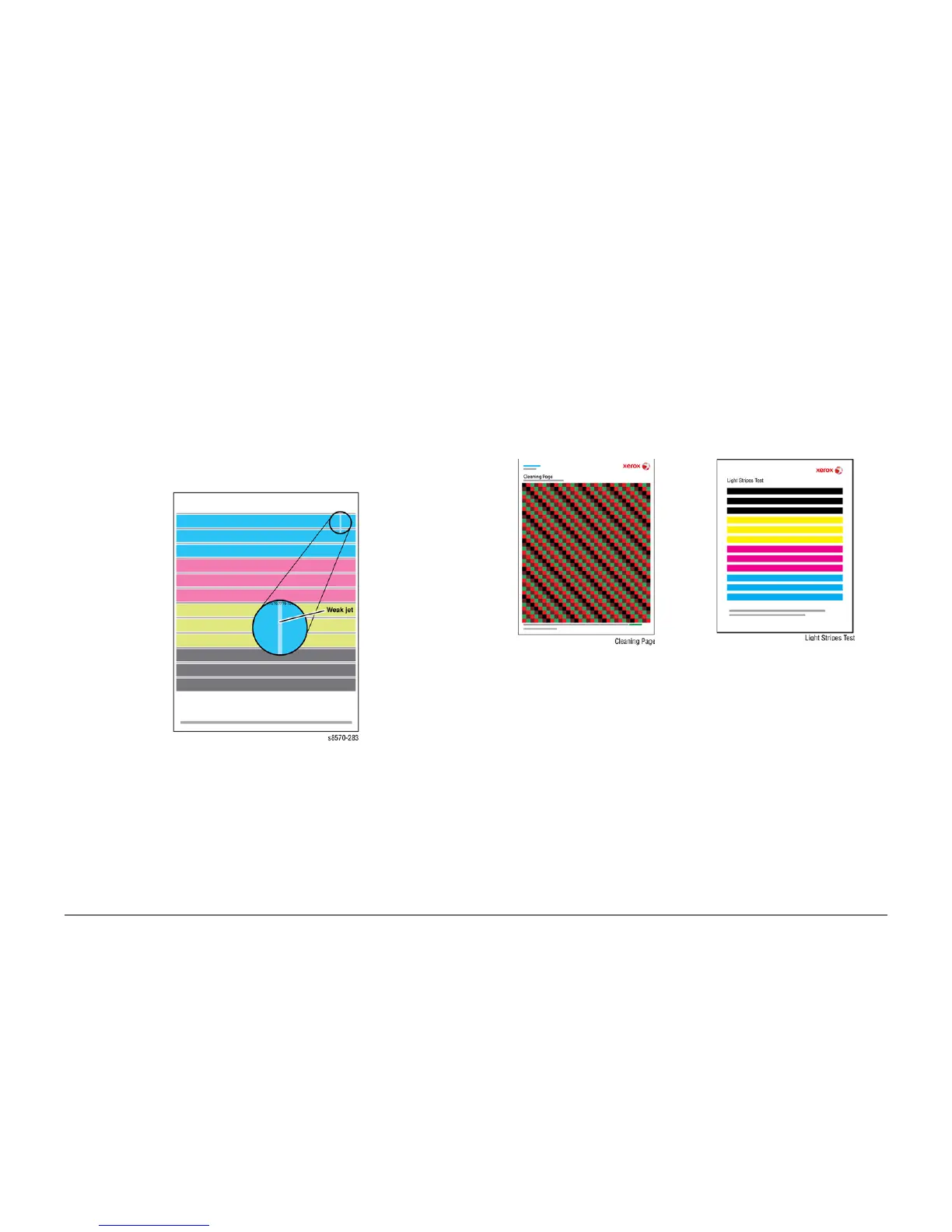October 2012
3-31
ColorQube 8570/8870 Service Manual
Test Prints, Weak or Missing Jet
Image Quality
Xerox Internal Use Only - Revised, 3rd Revision
Test Prints
A variety of test prints are available in the Hidden Service Menu to aid in determining the qual-
ity of output from the printer and to assist in troubleshooting problems. This section shows how
to select and analyze all test prints available to the printer. To access the Test Print menu, open
the Hidden Service Menu from the Control Panel.
NOTE: Defects revealed by the prints may not occur in the course of ordinary printing. In ser-
vicing the system, you should minimize the defects shown by the prints but not necessarily
eliminate them.
Weak or Missing Jet
This print is similar to Light Stripes Test page. This print shows the jets not outputting enough
ink, if any, compared to its neighboring jets. Note that the yellow jets’ bands have a small
amount of cyan ink added to them. This tints them green to make them more visible.
Figure 1 Weak or Missing Jet
Look for: No interlacing is used in this print: expect light/dark variation between jets. Look for
much lighter colored vertical bands in the horizontal bars. Weak jets in the yellow band are dis
-
tinguished by a cyan tint.
Causes: A jet may be partially clogged. Perform printhead clean/purge cycles on the printhead
to remove contaminants from the poorly-performing jet.
If jet substitution mode is required, see Jet Substitution Mode. Test the purge system and the
Wiper Blade performance. Turn the printer Off for 2 hours (or overnight, if practical). Print the
Test pages to see if problems still persist. Perform a Clean/Purge cycle again if problem per
-
sists. There may be a problem in the Purge Pump assembly or the Wiper Assembly may not be
compliant. Verify that the printer is using Xerox ink. Follow the instructions on the Printhead
Troubleshooting Checklist.
Cleaning Page (Mud Page) & Light Stripes
The Cleaning Page and Light Stripes test pages are automatically printed following a purge. It
is used to flush the Printhead jets of any possible contamination or color mixed jets. It can also
be printed on its own.
Figure 1 Cleaning Page (Mud Page)
Figure 2 Light Stripes Test Page
