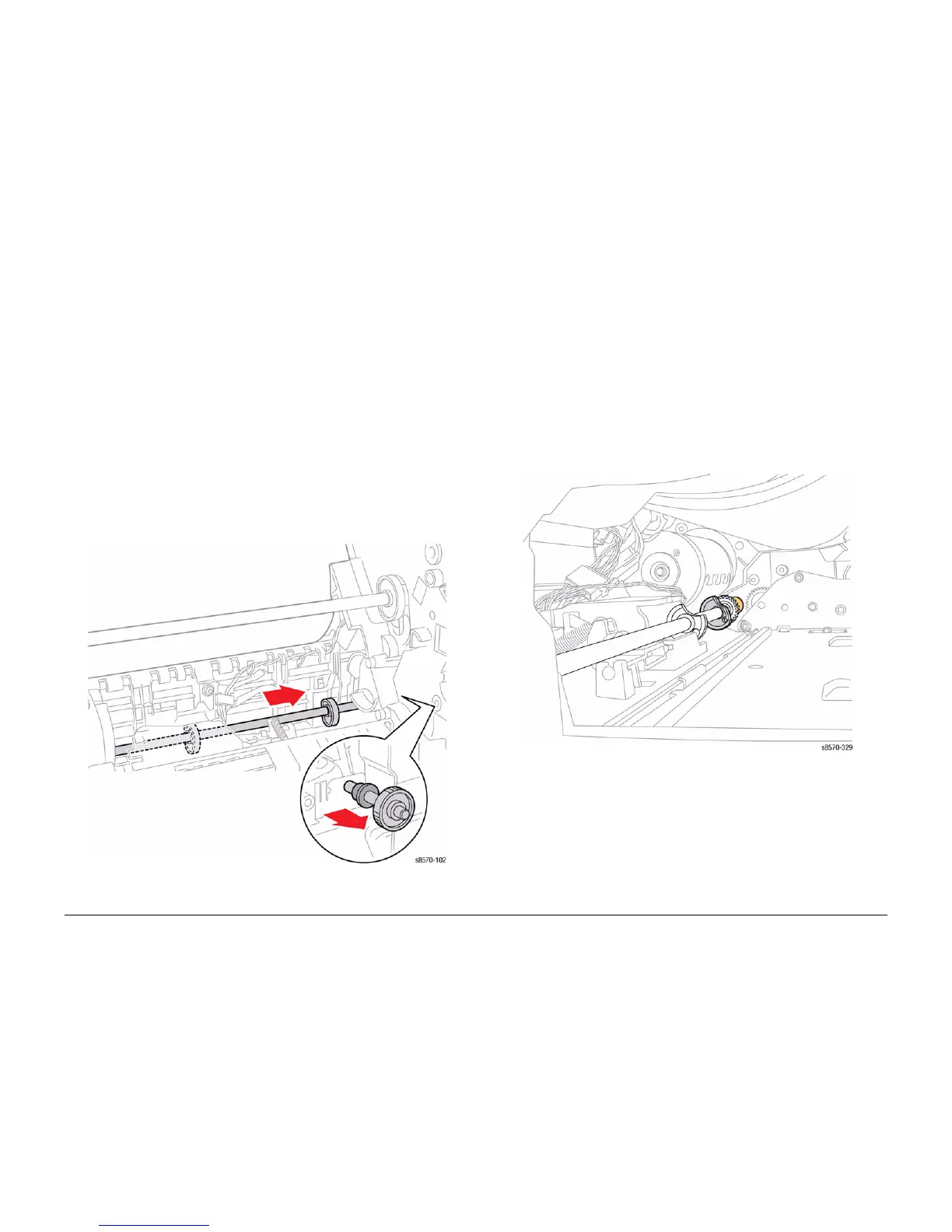October 2012
4-38
ColorQube 8570/8870 Service Manual
REP 2.11
Revised, 3rd Revision - Xerox Internal Use Only
Repairs and Adjustments
REP 2.11 Drum Maintenance Camshaft
Parts List on PL 2.1 Item 11
Removal
1. Remove the Front Door (REP 1.1).
2. Remove the Control Panel Cover (REP 1.5).
3. Remove the Left Side Cover (REP 1.10).
4. Remove the Right Side Cover (REP 1.11).
5. Remove the Drum Maintenance Unit (REP 1.16).
6. Remove the Lower Inner Duplex Guide (REP 3.2).
7. Remove the Inner Simplex Guide and Pre-Deskew Sensor (REP 3.1).
8. Remove the Preheater and Deskew Assembly (REP 2.20).
9. Remove the Drum Maintenance Pivot Plate (REP 2.17).
10. Remove the Process Drive (REP 4.13).
11. Slide the Camshaft to the right, release the bushing by carefully prying it from the ground
plate, and move the left end of the Camshaft towards the rear of the printer. Next, move
the Camshaft to the right, then lift the Camshaft through the slot while removing it to the
right.
Figure 1 Removing the Drum Maintenance Camshaft
Replacement
NOTE: For additional tips, refer to the Drum Maintenance Camshaft Installation video (also
available in the ColorQube 8570/8870 Training materials).
CAUTION
When reinstalling the Camshaft, line up the hole on the bushing with the metal ground plate.
Do not bend the Ground Plate while installing the Camshaft.
When installing the Camshaft, position the flat side of the D-shaped cams towards the rear of
the printer as shown in Figure 2. Align the hole in the white Head Tilt Gear with the arrow on
the chassis to put the Head Tilt Gear in home position.
Perform the Printhead Forward to Print Position procedure (ADJ 1.2) and Process Drive Align-
ment procedure (ADJ 1.3) before restoring printer power.
Figure 2 Camshaft Position
