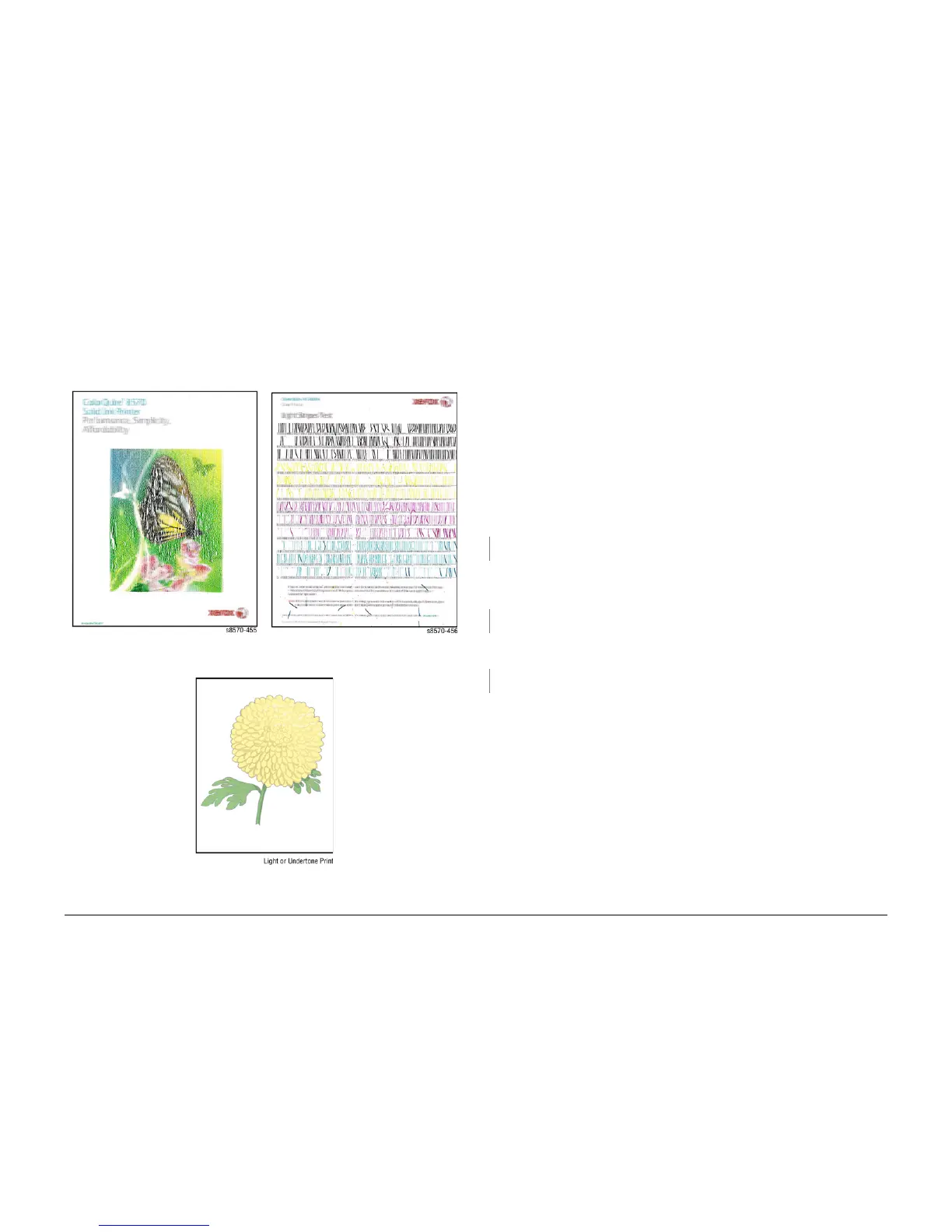October 2012
3-27
ColorQube 8570/8870 Service Manual
IQ20
Image Quality
Xerox Internal Use Only - Revised, 3rd Revision
IQ20 Poor Ink Adhesion, Poor Image Durability
Poor ink adhesion generally appears as a result of a overly glossy media coatings, or improper
temperature regulation of the Preheater or Drum.
Initial Actions
1. Check that supported media is being used.
2. Print a Configuration page from the Control Panel.
3. Check the application print settings.
Troubleshooting Reference
Applicable Parts (Chapter 5 - Parts List)
• Transfix Camshaft, PL 2.1 Item 12
• Transfix Roller, PL 2.1 Item 14
• Transfix Load Module, PL 2.1 Item 16
• Transfix Load Arms, PL 2.1 Item 21
• Lower Inner Duplex Guide, PL 3.1 Item 2
• Upper Duplex Guide with Solenoid, PL 3.1 Item 5
• Drum Temperature Sensor, PL 6.1 Item 5
Procedure
Check the media type. If the media appears glossy, replace the media and reprint. Print the
same image on standard office paper.
Does the error persist?
YN
Troubleshooting complete.
For problematic media, set media type to Card Stock, which prints slower but can improve
durability. For this case, Card Stock setting may be used for all media types.
Does the error
persist?
YN
Troubleshooting complete.
Check the position and cleanliness of the Drum Temperature Sensor. Is the Sensor posi-
tioned properly with no interference?
YN
Clean or correctly position the Sensor.
Check the Transfix Load is working properly. The Transfix Arms should move during transfix
(see Figure 4).
1. Remove the Control Panel (REP 1.5).
2. Remove the Lower Inner Duplex Guide (REP 3.2).
3. Close the Front Door. While printing a test print page, look through the gap on each side
between the printer frame and the Front Door and check to see if the Arm moves up or
down. Replace the Load Arms (REP 2.21) if no movement is visible.
NOTE: Some customer actions will cause ink to be removed from the image such as scratch
or abrading the surface of the image or applying/removing tape or sticky notes. This is
expected behavior. No further service actions can correct this behavior.
Figure 1 Poor Ink Adhesion
Figure 2 Poor Ink Adhesion
Figure 3 Poor Ink Adhesion, Poor Image Durability
