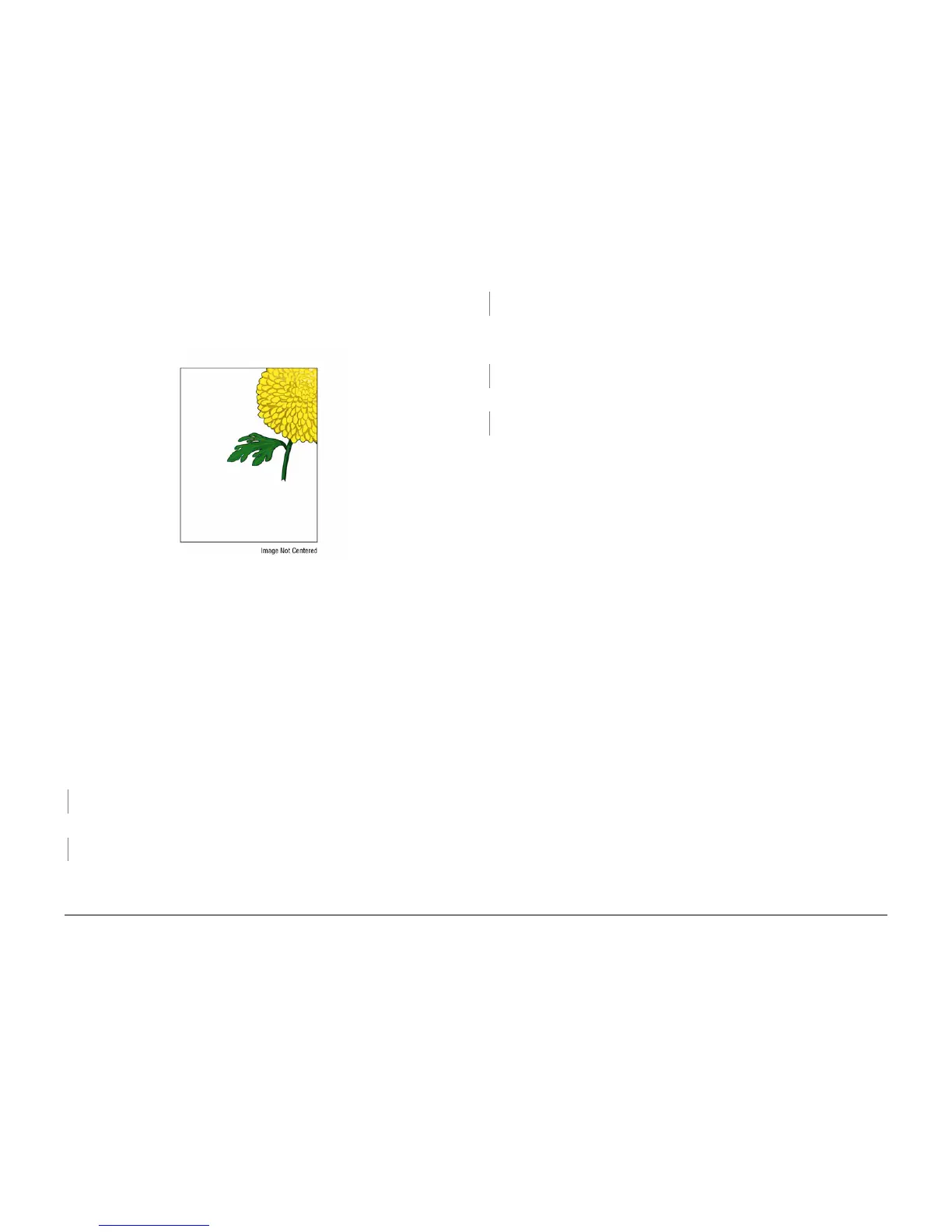October 2012
3-26
ColorQube 8570/8870 Service Manual
IQ19
Revised, 3rd Revision - Xerox Internal Use Only
Image Quality
IQ19 Image is Offset or Cutoff
Image offset generally appears as a result of a mismatch between the application and the
driver.
Figure 1 Image is Offset or Cut-Off
Initial Actions
1. Check that supported media is being used.
2. Print a Configuration page from the Control Panel Menu.
3. Print a Manufacturing Skew Margin page (Hidden Service Diagnostics Menu -> Test
Prints -> Manufacturing Skew Margin).
4. Check the application print settings.
Troubleshooting Reference
Applicable Part (Chapter 5 - Parts List)
• Tray Guides
Procedure
Check the image location on the Skew Margin page to verify it’s not a computer application
issue.
Does the error persist?
YN
Troubleshooting complete.
Check the application for correct image sizing and orientation. Does the error persist?
YN
Troubleshooting complete.
Correct the application settings. Some side to side adjustment can be made using Center
Image (Hidden Service Diagnostics Menu -> Center Image).
Does the error persist?
YN
Troubleshooting complete.
Check the media size listed on the Configuration page and verify it matches media in the tray.
This test print uses the tray selected in Paper Source on the Paper Handling menu. Does
the media information match with the Configuration page?
YN
Correct the media information.
Check the Tray Guide adjustment. Are the Guides adjusted properly?
YN
Adjust the Guides and verify paper is stacked neatly in the tray.
Troubleshooting complete.
If you have skew on simplex prints:
• In Trays 2, 3, 4, or 5 check for a worn Takeaway Roller or Pick Roller.
• In Tray 1, check for a worn Pick Roller.
If you have skew on duplex prints, check for a worn Duplex Roller and verify that the Front
Door is completely closed and latched on both the left and right sides. If the lead-edge margins
are outside of tolerance, check the Preheater Flag.
