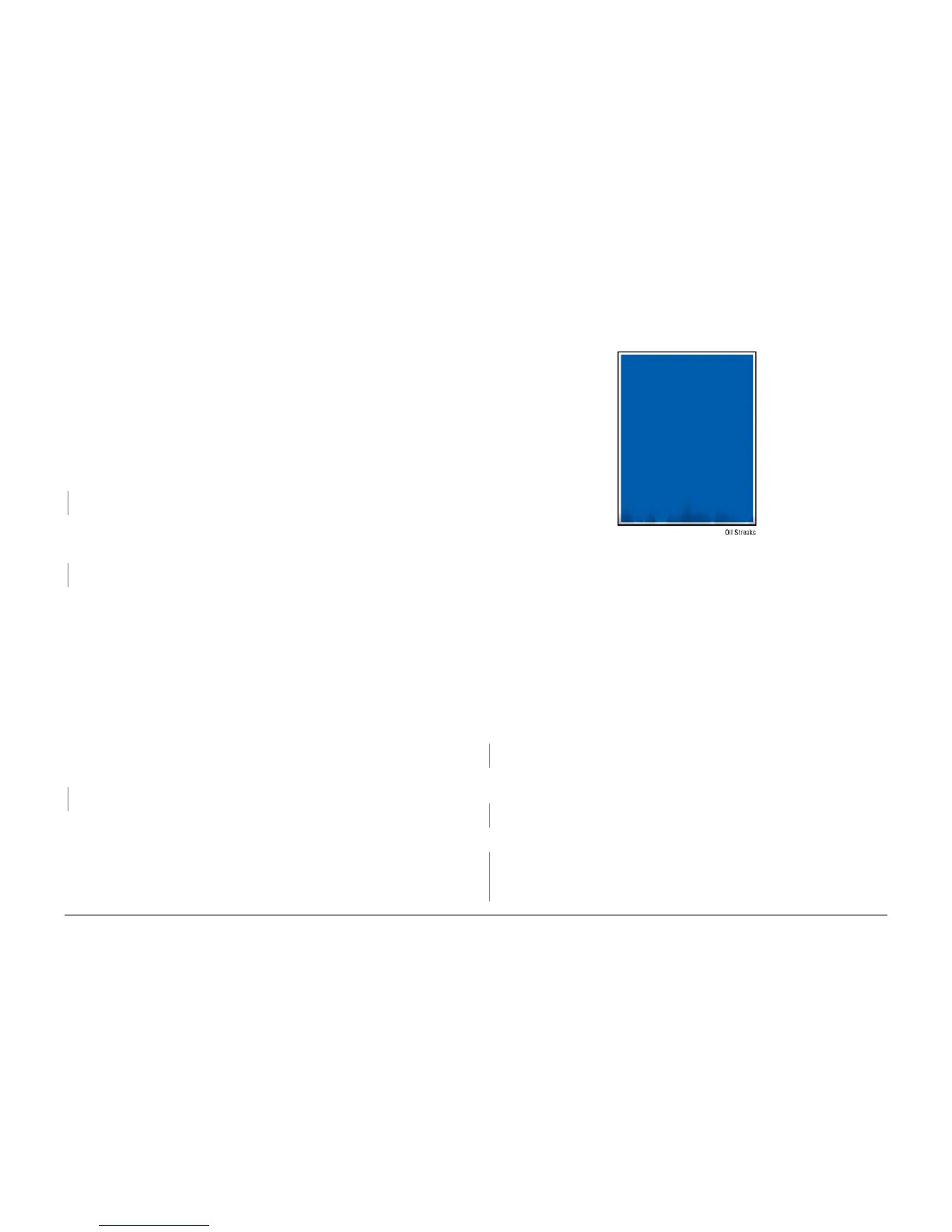October 2012
3-20
ColorQube 8570/8870 Service Manual
IQ13, IQ14
Revised, 3rd Revision - Xerox Internal Use Only
Image Quality
Initial Actions
1. Check that supported media is being used.
2. Check the Drum Maintenance Unit.
Troubleshooting Reference
Applicable Parts (Chapter 5 - Parts List)
• Drum Maintenance Unit, PL 1.1 Item 16
• Drum Maintenance Camshaft, PL 2.1 Item 11
• Drum Maintenance Pivot Plate/Wiper Assembly, PL 2.1 Item 17
• Drum Temperature Sensor, PL 6.1 Item 5
Procedure
Use a different type of media or media from a different ream. Flip media over to other side. For
some media types, there is significant difference in performance from one side to another.
Does the error persist?
YN
Troubleshooting complete.
Run multiple, 2-sided prints. Some amount of Transfix Roller ghosting is inherent to the printer.
This type of ghosting is most pronounced on the first 2-sided print. Ghosting should fade on
subsequent prints.
Does the error persist?
YN
Troubleshooting complete.
If ink is transferred from adjacent print in the stack, this is blocking. To prevent this, do not allow
print job to sit in the Exit Tray for long time or allow large stack to accumulate in the Exit Tray.
Some glossy media are susceptible to blocking and should be removed from the tray immedi
-
ately.
Check the Drum Maintenance print parts for damage or defects:
• Drum Maintenance Pivot Plate
• Drum Maintenance Cam Shaft
• Drum Wiper Blade Assembly
Check the Drum Maintenance Unit for sufficient oil. Remove the Drum Maintenance Unit and
press loose piece of paper against Oil Roller with light finger pressure. If oil does not appear on
page, replace the Drum Maintenance Unit (REP 1.16).
Check that the Drum Maintenance Cam Roller and Pivot Plate are functioning correctly.
Replace the Cam Roller (REP 2.11) and/or Pivot Plate (REP 2.17) if necessary.
Perform the Drum Maintenance Drive test (Service Diagnostics Menu -> Exercise Menu ->
Motors/Shafts -> Drum Maintenance Cam Shaft).
Does the error persist?
YN
Troubleshooting complete.
Check the Drum Temperature Sensor for debris or damage. Replace the Sensor (REP 6.5) if
necessary.
IQ14 Oil on Print
Oil streaks or spots typically results from excessive or insufficient Drum oiling. A problem with
the Drum Maintenance Unit is the likely cause.
Figure 1 Oil Streak on Print
Initial Actions
1. Check that supported media is being used.
2. Check the Drum Maintenance Unit.
Troubleshooting Reference
Applicable Parts (Chapter 5 - Parts List)
• Drum Maintenance Camshaft, PL 2.1 Item 11
• Drum Maintenance Pivot Plate/Wiper Assembly, PL 2.1 Item 17
Procedure
Check the Drum Maintenance Plate ground connection. Verify that the ground connection is
secure between the Drum Maintenance Shaft and Drum Fan.
Does the error persist?
YN
Troubleshooting complete.
Perform the Remove Print Smears routine (Control Panel Menu -> Troubleshooting ->
Print Quality Problems -> Remove Print Smears).
Does the error persist?
YN
Troubleshooting complete.
Clean the Stripper Blade and Exit Guide. Does the error persist?
YN
Troubleshooting complete.
A
