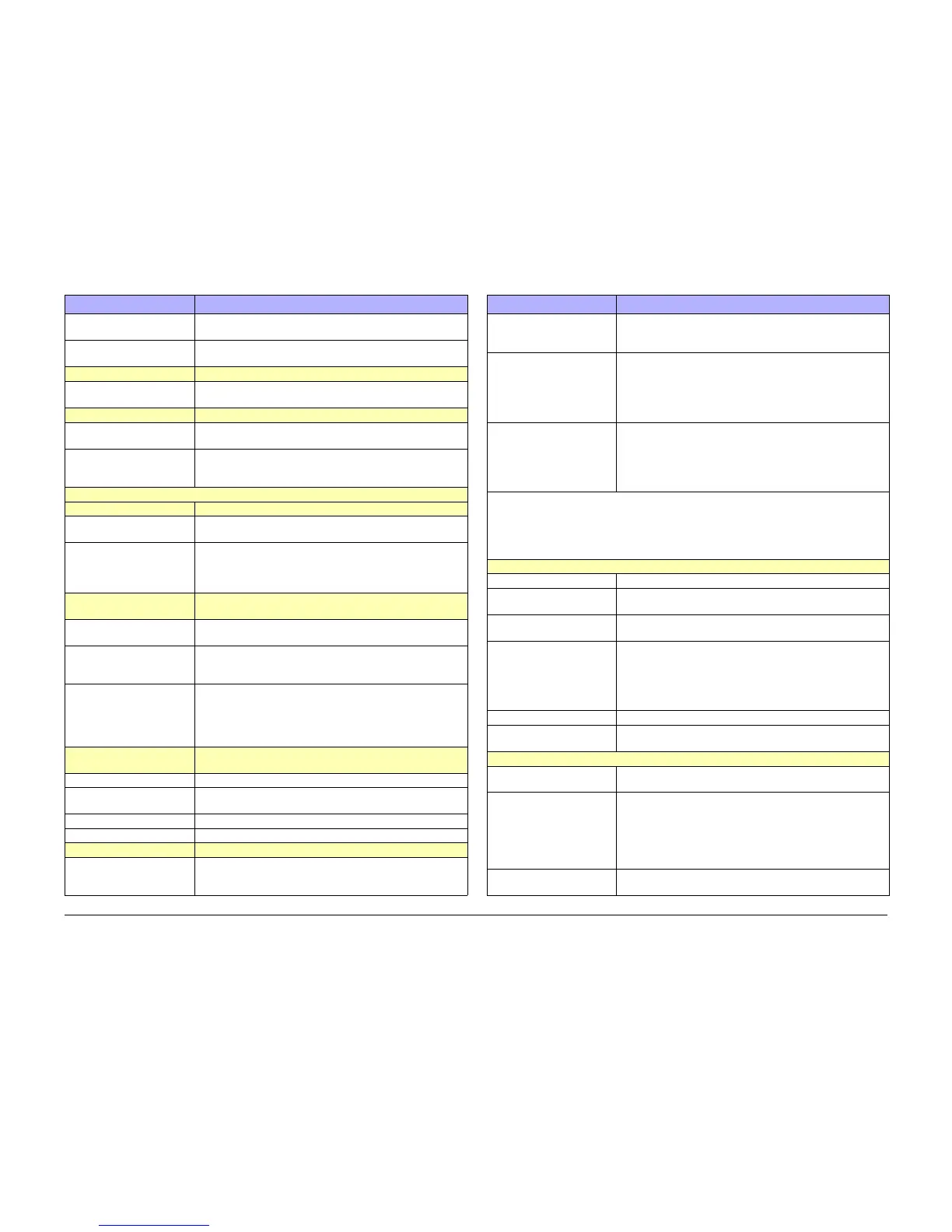October 2012
xxiii
ColorQube 8570/8870 Service Manual
Information Pages, Troubleshooting Pages, and
Introduction
Xerox Internal Use Only - Revised, 3rd Revision
RGB Sampler Pages Prints spectrum of color rectangles with the values of each
component color (Red, Green, Blue).
PANTONE Color Sampler
Pages
Prints the PANTONE/256 Color Sampler chart to help you
choose the best PANTONE/256 colors to use in applications.
Supplies Info Control Panel Menu -> Information -> Supplies Info
Supplies Usage Page Prints a page describing the status of the supplies used by the
printer.
Printer Setup Control Panel Menu -> Information -> Printer Setup
Configuration Page Lists all information about the current configuration of the
printer.
Connection Setup Page Contains information about setting up the printer on a network,
or connecting directly to a computer on a Windows or Macin
-
tosh.
Troubleshooting Pages
Paper Jams Control Panel Menu -> Troubleshooting -> Paper Jams
Paper Tips Page Prints a page with information on recommended paper types
and weights.
Paper Path Test
• Single Print
• Continuous Print
Picks paper from a selected tray. A rectangle is printed on the
page to indicate minimum margins. Text is printed on the
page’s upper-left corner to indicate orientation. Custom-size
paper will be picked, but no graphics or text will be printed.
Print Quality Problems Control Panel Menu -> Troubleshooting -> Print Quality
Problems
Troubleshooting Print Qual-
ity Page
Prints four pages with information on correcting print quality
problems.
Eliminate Light Stripes Provides cleaning procedures to clean light stripes in prints and
prints a Light Stripe Test page; these processes take about five
minutes.
Remove Print Smears Performs a cleaning procedure to eliminate ink smears on
prints; this process takes about 5 minutes, heats some rollers,
and runs up to 15 or more sheets of paper through the printer.
The printer prints 6 blank pages after the cleaning procedure is
complete.
Network Problems Control Panel Menu -> Troubleshooting -> Network Prob-
lems -> Network Log Pages
TCP/IP Start Log Prints a report containing TCP/IP conditions at startup.
TCP/IP Runtime Log Prints pages with a recent sequence of TCP/IP network events,
the network routing table, the ARP table and the DNS cache.
AppleTalk Start Log Prints a report containing AppleTalk conditions at startup.
AppleTalk Runtime Log Prints a report containing AppleTalk recent runtime conditions.
Troubleshooting Control Panel Menu -> Troubleshooting -> Service Tools
Printer Status Page Provides information about the printer including Jam History
and Fault History. A Light Stripe Test page is included with the
Printer Status Page.
Table 1 Page Description
Page Control Panel Menu Access and Description
Service Usage Profile Contains a detailed log of printer use, tallying numbers of jams,
how often features are used, usage by tray, job and page
counts, and so on.
Solid Fill Prints
• Cyan Print
• Magenta Print
• Yellow Print
• Black Print
Prints 2 double-sided pages of solid fill print for each color.
Ink Flush Prints
• Cyan Refresh
• Magenta Refresh
• Yellow Refresh
• Black Refresh
Performs cleaning procedure to correct color mixing and prints
20 pages of solid fill prints.
The following Test Prints can be accessed through the Hidden Service Menu.
1. From the Control Panel menu, select Troubleshooting -> Service Tools.
2. Press the OK button to access Service Tools.
3. With the cursor highlighted Printer Status Page, press both the Up and Down Arrow
buttons to display the Hidden Service Menu.
Manufacturing (for Manufacturing use only)
Jet Check Checks the jets and prints a blank page and a Cleaning Page.
Yellow Jet Check Checks the yellow jet and prints a red Solid Page and a green
Solid Page.
Eliminate Light Stripes Performs clean process and prints 1 Cleaning Page and 1 Light
Stripes Test page.
Solid Fills
• Manufacturing
•1x
• 10x
• Continuous
• Prints 6 Solid Fill Pages of the selected color.
• Prints 1 Solid Fill Page of the selected color.
• Prints 10 Solid Pages of the selected color.
• Prints Solid Fill Pages up to 999 pages.
Manufacturing Skew Margin Prints 1 Skew Margin page.
Check Ink Levels for Ship-
ping
Prints 1 Ink Stick Shipping Status page.
Test Prints
Weak/ Missing Jets Contains diagnostic image for evaluating jetting performance of
the Print head and prints a Weak and Missing Jets Print page.
Cleaning & Light Stripes Prints a Cleaning Page and a Light Stripes Test page.
• Cleaning Page (Mud Page): Removes discolored ink from
print head.
• Light Stripes Test: Prints lines from each jet to see if any
jet is clogged. This page is formatted for Letter, Legal or
A4 sizes, and output may vary on other sizes.
Color Bands RGBK Dithers Prints 5 pages of dithered and solid fill regions of all colors for
evaluating image uniformity.
Table 1 Page Description
Page Control Panel Menu Access and Description
