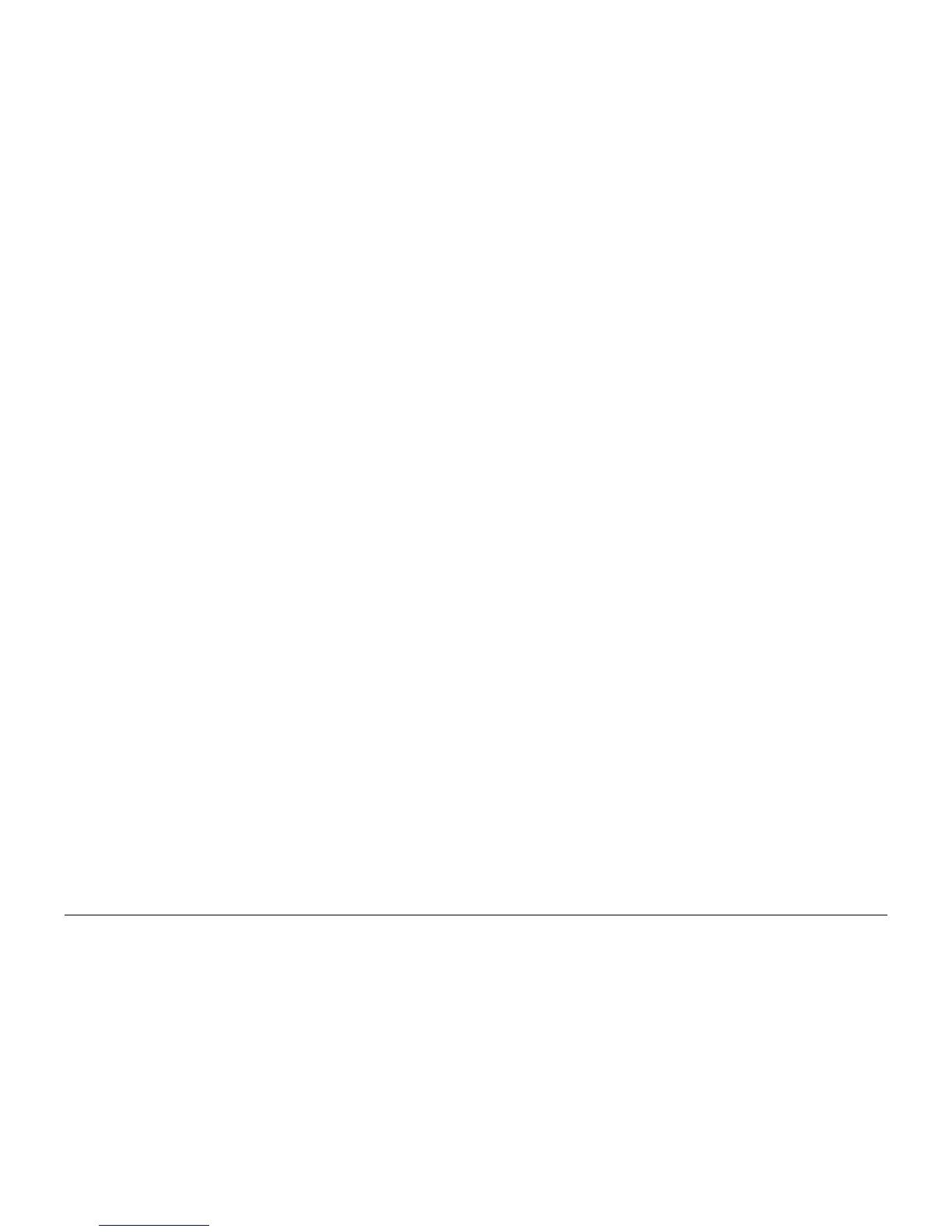October 2012
6-52
ColorQube 8570/8870 Service Manual
Operating Systems and Application Problems
Revised, 3rd Revision - Xerox Internal Use Only
General Troubleshooting
UNIX/ Linux
This section includes:
• Quick Install Steps
• Additional resources
Your printer supports connection to a variety of UNIX platforms. The workstations currently
supported by CentreWare for UNIX/Linux to a network connected printer are:
• Sun Solaris
•IBM AIX
• Hewlett-Packard HP-UX
• Linux (i386) tested on SUSE 10.0, RedHat 9, Fedora Core1
The following procedures enable you to connect your printer using any of the supported ver-
sions of UNIX or Linux listed above.
Quick Install Steps
Perform the following procedures to set up the printer and install the appropriate drivers.
From the Printer
To set up the printer:
1. Verify that both TCP/IP protocol and the proper connector are enabled.
2. On the Control Panel, select one of these IP address options:
• Allow the printer to set up a DHCP address
• Enter the IP address manually
3. Print the Configuration page and keep it for reference.
From Your Computer
To install the CentreWare for Unix driver:
1. Go to www.support.xerox.com
2. Select your printer, the platform your are running (UNIX), and Language.
3. Click Go to access the Unix download location.
4. From the list of provided files, download the PrinterPackageXPXX and the appropriate
CentreWare printer driver for your platform <OS>XPXX 4.xx.x.tar.
a. As root untar the Driver and Printer package, this will create two subdirectories. Cd
to <O/S>InstallPackage and type ./setup to install the driver.
b. CD to the PrinterPackagexpxx and type ./setup to install the printer specific data
files.
c. Type xpadmin to open the admin tool for creating print queues. Select the printer
from the list of discovered printers you want to print to. Click on the printer icon at the
top left of the screen to add a print queue.
5. Print a test page and verify the print quality of the printed page.
NOTE: If print-quality problem exists, or your job did not print, refer to the User Guide at
www.xerox.com/office/CQ8570support or www.xerox.com/office/CQ8870support.
Additional Resources
For users that want to use the CUPS driver instead of CentreWare for Unix, access the Xerox
web site for the latest CUPS ppd package at www.support.xerox.com. To download printer driv
-
ers:
1. Find your printer. Click the Drivers & Downloads link. Select the platform you are run-
ning (UNIX), and the language.
2. Click the Go button.
3. Click the CUPSPrinterPackage.
4. Untar the printer package and select the ppd for the printer you want to install.
5. Copy the file to /usr/share/cups/model/Xerox. (This is the directory for SUSE10.1. The
directory may not be in the same location on other Linux versions).
6. Open the printer manager supplied for the Linux release and follow the instructions for
adding a print queue.
NOTE: The print daemon may need restarting for the print manager to see the new PPD added
to the CUPS ppd directory
