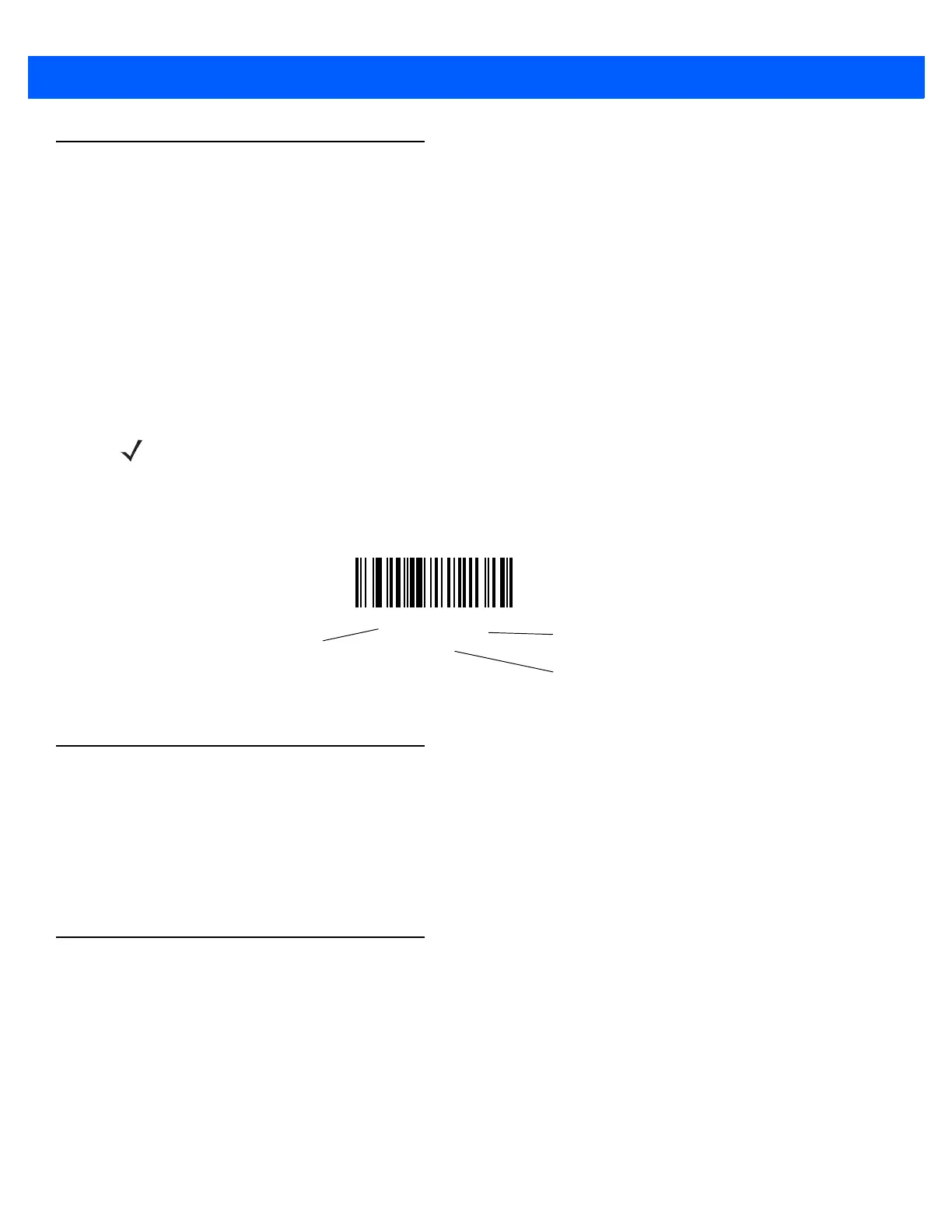6 - 2 DS457 Fixed Mount Imager Integration Guide
Changing Default Values
The imager ships with the settings shown in the Table 6-1 on page 6-3 (also see Appendix A, Standard Default
Parameters for all host and miscellaneous defaults). If the default values suit requirements, programming is not
necessary.
There are two ways to change a parameter value:
•
Scan the appropriate bar codes in this guide. These new values replace the standard default values in
memory.
•
For SSI and USB SNAPI hosts, send a “parameter send” command from the host system. Hexadecimal
parameter numbers appear in this chapter below the parameter title, and options appear in parenthesis
beneath the accompanying bar codes. See the Simple Serial Interface (SSI) Programmer’s Guide for
detailed instructions for changing parameter values using this method.
To return all features to default values, scan *Restore Defaults on page 6-5. Throughout the programming bar
code menus, asterisks (
*) indicate default values.
Scanning Sequence Examples
In most cases, scanning one bar code sets the parameter value. For example, to set the beeper tone to high,
scan the High Frequency (beeper tone) bar code listed under Beeper Tone on page 6-9. The imager issues a
fast warble beep signal and a good decode LED signal, signifying a successful parameter entry.
Other parameters, such as Decode Session Timeout, require scanning several bar codes. See these
parameter descriptions for this procedure.
Errors While Scanning
Unless otherwise specified, to correct an error during a scanning sequence, just re-scan the correct parameter.
NOTE Most computer monitors allow scanning the bar codes directly on the screen. When scanning from the
screen, be sure to set the document magnification to a level where you can see the bar code clearly, and
bars and/or spaces are not merging.
*High Volume
(0)
Feature/Option
* Indicates default
Option decimal value for
programming
