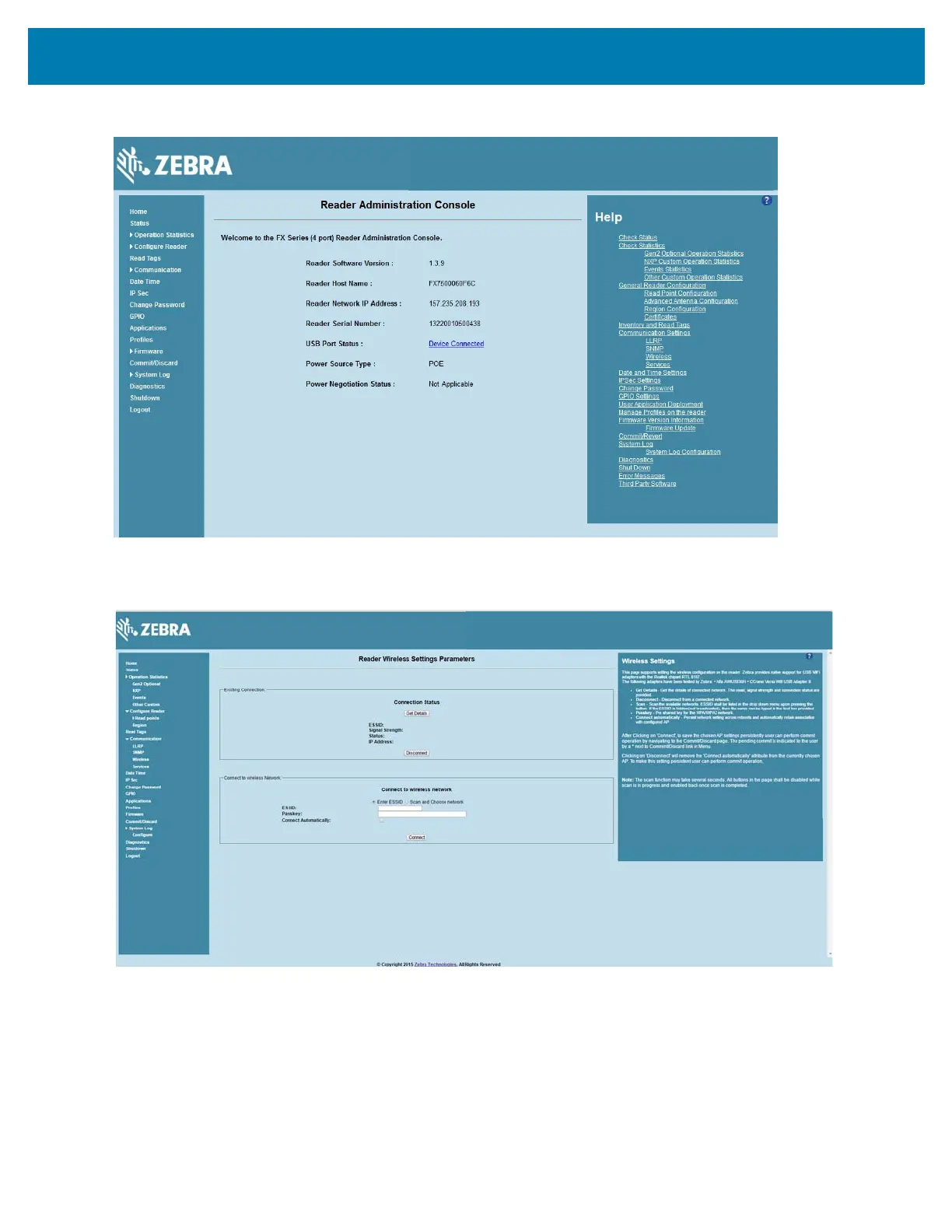Wi-Fi Configuration
102
Figure 68 Wi-Fi Dongle Connected
3. Select Communication > Wireless.
Figure 69 Wireless Settings
The Wi-Fi dongle can connect to the wireless network in one of two ways:
• Manually entering the ESSID.
• Scanning the current list of APs and choosing the correct one to connect to.
4. Once the APs are scanned, enter the appropriate passkey and enable Connect Automatically (if required
to connect to the AP automatically if the connection is lost).
