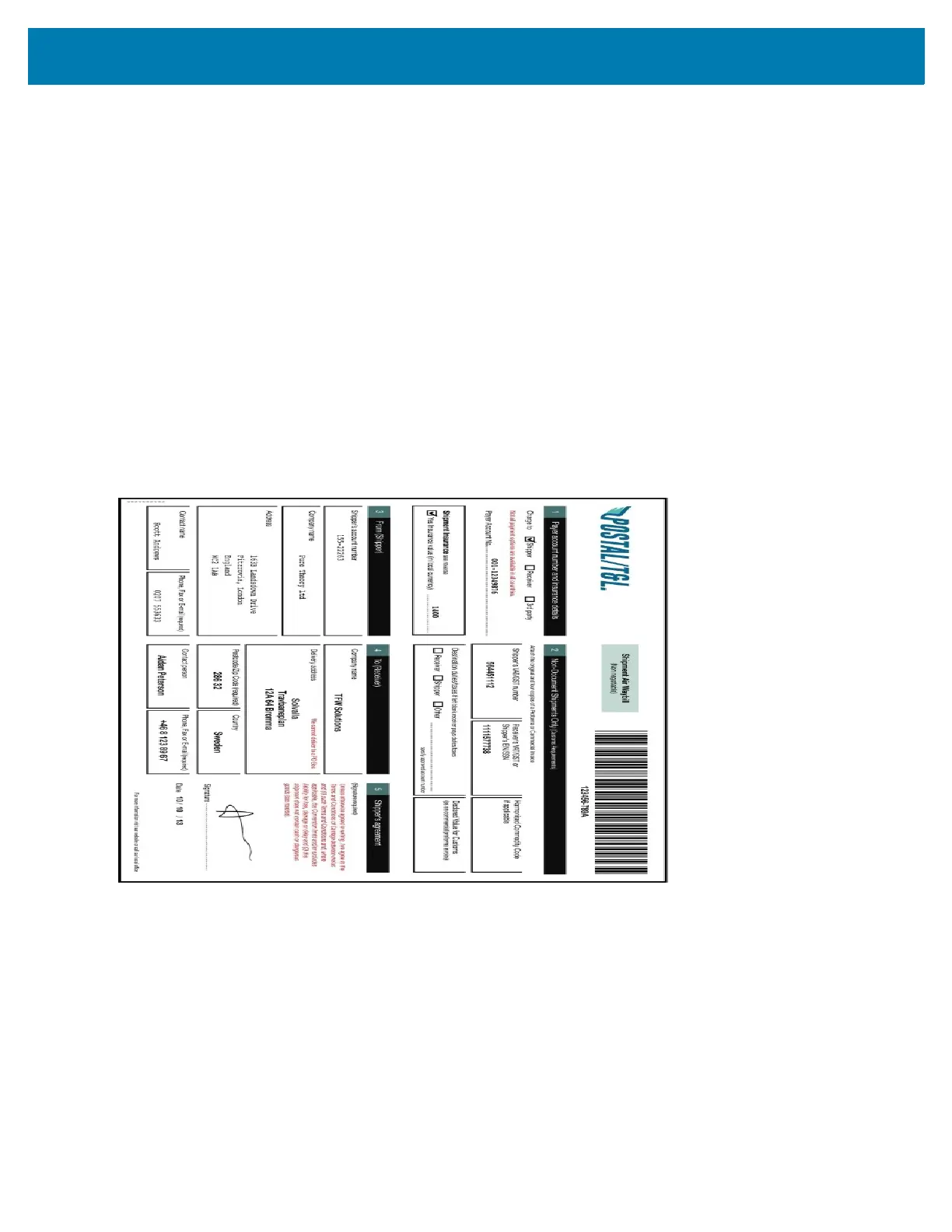Applications
105
Exporting Sample Forms
In order to perform the Postal, Transportation & Logistics or Manufacturing demonstrations, print the example
forms stored on the device.
1. Launch SimulScan Demo application.
2. On the SimulScan Demo home screen, touch HOW TO USE THIS DEMO.
3. Scroll down and touch Export sample forms button. The device copies the forms to the \simulscan\samples
folder in Internal Storage.
4. Connect the device to a computer using the USB Charging cable.
5. Copy the files from the \simulscan\samples folder in Internal Storage to the computer.
6. Print the forms.
Postal, Transportation and Logistics Example
The Postal, Transportation and Logistics example uses the following form:.
Figure 85 Postal, Transportation and Logistics Form
1. Place the form on a flat surface.
2. On the device, launch SimulScan Demo application.
3. Touch the Menu icon in the top right corner of the screen.
4. Touch Postal, Transportation & Logistics.
5. Touch Start SimulScan.
6. Use the image control at the bottom of the screen to control the flash, audio and zoom level.
