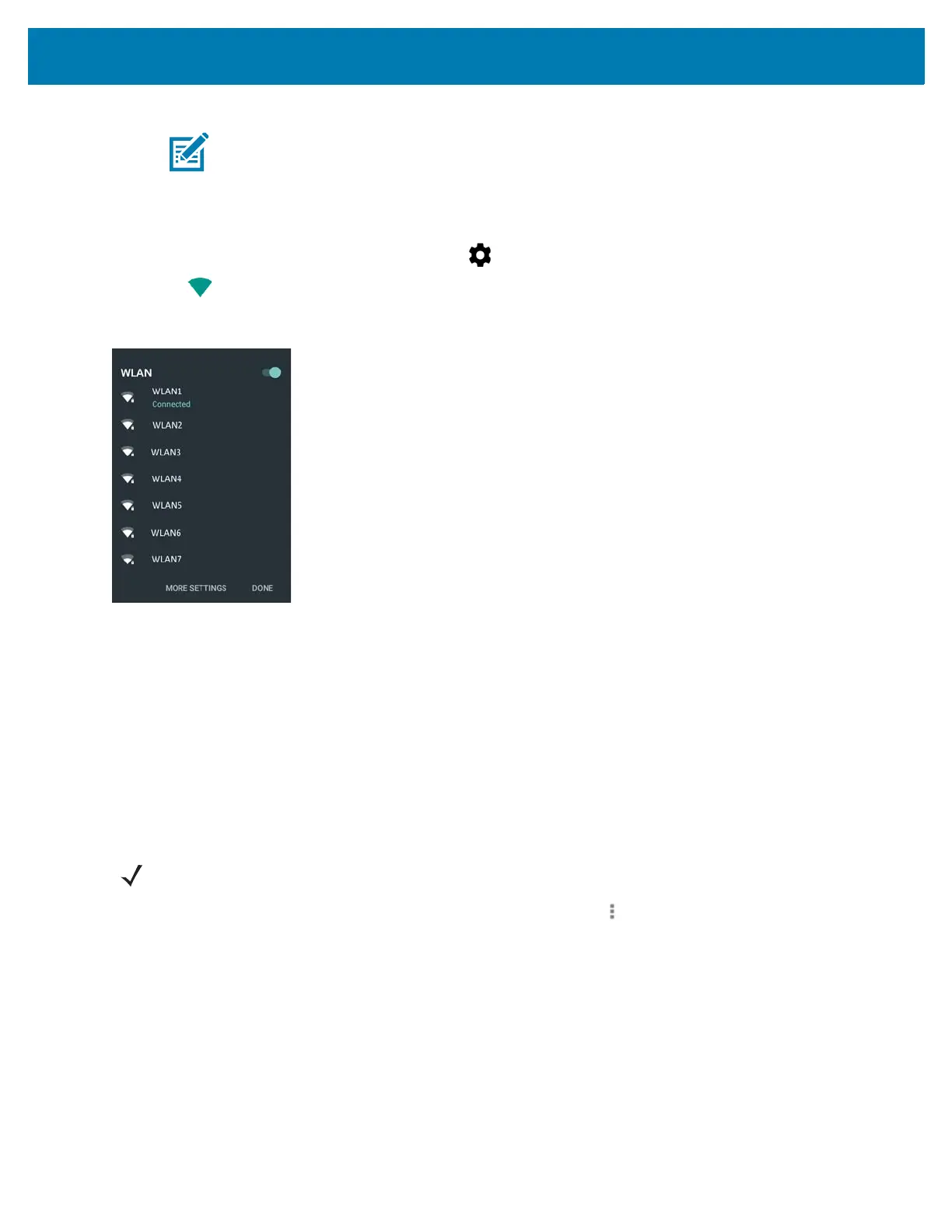Wireless
128
Scan and Connect to a Wi-Fi Network
1. Swipe down from the status bar and then touch .
2. Touch Wi-Fi. The MC33XX searches for WLANs in the area and lists them.
Figure 117 WLAN Screen
3. Scroll through the list and select the desired WLAN network.
4. For open networks, touch profile once or press and hold and then select Connect to network or for secure
networks enter the required password or other credentials then touch Connect. See the system administrator
for more information.
The MC33XX obtains a network address and other required information from the network using the dynamic
host configuration protocol (DHCP) protocol. To configure the MC33XX with a fixed internet protocol (IP)
address, refer to the MC33XX Integrator Guide.
5. In the Wi-Fi setting field, Connected appears indicating that the MC33XX is connected to the WLAN.
Advanced Wi-Fi Settings
Use the Advanced option to configure advanced Wi-Fi settings. Touch > Advanced to view the advanced
settings.
• Install Certificates – Touch to install certificates.
• Wi-Fi Direct – Displays a list of devices available for a direct Wi-Fi connection.
• WPS Push Button– Touch to connect to a network using Wi-Fi Protected Setup (WPS) push button method.
• WPS Pin Entry – Touch to connect to a network using Wi-Fi Protected Setup (WPS) pin entry method.
NOTE: Turn off Wi-Fi when not using it, to extend the life of the battery.
NOTE Advanced Wi-Fi settings are for the device not for a specific wireless network.
