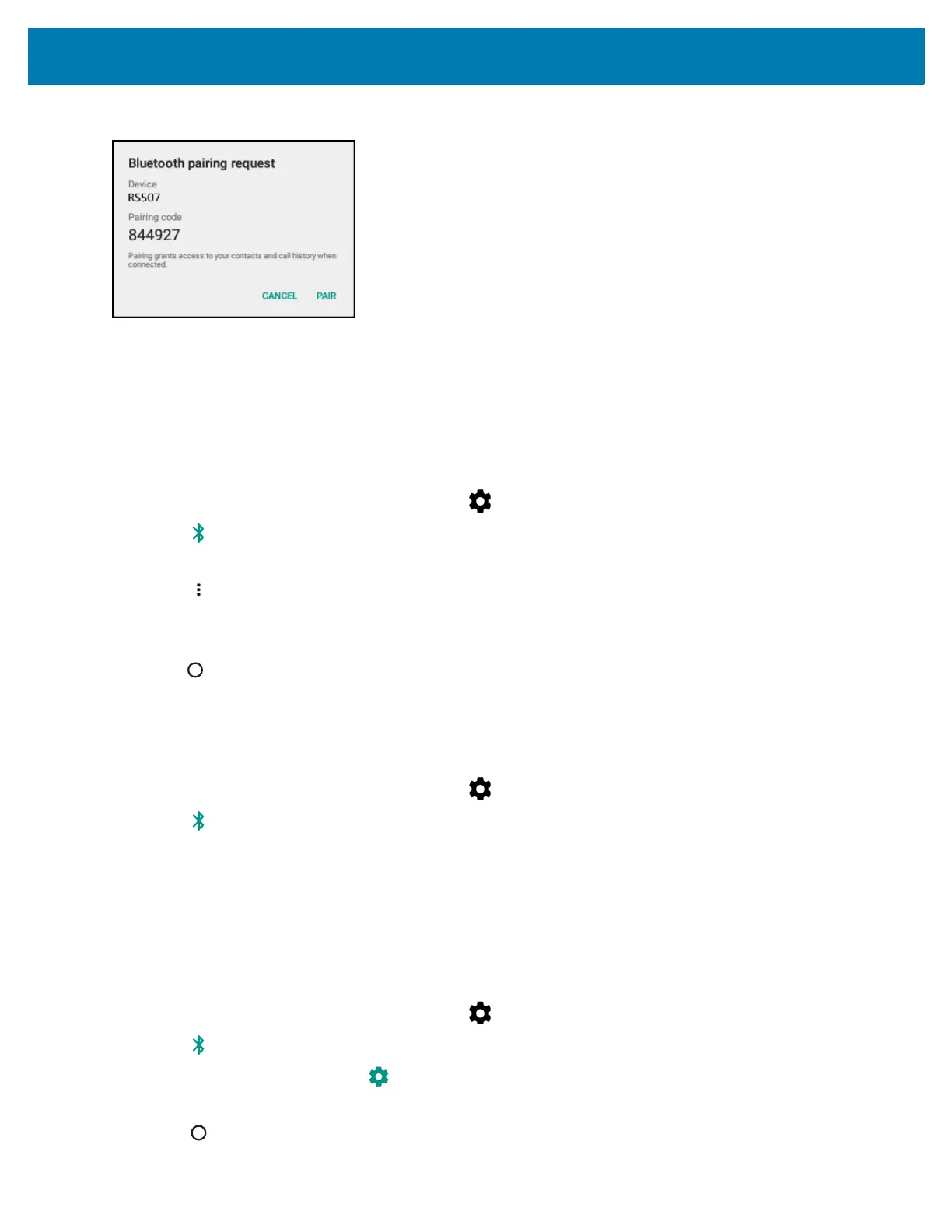Wireless
135
Figure 8 Bluetooth Pairing
8. Enter a PIN in the text box and touch OK. Enter the same PIN on the other device.
9. For Simple Pairing, touch Pair on both devices.
10. The Bluetooth device is added to the Bluetooth devices list and a trusted (“paired”) connection is established.
Changing the Bluetooth Name
By default, the MC33XX has a generic Bluetooth name that is visible to other devices when connected.
1. Swipe down from the status bar and then touch .
2. Touch Bluetooth.
3. If Bluetooth is not on, slide the switch to the ON position.
4. Touch .
5. Touch Rename this device.
6. Enter a name and touch Rename.
7. Press .
Connecting to a Bluetooth Device
Once paired, connect to a Bluetooth device.
1. Swipe down from the status bar and then touch .
2. Touch Bluetooth.
3. If Bluetooth is not on, slide the switch to the ON position.
4. In the Paired Devices list, touch an unconnected Bluetooth device.
When connected, CONNECTED appears below the device name.
Selecting Profiles on the Bluetooth Device
Some Bluetooth devices have multiple profiles. To select a profile:
1. Swipe down from the status bar and then touch .
2. Touch Bluetooth.
3. In the Paired Devices list, touch next to the device name.
4. Under PROFILES, check or uncheck a profile to allow the device to use that profile.
5. Touch .
