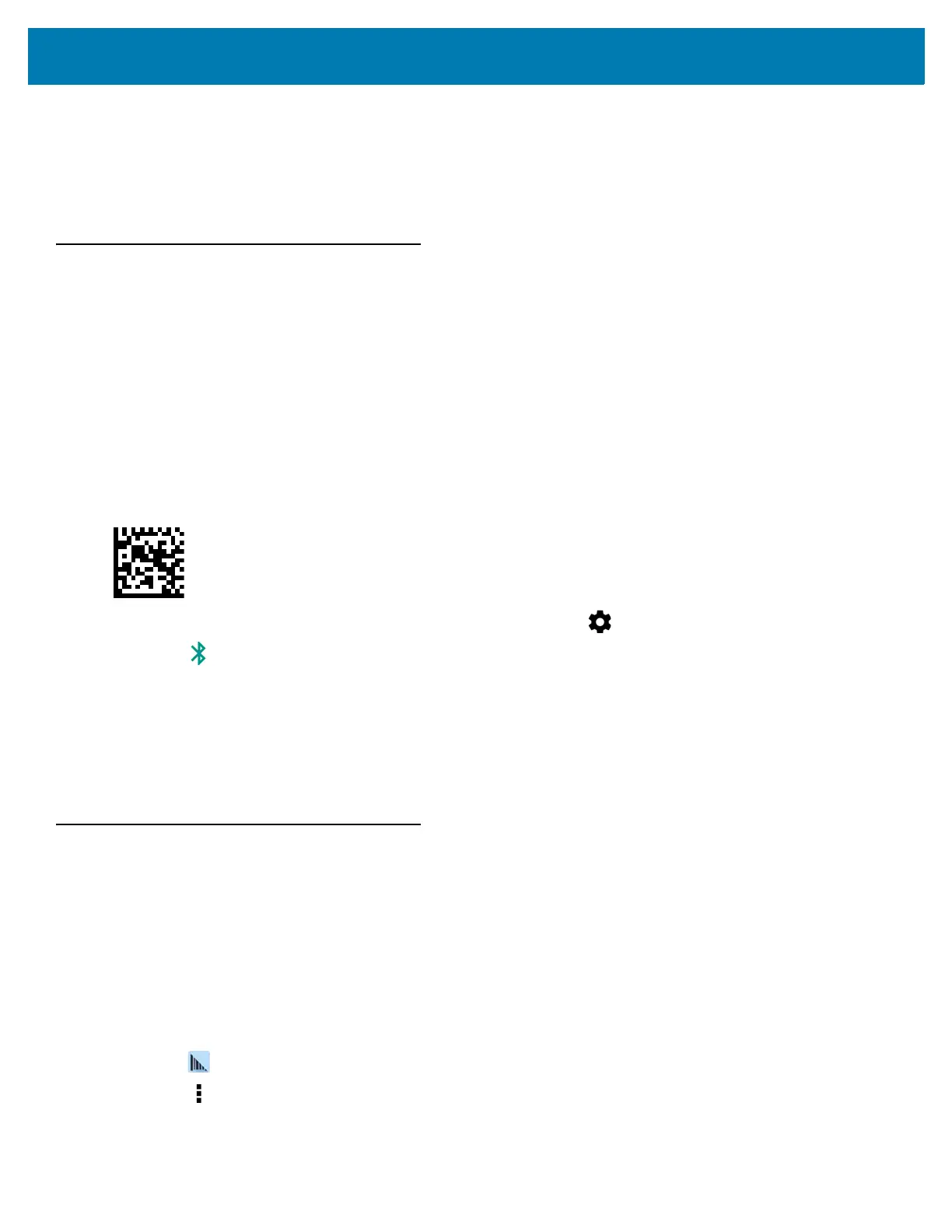Data Capture
125
9. Touch SCAN FOR DEVICES. The device begins searching for discoverable Bluetooth devices in the area and
displays them under AVAILABLE DEVICES.
10. Scroll through the list and select RS507/RS507X/RS6000.
The device connects to the RS507/RS507X/RS6000 and Connected appears below the device name. The
Bluetooth device is added to the Bluetooth devices list and a trusted (“paired”) connection is established.
Pairing the DS3678 Digital Scanner
Connect the DS3678 Digital Scanner to the MC33XX using Bluetooth Human Interface Device (HID) Mode.
Pairing the DS3678 Using Bluetooth HID
To pair the DS3678 with the MC33XX using HID:
1. Remove the battery from the DS3678 scanner.
2. Replace the battery.
3. After the DS3678 reboots, scan the barcode below to place the DS3678 in HID mode.
Figure 116 Bluetooth HID Classic Barcode
4. On the MC33XX, swipe down from the status bar and then touch .
5. Touch Bluetooth.
6. Touch SCAN FOR DEVICES. The MC33XX begins searching for discoverable Bluetooth devices in the area
and displays them under Available devices.
7. Scroll through the list and select DS3678 xxxxxx, where xxxxxx is the serial number.
The MC33XX connects to the DS3678, the DS3678 beeps once and Connected appears below the device
name. The Bluetooth device is added to the Bluetooth devices list and a trusted (“paired”) connection is
established.
DataWedge
DataWedge is a utility that adds advanced barcode scanning capability to any application without writing code. It
runs in the background and handles the interface to built-in barcode scanners. The captured barcode data is
converted to keystrokes and sent to the target application as if it was typed on the keypad.
To configure DataWedge refer to the MC33XX Integrator Guide.
Enabling DataWedge
1. Swipe up from the bottom of the Home screen.
2. Touch .
3. Touch .
4. Touch Settings.