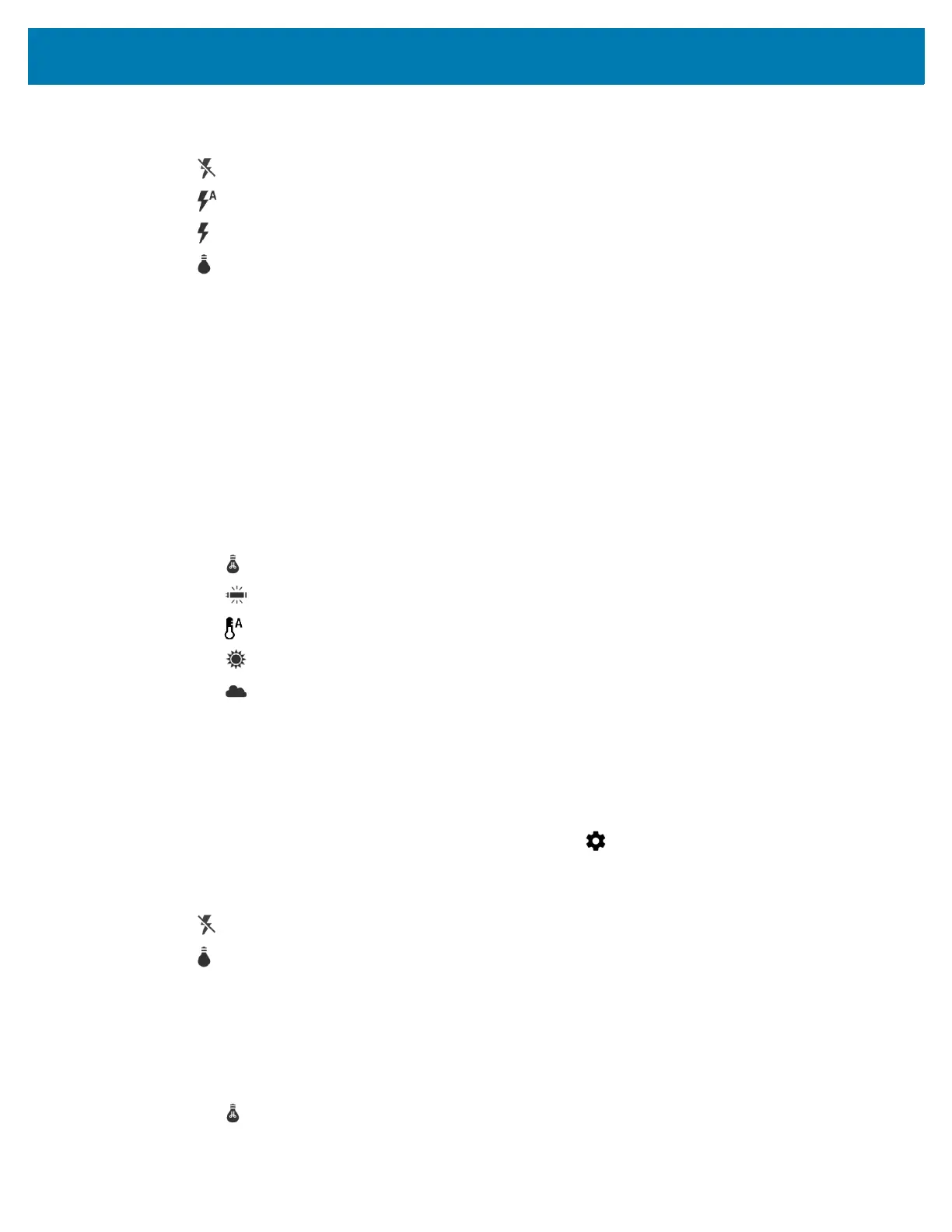Applications
79
• Flash - Touch to set whether the camera relies on its light meter to decide whether a flash is necessary, or
to turn it on or off for all shots.
• Off - Disable flash.
• Auto - Camera adjusts flash automatically depending upon light meter (default).
• On - Enable flash upon taking a photo.
• Torch - Turn flash on continuously.
• Picture size - Touch to set the size (in pixels) of the photo. Options: 13M pixels (default), 8M pixels, 5M
pixels, 3M pixels, HD 1080, 2M pixels, 1.3M pixels, HD 720, 1M pixels, WVGA, VGA, or QVGA.
• Picture quality - Touch to select picture quality setting. Options: Low, Standard (default) or High.
• Countdown timer - Options: Off (default), 2 seconds, 5 seconds or 10 seconds.
• Storage – Touch to select location to store the photo. Options: Phone or SD Card.
• Face Detection - Select to enable face detection. Options: Off (default) or On.
• ISO - Set how sensitive the camera is to light. Options: Auto (default), ISO Auto (HJR), ISO100, ISO200,
ISO400, ISO800 or ISO1600.
• Exposure - Touch to adjust the exposure settings. Options: +2, +1, 0(default), -1 or -2.
• White balance - Touch to select how Camera adjusts colors in different kinds of light, to achieve the most
natural-looking colors.
• Incandescent - Adjust the white balance for incandescent lighting.
• Fluorescent - Adjust the white balance for florescent lighting.
• Auto - Adjust the white balance automatically (default).
• Daylight - Adjust the white balance for daylight.
• Cloudy - Adjust the white balance for a cloudy environment.
• Focus mode - Touch to select the camera focus setting. Options: Auto, Infinity, Macro or CAF
(Continuous Auto Focus) (default).
• ZSL - Set the camera to immediately take a picture when the button is pressed (default – enabled)
Video Settings
When in Video mode, video settings are displayed on screen. Touch to display the video settings options.
• Flash - Touch to set whether Rear-facing Camera relies on its light meter to decide whether a flash is
necessary, or to turn it on or off for all shots.
• Off - Disable flash (default).
• Torch - Turn flash on continuously.
• Video quality - Touch to select video quality. Options: HD 1080p (default), HD 720p, or SD 480p.
• Video duration - Options: 30 seconds (MMS) or 30 minutes (default).
• Storage – Touch to select location to store the photo. Options: Phone (default) or SD Card.
• White balance - Touch to select how Camera adjusts colors in different kinds of light, to achieve the most
natural-looking colors.
• Incandescent - Adjust the white balance for incandescent lighting.