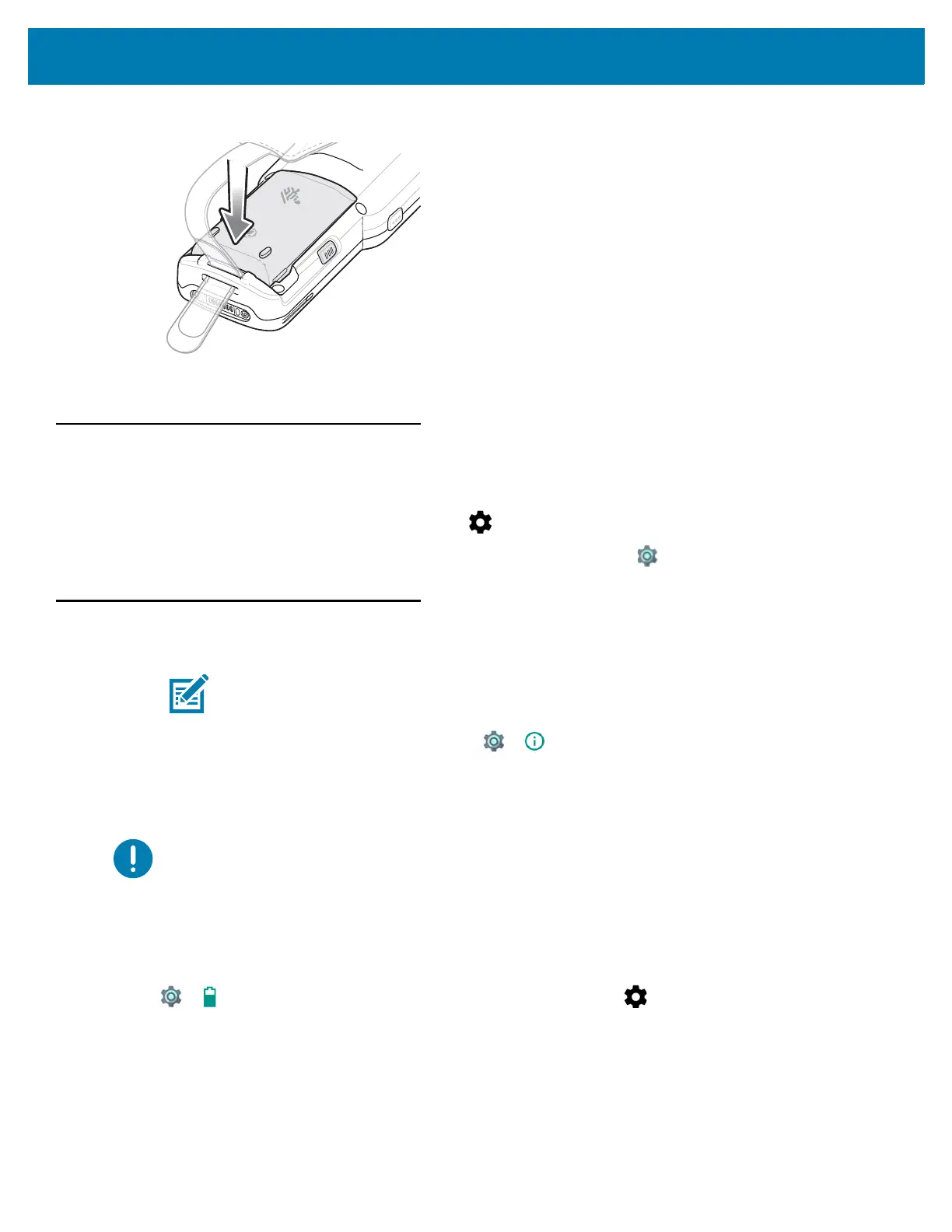Getting Started
37
Figure 26 Press Battery Down
12. Press the Power button to turn on the device.
Accessing Device Settings
Throughout this guide, the user can access device settings:
1. Swipe down from the status bar and then touch .
2. On the Home screen, swipe up from the bottom of the screen and touch .
Battery Management
To check the charge status of the main battery, touch > About phone > Status.
Battery status indicates that the battery is discharging and Battery level lists the battery charge (as a percentage
of fully charged).
Monitor Battery Usage
The Battery screen lists which applications consume the most battery power. Also use it to turn off applications
that were downloaded if they are consuming too much power.
Touch > Battery or swipe down from the status bar and then touch .
NOTE: Prior to checking the battery charge level, remove the MC33XX from any AC power source (cradle
or cable).
IMPORTANT: At temperatures below 0°C, the Battery Charge Level may report a reduced value. This is normal
due to temperature compensation.