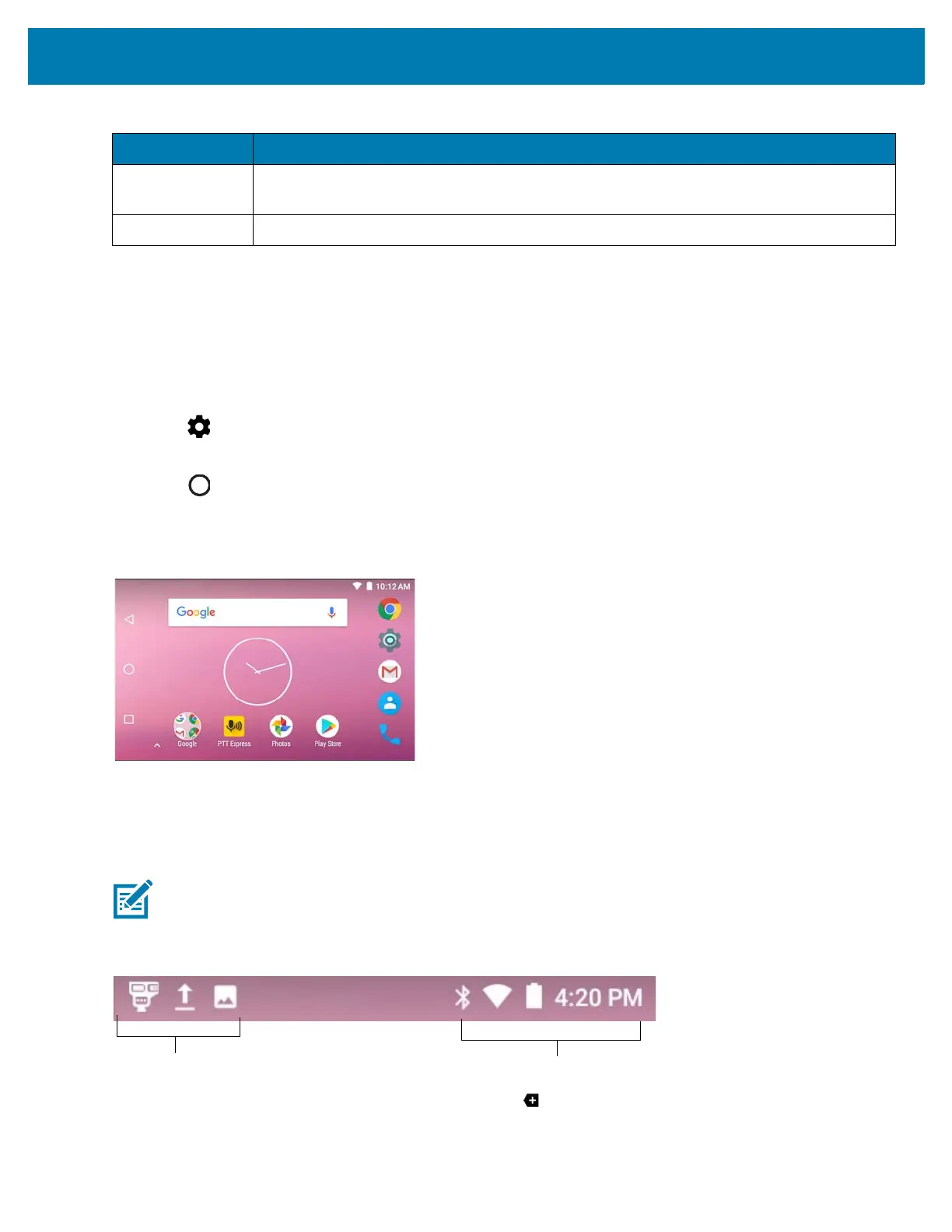Using the MC33
47
The Home screen provides four additional screens for placement of widgets and shortcuts. Swipe the screen left or
right to view the additional screens.
Setting Home Screen Rotation
By default, the Home screen rotation is disabled. To enable Home screen rotation:
1. Touch and hold anywhere on the Home screen until the options appear.
2. Touch .
3. Touch Allow Home screen rotation switch.
4. Touch .
5. Rotate the device.
Figure 35 Rotated Home Screen
Status Bar
The Status bar displays the notification icons (left side), time and status icons (right side).
Figure 36 Notification and Status Icons
If there are more notifications than can fit in the Status bar, displays indicating that more notifications exist.
Open the Notifications panel to view all notifications and status.
8 — Recent
Button
Displays recently used applications.
9 — All Apps Icon Opens the APPS window.
Table 9 Home Screen Items (Continued)
Item Description
NOTE: Some status icons may not appear in the Status Bar if there are too many icons to display.
Notifications icons
Status icons