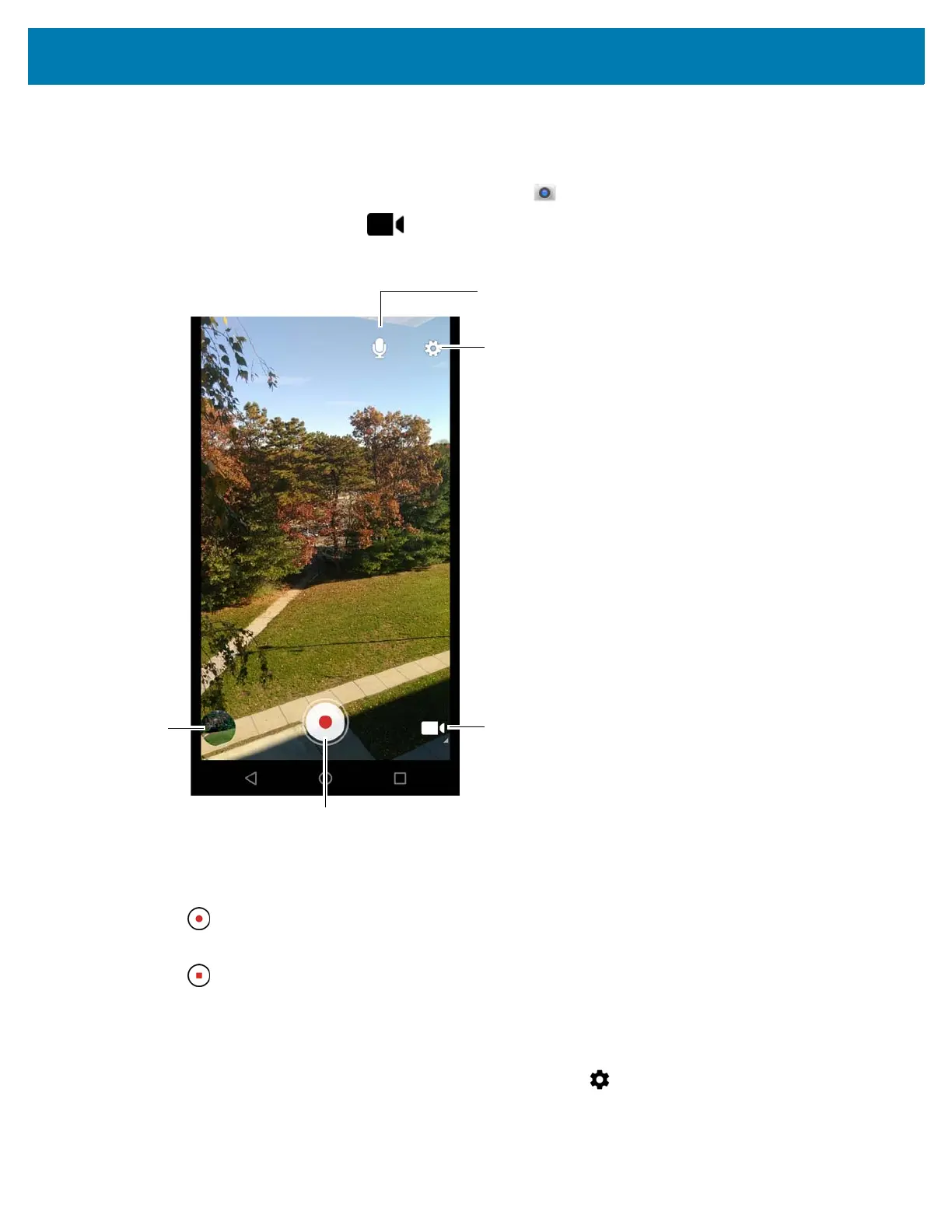Applications
78
Recording Videos
To record a video:
1. Swipe up from the bottom of the Home screen and touch .
2. Touch the options bar and touch .
Figure 63 Video Mode
3. Point the camera and frame the scene.
4. To zoom in or out, press two fingers on the display and pinch or expand fingers. The zoom controls appear on
the screen.
5. Touch to start recording.
The device starts recording the video. The video time remaining appears in the top left of the screen.
6. Touch to end recording.
The video momentarily displays as a thumbnail in the lower left corner.
Photo Settings
When in Photo mode, photo settings are displayed on screen. Touch to display the photo settings options.
Camera Mode
Settings
Audio
Shutter Button
Gallery