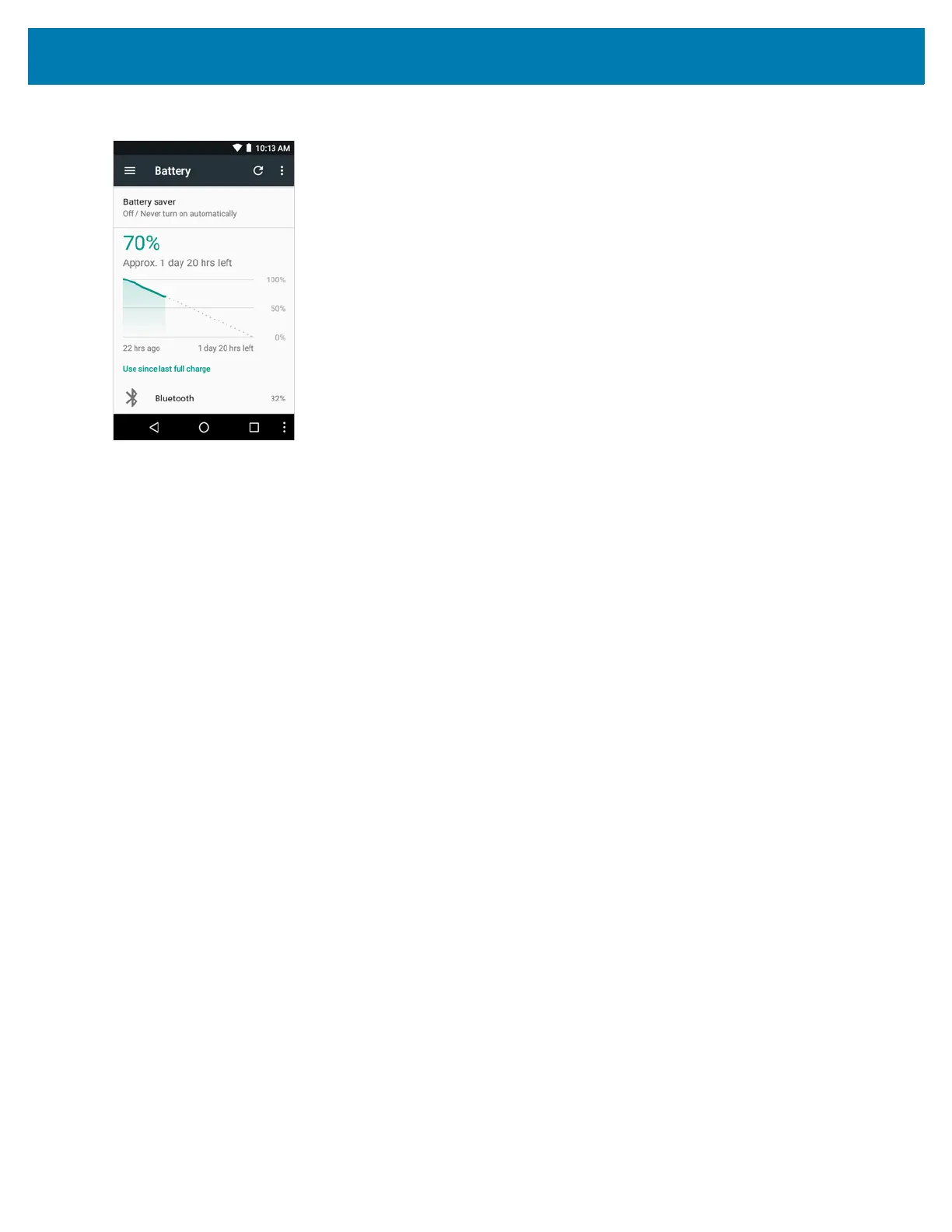Getting Started
38
Figure 27 Battery Screen
The Battery screen lists the applications using the battery. The discharge graph at the top of the screen shows the
rate of the battery discharge since last charged (short periods of time when connected to a charger are shown as
thin green lines at the bottom of the chart), and how long it has been running on battery power.
Touch an application in the Battery screen to display details about its power consumption. Different applications
display different information. Some applications include buttons that open screens with settings to adjust power
use.
Low Battery Notification
When the battery charge drops below 23% (MC33XX 2740 mAh PowerPrecision+ standard battery) or 15%
(MC33XX 5200 mAh PowerPrecision+ extended battery) to a low level, the MC33XX displays a notice to connect
the MC33XX to power. The user should charge the battery using one of the charging accessories.
When the battery charge drops below 15% (MC33XX 2740 mAh PowerPrecision+ standard battery) or 8%
(MC33XX 5200 mAh PowerPrecision+ extended battery) to a very low level, the MC33XX displays a notice to
connect the MC33XX to power. The user should charge the battery using one of the charging accessories.
When the battery charge drops below 8% (MC33XX 2740 mAh PowerPrecision+ standard battery) or 4%
(MC33XX 5200 mAh PowerPrecision+ extended battery), the MC33XX goes into critical suspend mode to save
data. The screen turns off.
The user must replace the battery or charge the MC33XX using one of the charging accessories to retain data.
Battery Optimization
Observe the following battery saving tips:
• Leave the MC33XX connected to AC power at all times when not in use.
• Disable DataWedge Launcher profile. Refer to the MC33XX Mobile Computer Integrator Guide for
instructions.
• Set the screen to turn off after a short period of non-use. See Changing the Screen Timeout Setting on
page 40.
• Set the MC33XX to turn off when not in use. See Resetting the Device on page 67.
• Reduce the screen brightness. See Setting the Screen Brightness on page 40.
• Turn off all wireless radios when not in use.