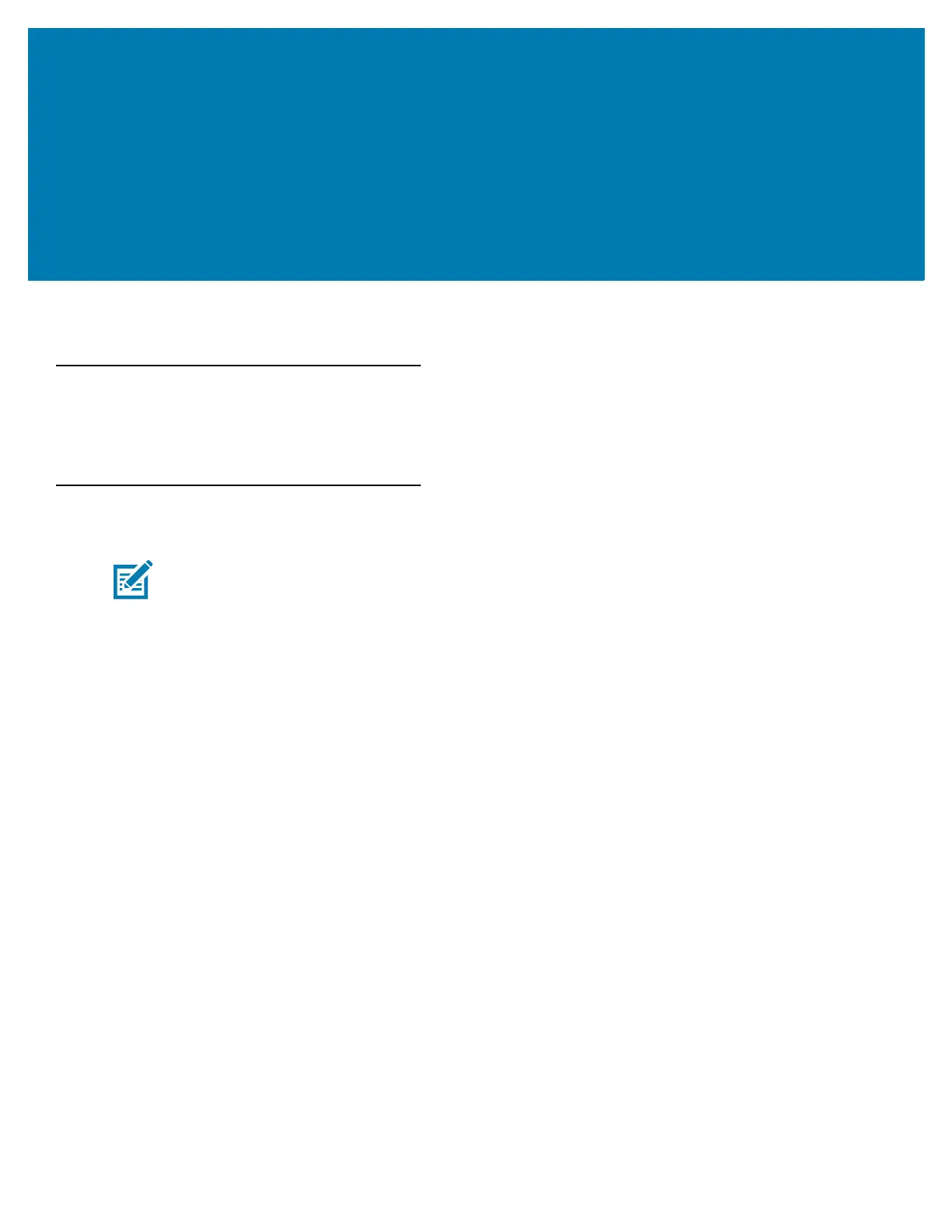45
Using the MC33XX
Introduction
This chapter describes the screens, status and notification icons, and controls on the MC33XX, and provides basic
instructions for using the MC33XX.
Google Mobile Services
The MC33XX with GMS contains applications and services that provide additional functionality to the MC33XX.
GMS includes:
• Applications - GMS adds a variety of Google applications and associated widgets including Chrome,
Gmail, Drive and Maps.
• Services:
• Speech to Text - Allows for free format speech to text, in many languages for both connected and
disconnected network. Launch by touching the microphone icon on the keyboard.
• TalkBack Service - Provides spoken feedback on various parts of the user interface. To enable, go to
Settings > Accessibility.
• Network Location Provider - Adds a location provider which uses mobile network tower information
and Wi-Fi access point information to provide a location without using GPS. To enable, go to Settings
> Location access.
• Widevine DRM - Enables the digital rights management so that protected content can be played.
Enable via DRM Info from the Play Store.
• Google Cloud Messaging - Allows the sending of data from your server to your MC33XX and also to
receive messages from devices on the same connection.
• Backup and Restore - Allows the users settings and applications to be backed up to a Google server
and subsequently restored from that server after a factory reset.
• Google accounts - Create and use a Google account to synchronize mail, files, music, photos, contacts
and calendar events.
NOTE This section only applies to MC33XX devices with Google Mobile Services (GMS) software.