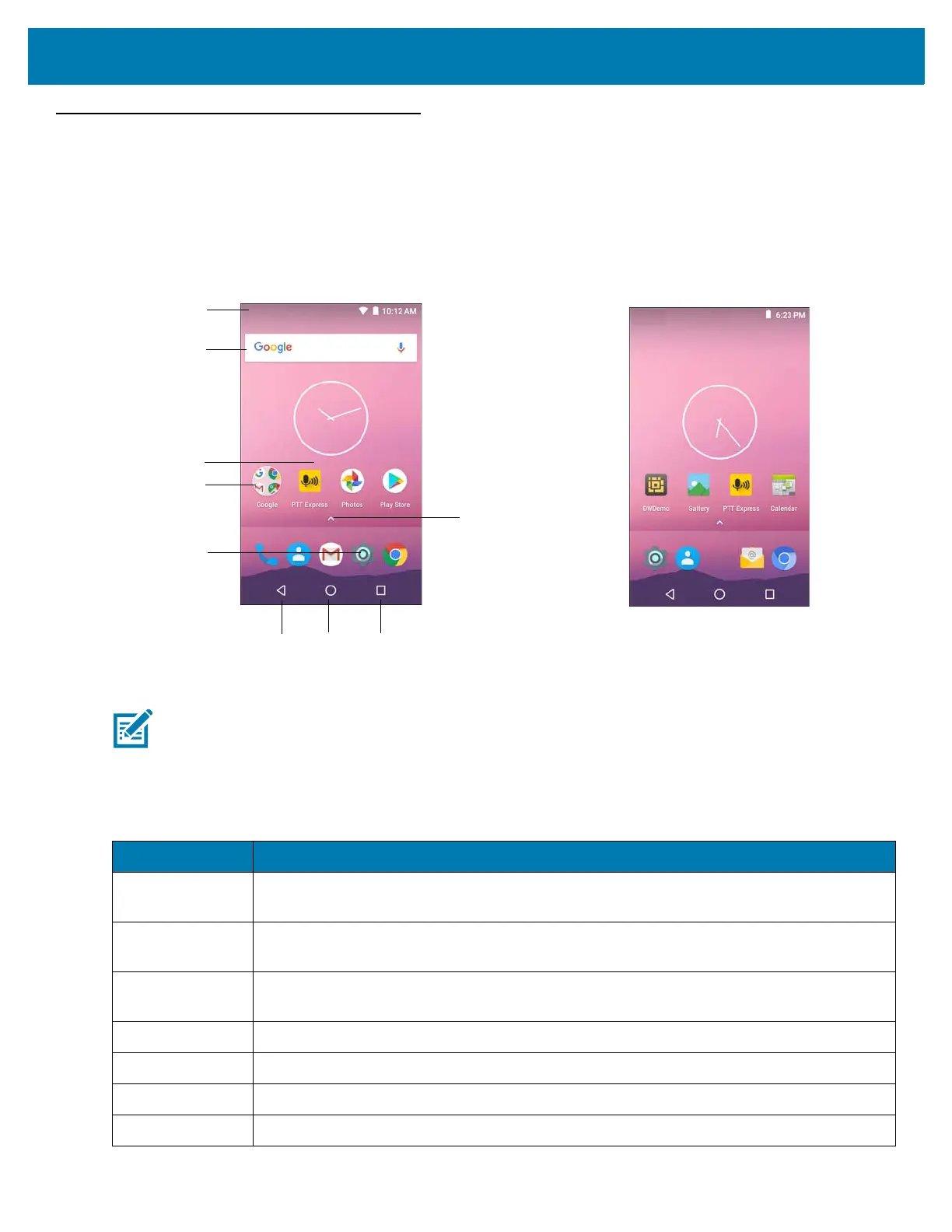Using the MC33
46
Home Screen
The Home screen displays when the MC33XX turns on. Depending upon the configuration, the Home screen might
appear different. Contact your system administrator for more information.
After a suspend or screen time-out, the Home screen displays with the lock sliders. Touch the screen and slide up
to unlock. For screen locking information see Un-Locking the Screen on page 65.
Figure 34 Home Screen
The Home screen consists of the following:
NOTE: The Home screen icons can be configured by the user and may look different than shown.
Table 9 Home Screen Items
Item Description
1 — Status Bar Displays the time, status icons (right side), and notification icons (left side). For more
information see on page 47 and Managing Notifications on page 50.
2 — Widgets Launches stand-alone applications that run on the Home screen. See Application Shortcuts
and Widgets on page 52 for more information.
3 — Shortcut
Icons
Opens applications installed on the MC33XX. See Application Shortcuts and Widgets on
page 52 for more information.
4 — Folder Contains apps.
5 — Settings Icon Opens the Settings window.
6 — Back Displays the previous screen.
7 — Home Displays the Home screen.