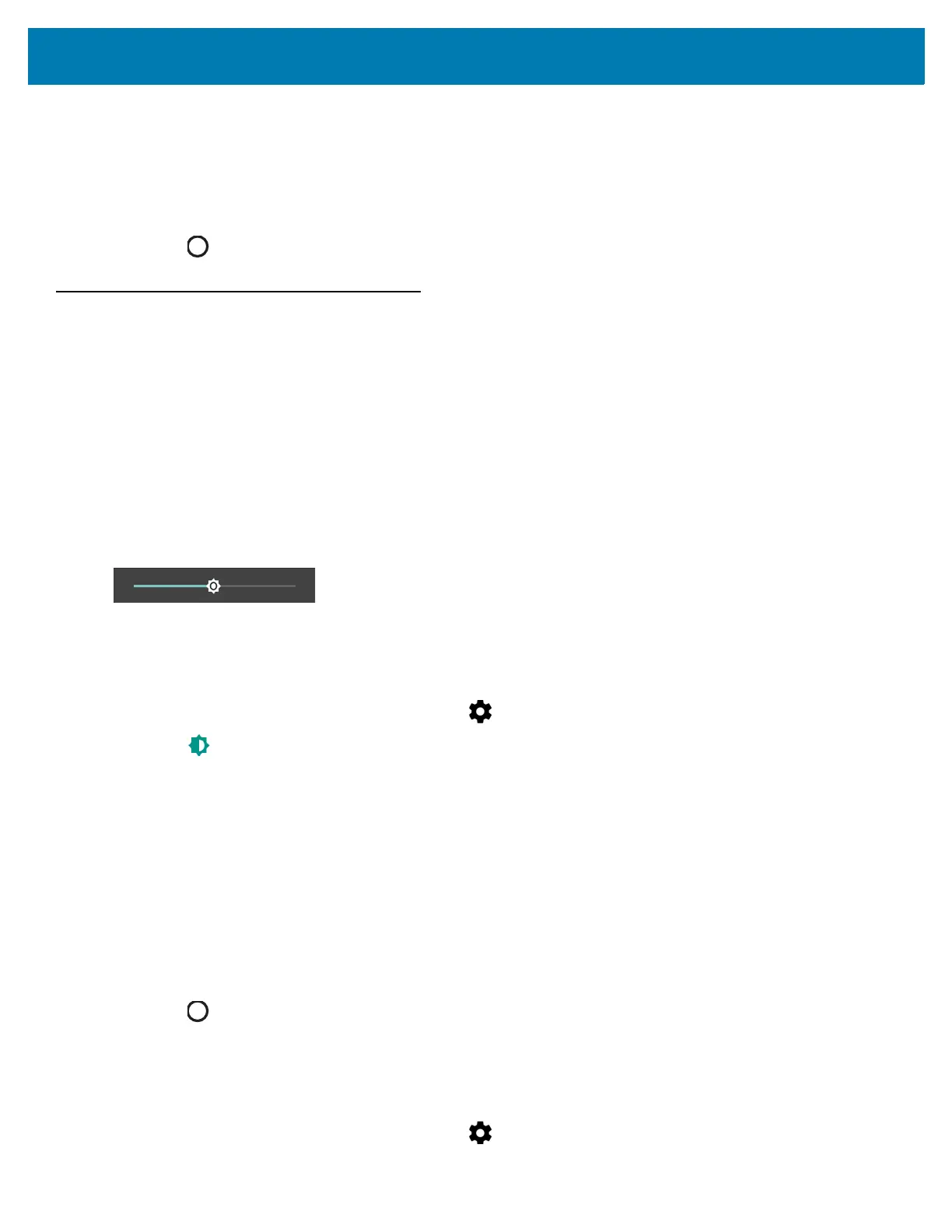Getting Started
40
10. Touch AM or PM.
11. Touch OK.
12. Touch Automatic time zone to disable automatic date and time synchronization.
13. Touch Select time zone.
14. Select the current time zone from the list.
15. Touch .
Display Setting
Use Display settings to change the screen brightness, change the background image, enable screen rotation, set
sleep time and change font size.
Setting the Screen Brightness
To manually set the screen brightness:
1. Swipe down from the status bar to open the quick access panel.
2. Slide the icon to adjust the screen brightness level.
Figure 29 Brightness Slider
Changing the Screen Timeout Setting
To set the screen sleep time:
1. Swipe down from the status bar and then touch .
2. Touch Display.
3. Touch Sleep
4. Select one of the sleep values.
• 15 seconds
• 30 seconds
• 1 minute (default)
• 2 minutes
• 5 minutes
• 10 minutes
• 30 minutes
5. Touch .
Setting Font Size
To set the size of the font in system applications:
1. Swipe down from the status bar and then touch .
