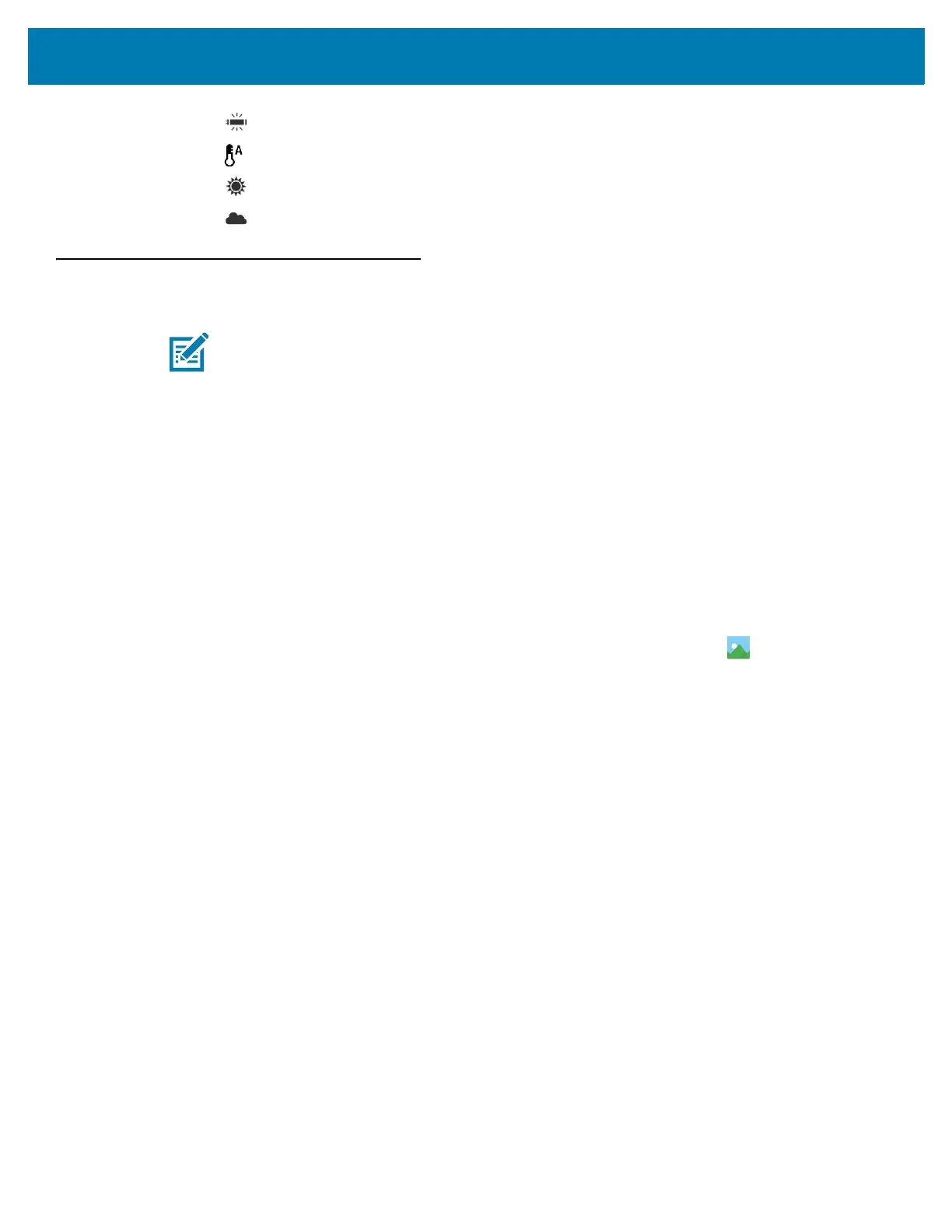Applications
80
• Fluorescent - Adjust the white balance for florescent lighting.
• Auto - Adjust the white balance automatically (default).
• Daylight - Adjust the white balance for daylight.
• Cloudy - Adjust the white balance for a cloudy environment.
Gallery
Use Gallery to:
• view photos
• play videos
• perform basic editing of photos
• set photos as wallpaper
• set photos as a contact photo
• share photos and videos.
Gallery presents all photos and videos stored on the microSD card and internal memory.
To open the Gallery application, swipe up from the bottom of the Home screen and touch or in the camera
application touch the thumbnail image at the bottom left.
By default, Gallery opens to the Timeline view.
NOTE: The device supports the following image formats: jpeg, gif, png and bmp.
The device supports the following video formats: H.263, H.264 and MPEG4 Simple Profile.
Gallery is available on MC33XX with AOSP only.
