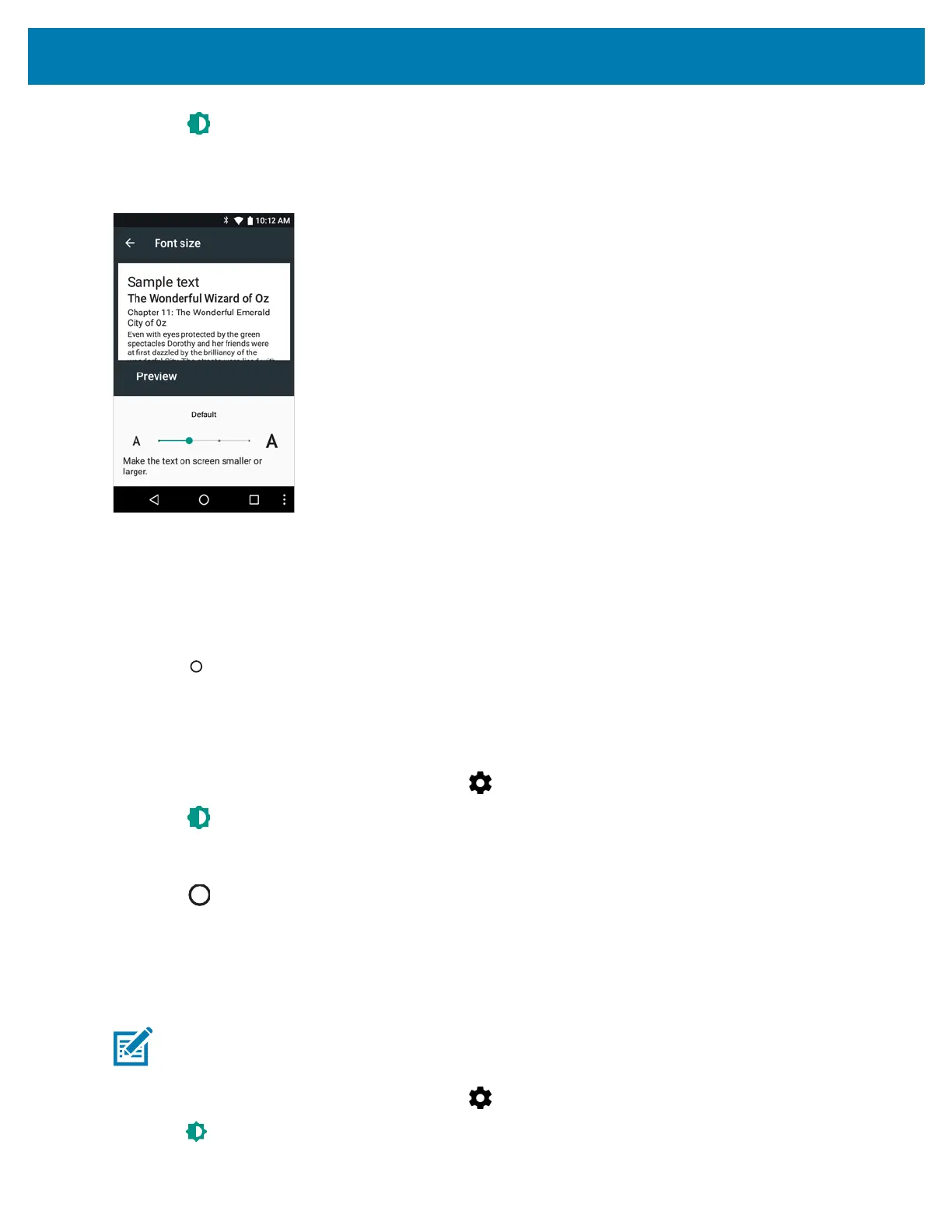Getting Started
41
2. Touch Display.
3. Touch Font Size.
Figure 30 Font Settings
4. Select one of the font size values.
• Small
• Default (default)
• Large
• Largest.
5. Touch .
Setting Screen Rotation
By default, screen rotation is disabled. To enable screen rotation:
1. Swipe down from the status bar and then touch .
2. Touch Display.
3. Touch When device is rotated and select Rotate the contents of the screen to set the MC33XX to
automatically switch orientation when the MC33XX is rotated.
4. Touch .
Touch Panel Mode
The MC33XX display is able to detect touches using a glove and finger or a stylus and finger.
1. Swipe down from the status bar and then touch .
2. Touch Display.
NOTE: A glove can be made of medical latex, leather, cotton or wool.
For optimal performance use Zebra certified stylus.
