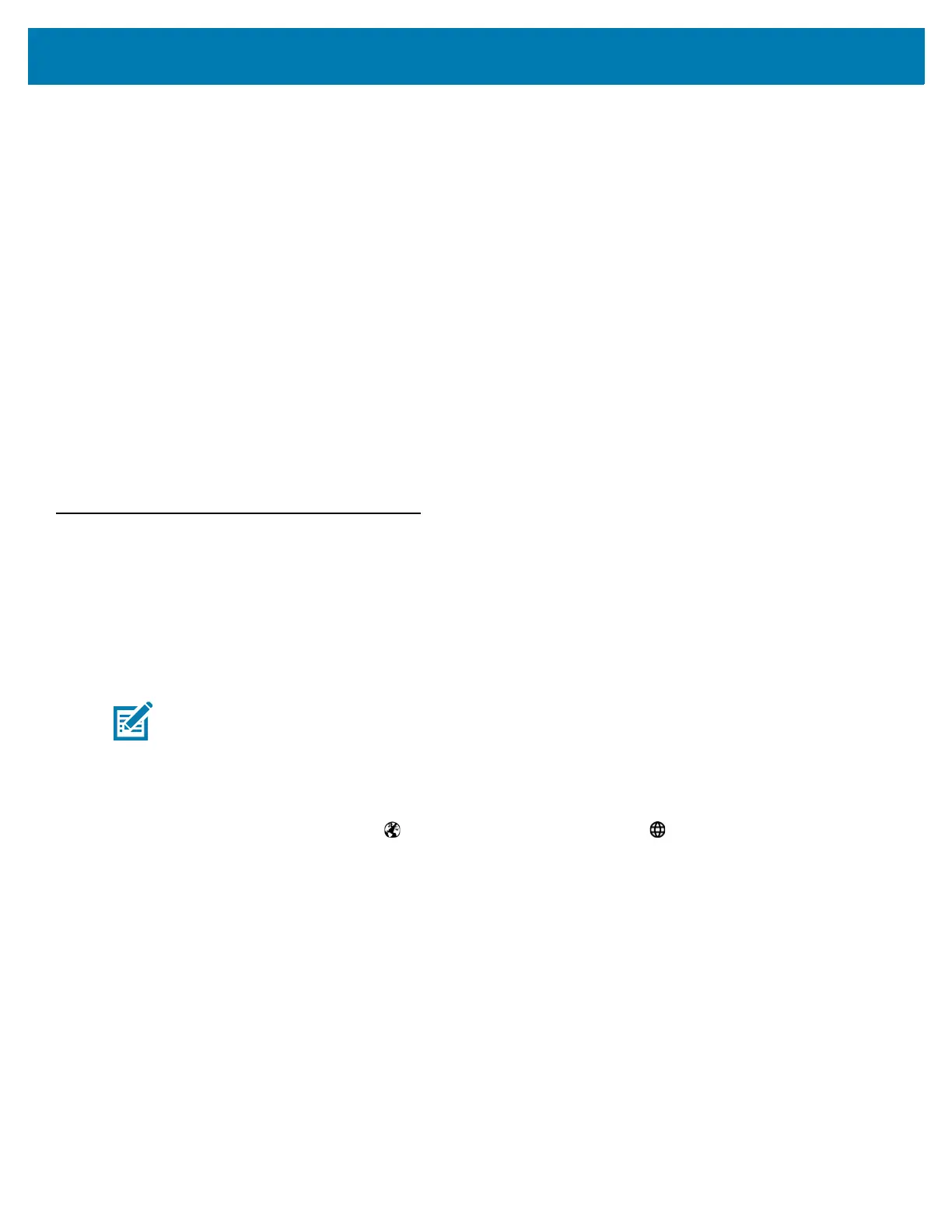Using the MC33
55
• Tap and Hold - Tap and hold:
• an item on the Home screen to move it to a new location or to the trash.
• an item in Apps to create a shortcut on the Home screen.
• the Home screen to open a menu for customizing the Home screen.
• an empty area on the Home screen until the menu appears.
• Drag - Tap and hold an item for a moment and then move finger on the screen until reaching the new
position.
• Swipe - Move finger up and down or left and right on the screen to:
• unlock the screen
• view additional Home screens
• view additional application icons in the Launcher window
• view more information on an application’s screen.
• Double-tap - Tap twice on a web page, map, or other screen to zoom in and out.
• Pinch - In some applications, zoom in and out by placing two fingers on the screen and pinching them
together (to zoom out) or spreading them apart (to zoom in).
Keyboards
The MC33XX provides the following types of keyboards:
• Android Keyboard - Available on MC33XX with AOSP build.
• Google Keyboard - Available on MC33XX with GMS build.
• Enterprise Keyboard - Available on AOSP and GMS builds, if enabled.
To switch between keyboards:
1. Touch in a text box to display the current keyboard.
2. On the Enterprise keyboard, touch or on the Android keyboard, touch .
Keyboard Configuration
To configure the keyboard, refer to the Keyboard Settings section in the MC33XX Mobile Computer Integrator
Guide.
Using the Enterprise Keyboard
The Enterprise Keyboard contains the following keyboards:
• Numeric
• Alpha
• Special characters
• Data capture.
NOTE: By default the Enterprise keyboard is disabled. To enable the Enterprise keyboard, refer to the MC33XX
Mobile Computer Integrator Guide.