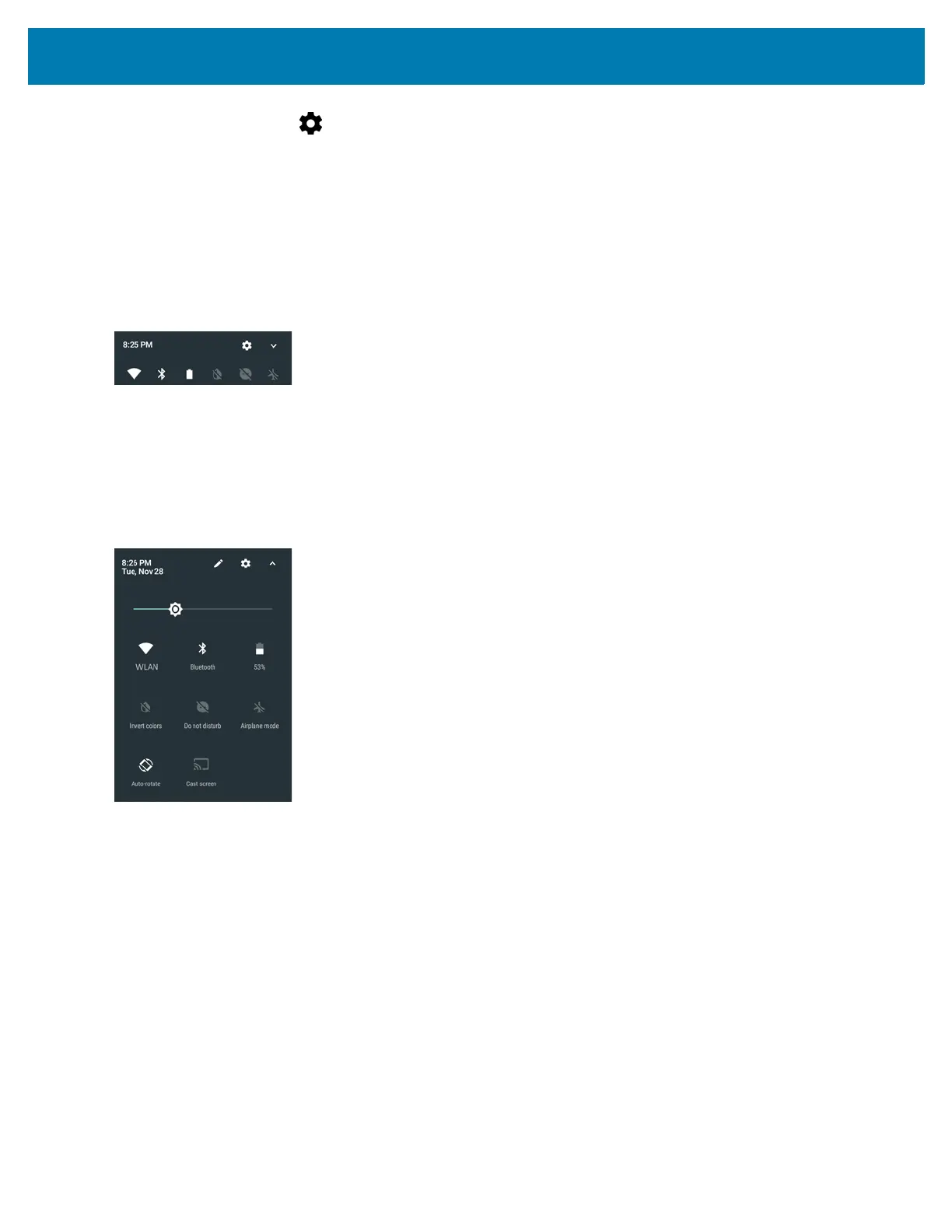Using the MC33
51
2. Touch Notifications > .
3. Touch On the lock screen.
4. Select Show all notification content to or select Don’t show notifications at all.
Quick Access Panel
Use Quick Settings to get to frequently used settings, like turning on airplane mode. To open the Quick Settings
bar, swipe down once from the top of an unlocked screen.
Figure 38 Quick Settings Bar
To see the full Quick Settings panel:
• If the MC33XX is locked, swipe down once.
• If the MC33XX is unlocked, swipe down once with two fingers, or twice with one finger.
• If the Quick Settings bar is open, touch the Down arrow.
Figure 39 Full Quick Settings
Available setting tiles:
• Display brightness: Slide to lower or increase the brightness of the screen.
• Wi-Fi network: Turn Wi-Fi on or off. To open Wi-Fi settings, touch the Wi-Fi network name.
• Battery Power - Indicates percentage of battery power remaining. Touch to view battery usage.
• Do not disturb: Control how and when to receive notifications.
• Flashlight: Turn camera flash on or off.
The thermal protection safety feature for the camera provides the following behavior if the temperature
range is 40°C or above:
• If the flashlight is kept on for a certain period of time, it is automatically turned off and cannot be turned
back on for a period of time until it has cooled off.
• During the cooling off period, the camera cannot be turned on. If the user attempts to use the camera,
a message displays indicating to try again after a period of time.
• Auto-rotate: Lock the device’s orientation in portrait or landscape mode or set to automatically rotate.