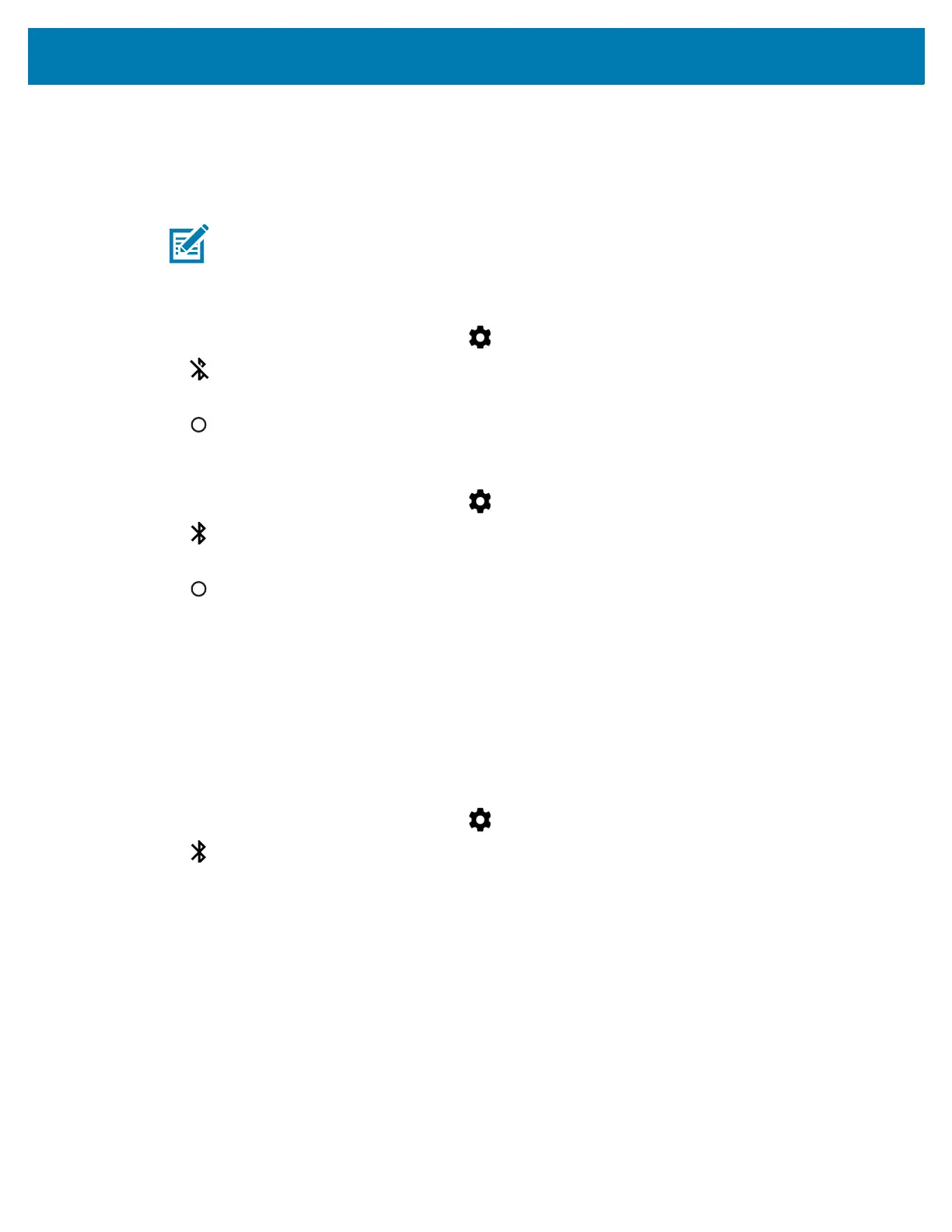Wireless
134
Bluetooth Radio Power
Turn off the Bluetooth radio to save power or if entering an area with radio restrictions (e.g., an airplane). When the
radio is off, other Bluetooth devices cannot see or connect to the device. Turn on the Bluetooth radio to exchange
information with other Bluetooth devices (within range). Communicate only with Bluetooth radios in close proximity.
Enabling Bluetooth
1. Swipe down from the status bar and then touch .
2. Touch to turn Bluetooth on.
3. Touch Done.
4. Touch .
Disabling Bluetooth
1. Swipe down from the status bar and then touch .
2. Touch Bluetooth.
3. Touch the slider switch to turn off Bluetooth.
4. Touch .
Discovering Bluetooth Device(s)
The MC33XX can receive information from discovered devices without pairing. However, once paired, the
MC33XX and a paired device exchange information automatically when the Bluetooth radio is on. To find Bluetooth
devices in the area:
1. Ensure that Bluetooth is enabled on both devices.
2. Ensure that the Bluetooth device to discover is in discoverable mode.
3. Ensure that the two devices are within 10 meters (32.8 feet) of one another.
4. Swipe down from the status bar and then touch .
5. Touch Bluetooth.
6. Touch More Settings. The Bluetooth screen appears.
The MC33XX begins searching for discoverable Bluetooth devices in the area and displays them under
Available devices.
7. Scroll through the list and select a device. The Bluetooth pairing request dialog box appears.
NOTE: To achieve the best battery life turn off radios when not in use.