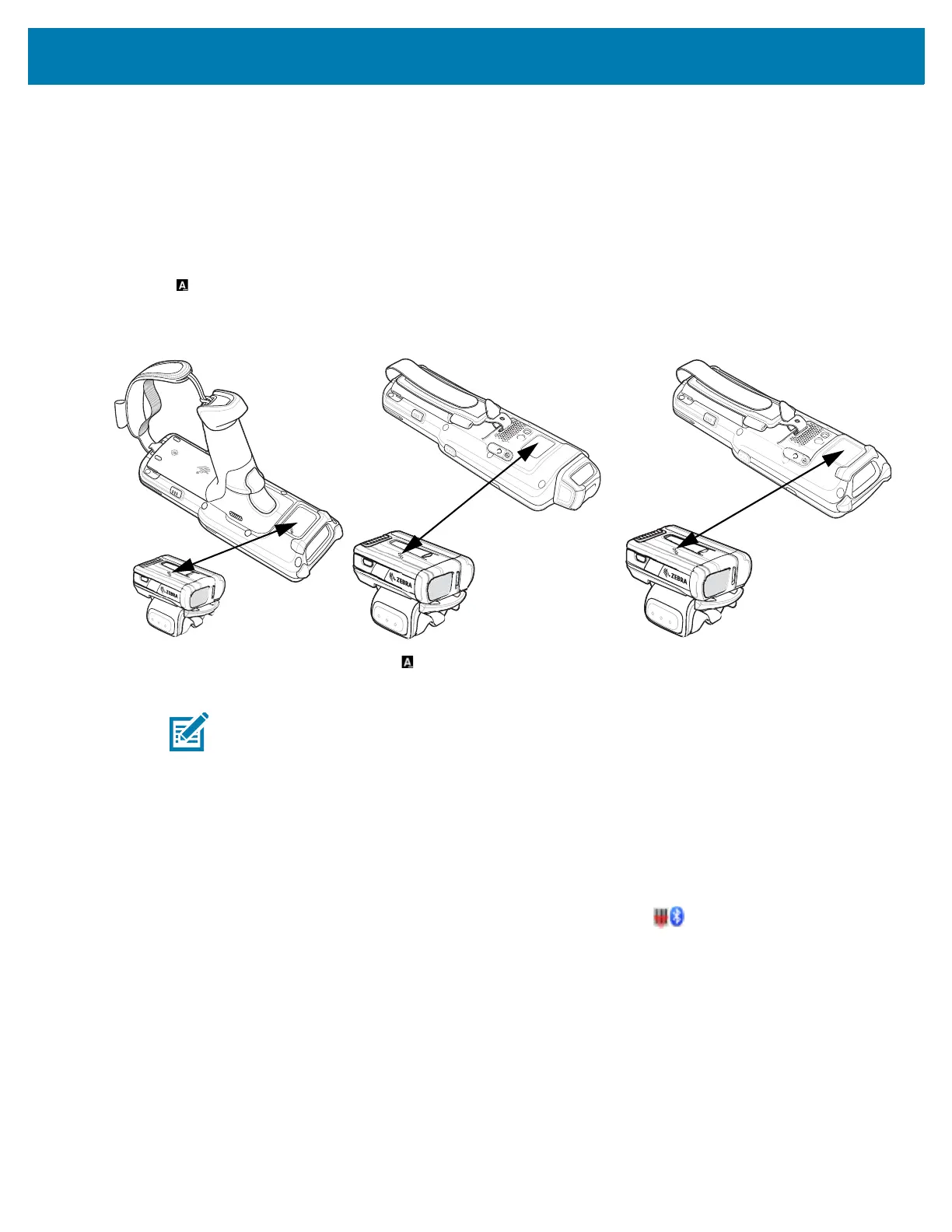Data Capture
123
6. Remove the battery from the RS6000.
7. Re-install the battery into the RS6000.
8. Align the NFC icon on the RS6000 with the NFC icon on the MC33XX.
The Status LED blinks blue indicating that the RS6000 is attempting to establish connection with the MC33XX.
When connection is established, the Status LED turns off and the RS6000 emits a single string of low/high
beeps.
A notification appears on the MC33XX screen.
The icon appears in the Status bar.
Figure 113 Align NFC Antennas
The MC33XX pairs with the RS6000 and appears in the Status bar.
Pairing the RS507/RS507X/RS6000/DS3678 Using SSI
An RS507/RS507X/RS6000 Hands-free Imager can be used with the device to capture barcode data.
1. Ensure that the two devices are within 10 meters (32.8 feet) of one another.
2. Install the battery into the RS507/RS507X/RS6000.
3. On the MC33XX, swipe up from the bottom of the Home screen and touch .
NOTE: Not all Zebra devices support NFC readers and the Tap-to-Pair feature.
