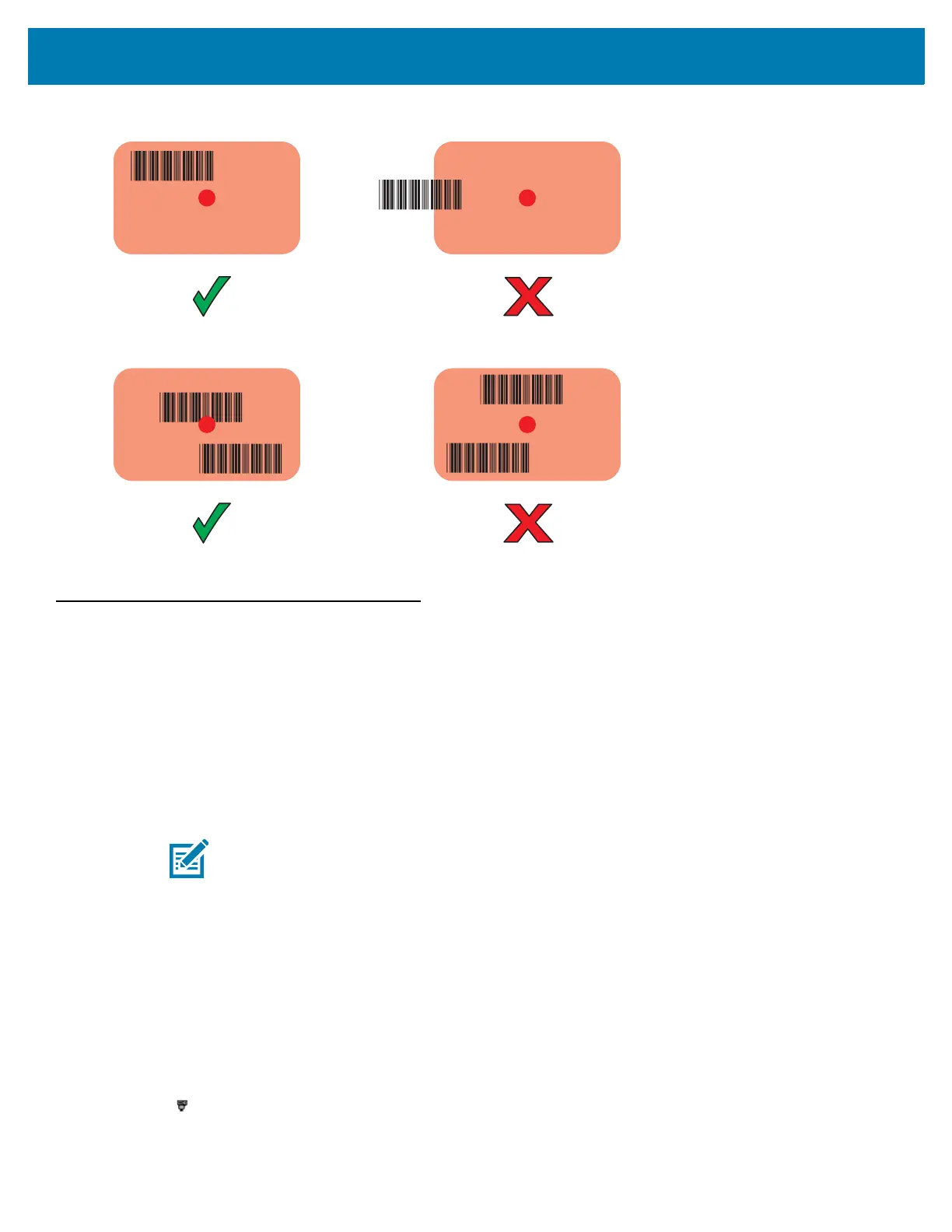Data Capture
121
Figure 109 DS3678-SR Aiming Pattern
Figure 110 DS3678-SR Pick List Mode with Multiple Barcodes in Aiming Pattern
4. The captured data appears in the text field.
Pairing the RS507/RS507X/RS6000/DS3578
To connect the RS507/RS507X or RS6000 imagers to the MC33XX, use one of the following methods:
• Near Field Communication (NFC) (RS6000 only)
• Simple Serial Interface (SSI)
• Bluetooth Human Interface Device (HID) Mode.
Pairing Using Near Field Communication
The MC33XX provides the ability to pair the RS6000 using NFC.
1. Ensure that the RS6000 is in SSI mode. Refer to the RS6000 User Guide for more information.
2. Ensure that NFC is enabled on the MC33XX.
3. Align the NFC icon on the RS6000 with the NFC icon on the back of the MC33XX.
The Status LED blinks blue indicating that the RS6000 is attempting to establish connection with the MC33XX.
When connection is established, the Status LED turns off and the RS6000 emits a single string of low/high
beeps.
A notification appears on the MC33XX screen.
The icon appears in the Status bar.
NOTE: NFC is supported on the premium and premium + configurations of the device and only with the
RS6000.
