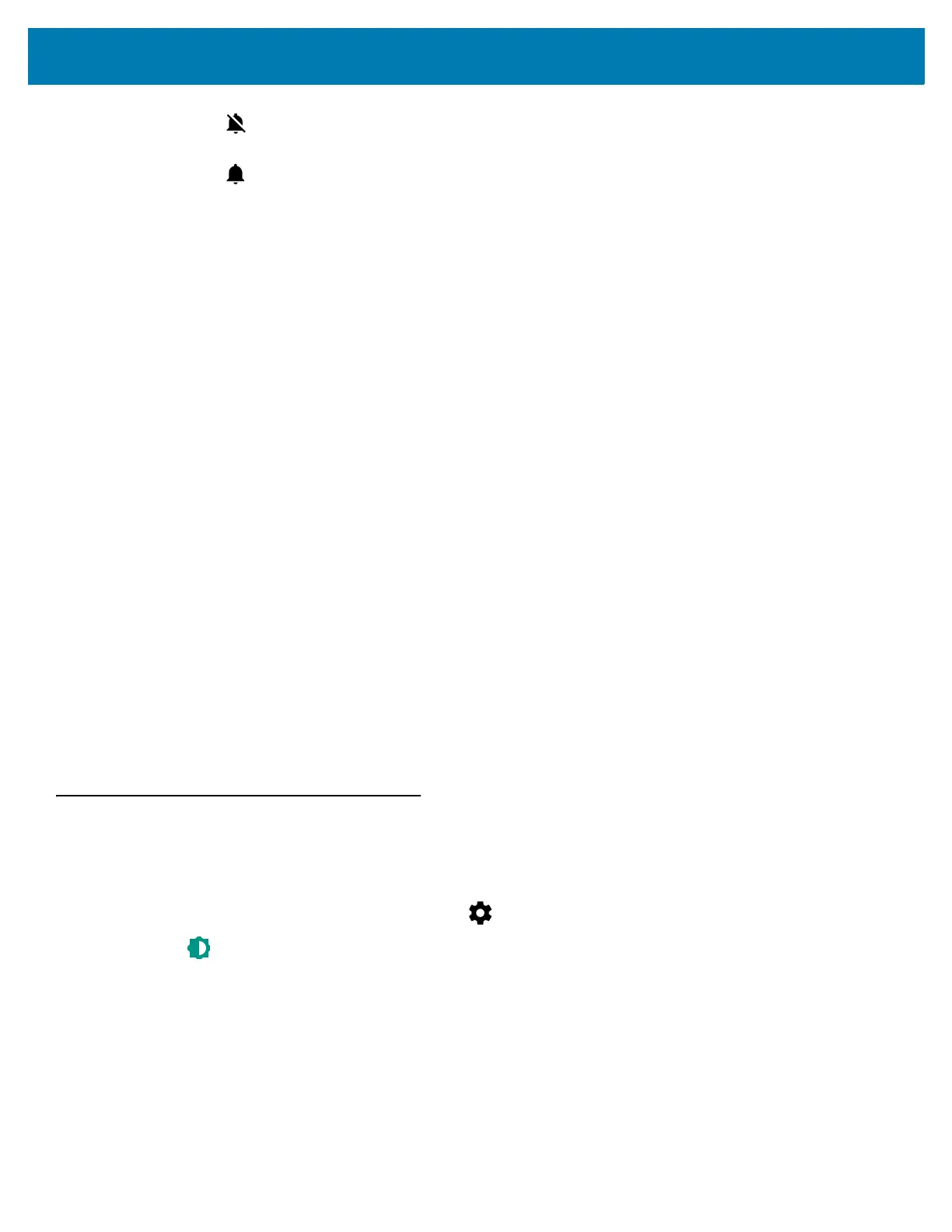Getting Started
43
• - Mutes the ring, notifications and scanner so that the MC33XX does not make sounds or
vibrate.
• - Enables all sounds at the user defined levels.
• Do not disturb - Mutes the MC33XX so that it does not make sounds or vibrate when you do not want it to.
• Priority only allows - Use to set priorities.
• Alarms - Disabled.
• Reminders and Events - Switch on or off.
• Messages - Choose from anyone, from contacts only, from starred contacts only or none. To star
contacts, use the Contacts app.
• Repeat callers - Choose whether to let the MC33XX ring if the same person calls again within 15
minutes.
• Automatic rules - To automatically silence the MC33XX during certain times, like at night or on
weekends. Touch a default rule Weekend or Weeknight. Or, to make your own rule, tap Add rule and
then Time rule.
• Block visual disturbances
• Block when screen is on - option pertains to notifications you receive when you are actively
using the device. If you would like to disable the banner like notifications when Do not Disturb is
enabled, turn this option On. This will also prevent you from peeking at notifications.
• Block when screen is off - option pertains to notifications you receive when you are not using
your device i.e. the display is asleep. If you want to prevent the display from waking up when a
new notification is received, turn this option On. This will additionally disable the LED light alerts
your phone sends you when you have new notifications.
• Default notification ringtone - Touch to select a sound to play for all system notifications.
• Default alarm ringtone - Touch to select a sound to play for alarms.
• Other sounds
• Screen locking sounds - play a sound when locking and unlocking the screen (default – enabled)
• Charging sounds - Not applicable.
• Touch sounds - Play a sound when making screen selections (default – enabled).
Wake-Up Sources
By default, the MC33XX wakes from suspend mode when the user presses the power button. The MC33XX can be
configured to wake when the user presses the Trigger or the Scan button.
1. Swipe down from the status bar and then touch .
2. Touch Wake-Up Sources.