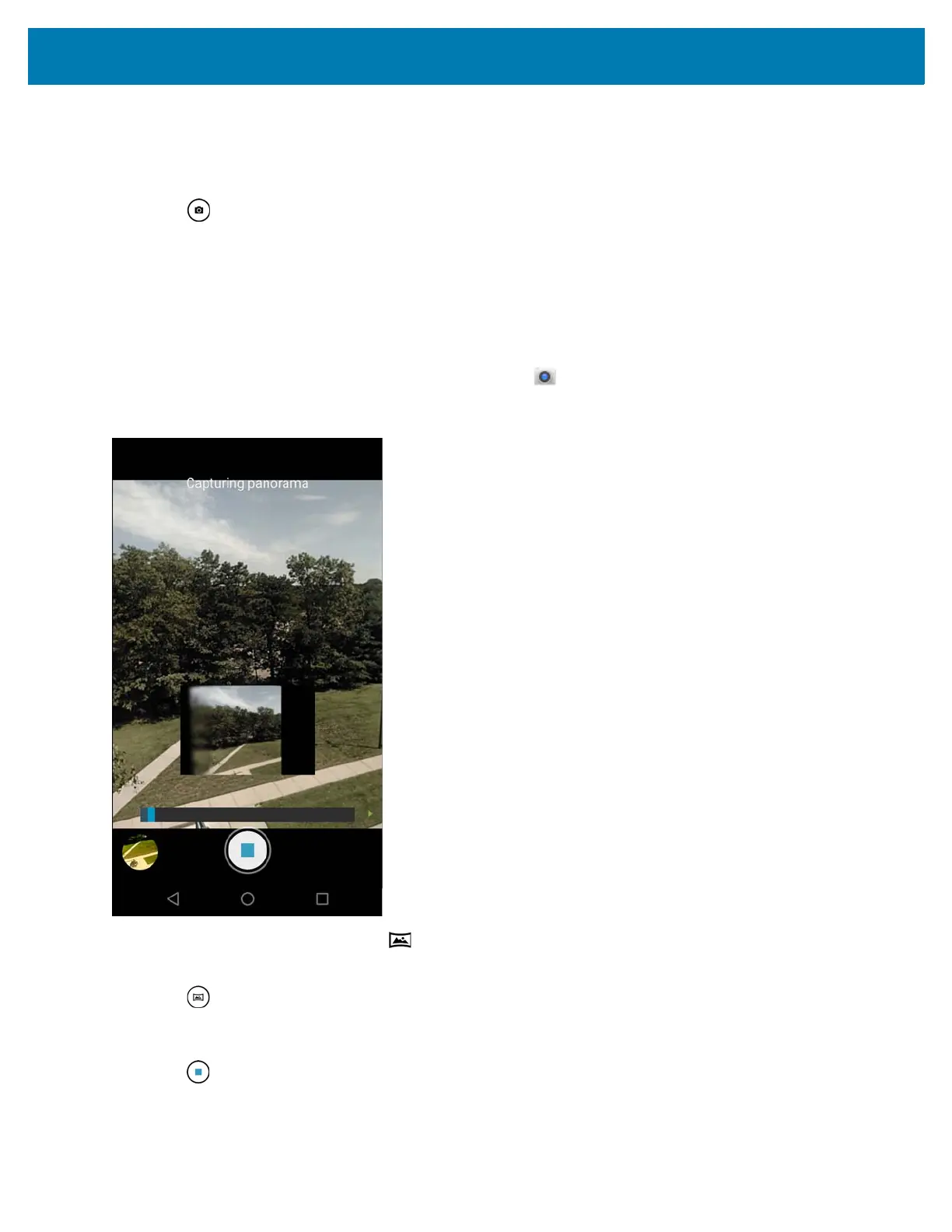Applications
77
4. To zoom in or out, press two fingers on the display and pinch or expand fingers. The zoom controls appear on
the screen.
5. Touch an area on the screen to focus. The focus circle appears on the screen. The two bars turn green when
in focus.
6. Touch .
The camera takes a photo and a shutter sound plays.
The photo momentarily displays as a thumbnail in the lower left corner.
Taking a Panoramic Photo
Panorama mode lets the user create a single wide image by panning slowly across a scene.
1. Swipe up from the bottom of the Home screen and touch .
Figure 62 Panoramic Mode
2. Touch the Camera Mode and touch .
3. Frame one side of the scene to capture.
4. Touch and slowly start panning across the area to capture. A small white square appears inside the button
indicating the capture is in progress.
If panning too quickly, the message Too fast appears.
5. Touch to end the shot. The panorama appears immediately and a progress indicator displays while it saves
the image.