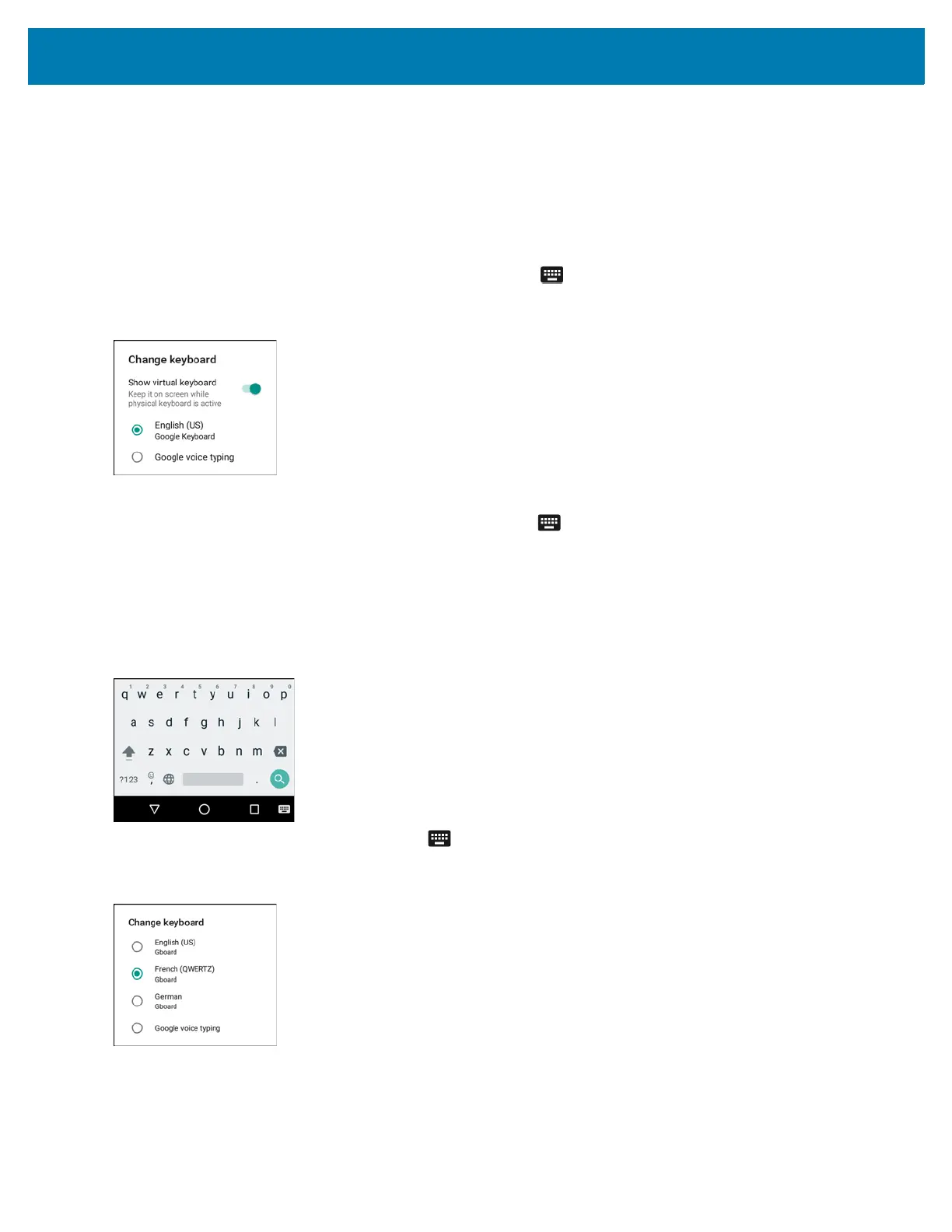Using the MC33
58
To enter special characters, touch and hold a number or symbol key to open a menu of additional symbols.
• A larger version of the key displays briefly over the keyboard.
• Keys with alternate characters display an ellipsis ( ... ) below the character.
Hiding On-Screen Keyboard
On devices with keypads, the user can hide the on-screen keyboard.
Touch in a text field to display the on-screen keyboard. Touch at the bottom right corner of the screen.
Figure 47 Hide Keyboard Option
Touch the Show virtual keyboard switch to off. The on-screen keyboard automatically disappears.
To show the on-screen keyboard, Touch in a text field. Touch at the bottom right corner of the screen. Touch
the Show virtual keyboard switch to on. The keyboard re-appears.
Switching Language Keyboards
The user can enable multiple language keyboards.
Figure 48 Keyboard with Multiple Languages
To switch between language keyboard, touch at the bottom right corner of the screen.
Figure 49 Change Keyboard Option
Select one of the keyboard languages. The keyboard automatically changes to the selected language.
