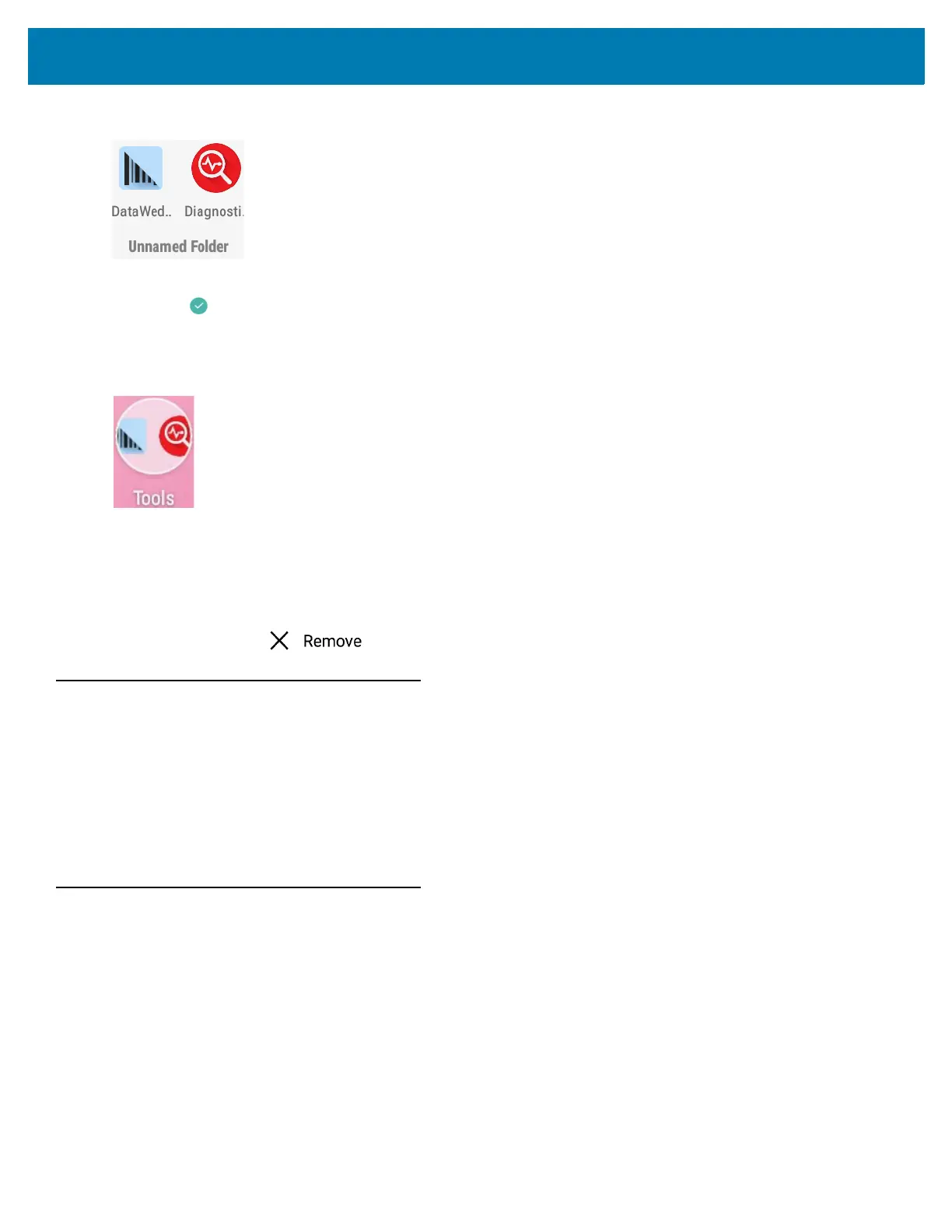Using the MC33
54
Figure 40 Open Folder
2. Touch the title area and enter a folder name using the keyboard.
3. Touch on the keyboard.
4. Touch anywhere on the Home screen to close the folder. The folder name appears under the folder.
Figure 41 Renamed Folder
Removing Folders
To remove a folder:
1. Touch and hold the folder icon until it enlarges.
2. Drag the folder to and release.
Home Screen Wallpaper
To change the Home screen wallpaper.
1. Touch and hold on the screen until the menu appears.
2. Touch WALLPAPERS.
3. Touch My photos to select a photo from Gallery or select one of the pre-installed photos.
4. Touch Save wallpaper.
Using the Touchscreen
Use the multi-tap sensitive screen to operate the device.
• Tap - Tap to:
• select items on the screen
• type letters and symbols using the on-screen keyboard
• press on-screen buttons.
