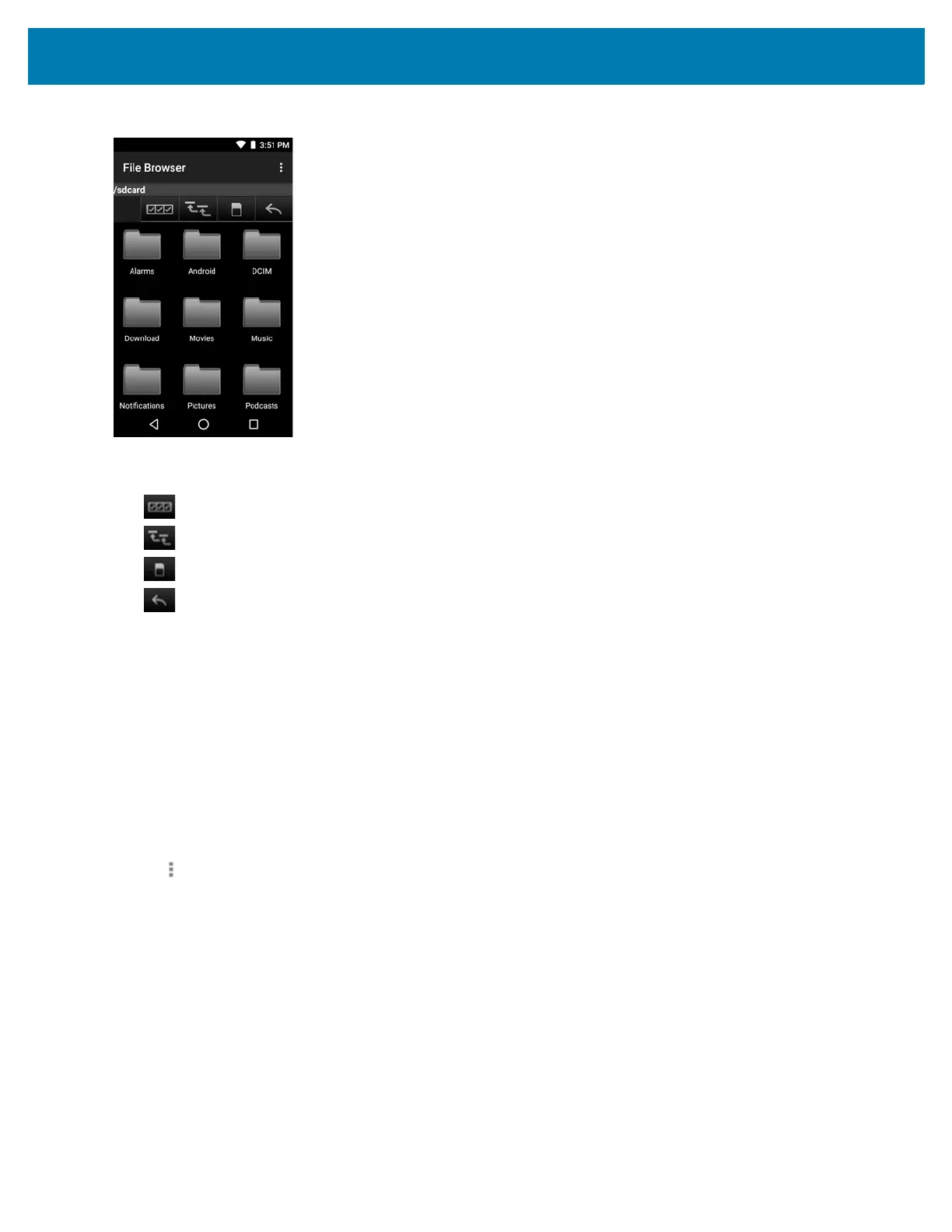Applications
74
Figure 59 File Browser Screen
The address bar indicates the current folder path. Touch the current folder path to manually enter a path and folder
name.
Use to select multiple files/folder.
Use to view the device root folder.
Use to view the internal storage folder.
Use to view the previous folder or to exit the application.
Touch and hold an item to perform an operation on that item. Select one of the options from the File Operations
menu:
• Information - View detailed information about the file or folder.
• Move - Move the file or folder to a new location.
• Copy - Copy the select file.
• Delete - Delete the selected file.
• Rename - Rename the select file.
• Open as - Open the selected file as a specific file type.
• Share - Share the file with other devices.
Touch to open menu options:
• New Folder - Create a new folder.
• Search - Search for a specific file on the device.
• Sort - Select the sort order of the files by name, type, size or date.
• Refresh - Refresh the current folder.
• List View - Change the folder to display item is a list.
• Grid View - Change the folder to display item is a grid.
• Change Size - Change the size of the icons.
• About File Browser - Displays the app version.
